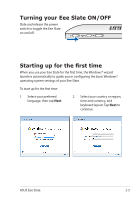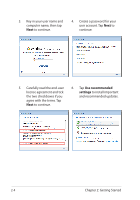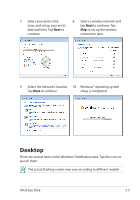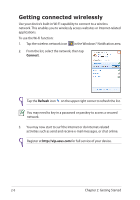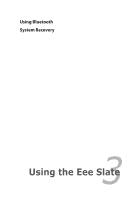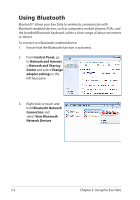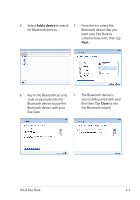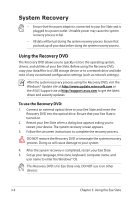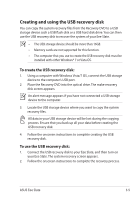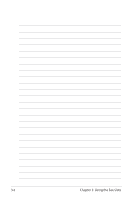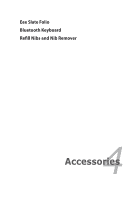Asus Eee Slate EP121 User Manual - Page 22
Using Bluetooth, Control Panel, Network and Internet, > Network and Sharing, Center, Change - keyboard
 |
View all Asus Eee Slate EP121 manuals
Add to My Manuals
Save this manual to your list of manuals |
Page 22 highlights
Using Bluetooth Bluetooth® allows your Eee Slate to wirelessly communicate with Bluetooth-enabled devices, such as computers, mobile phones, PDAs, and the bundled Bluetooth keyboard, within a short range of about ten meters or 30 feet. To connect to a Bluetooth-enabled device: 1. Ensure that the Bluetooth function is activated. 2. From Control Panel, go to Network and Internet > Network and Sharing Center and select Change adapter settings in the left blue pane. 3. Right-click or touch and hold Bluetooth Network Connection and select View Bluetooth Network Devices. 3-2 Chapter 3: Using the Eee Slate
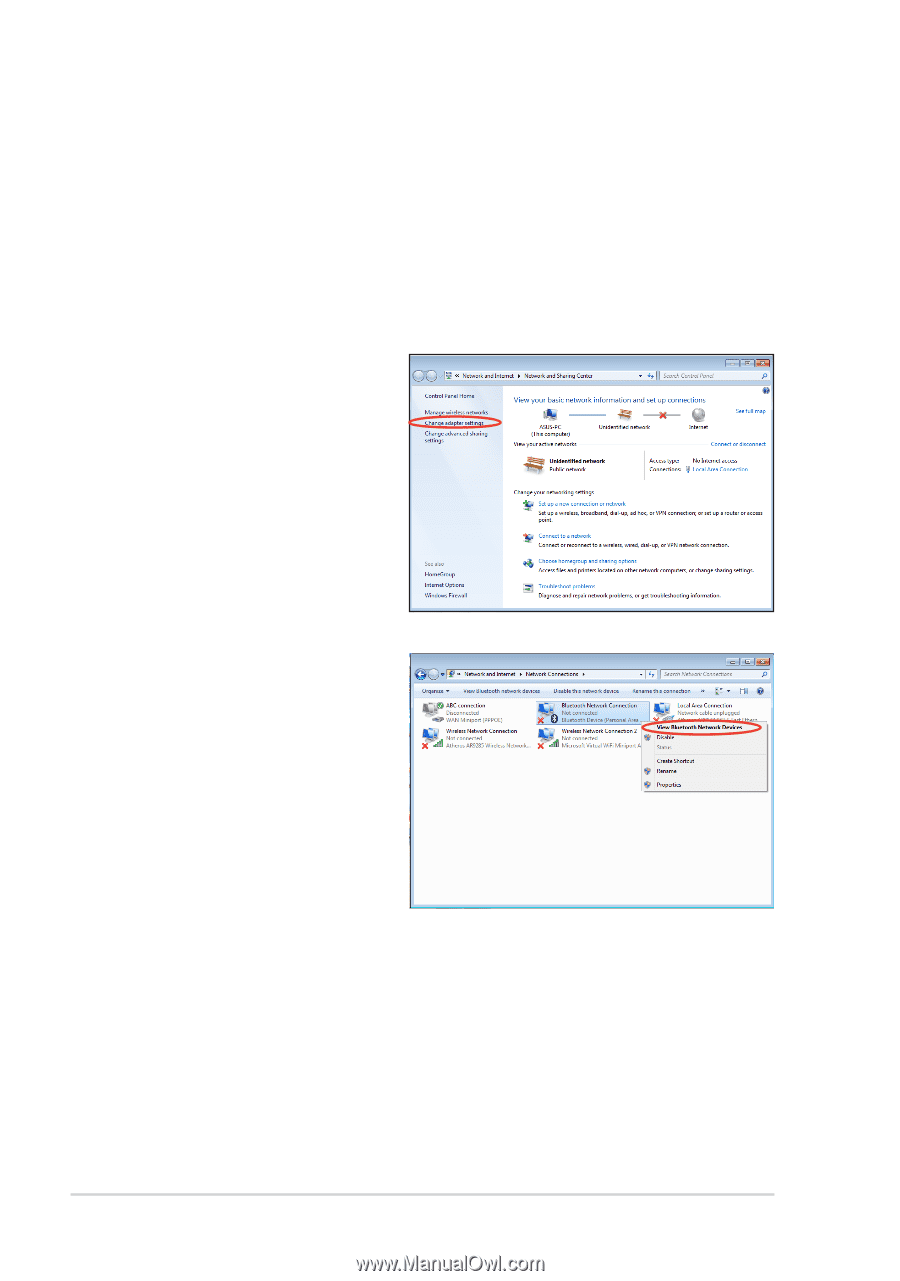
Chapter 3: Using the Eee Slate
3-2
Using Bluetooth
Bluetooth® allows your Eee Slate to wirelessly communicate with
Bluetooth-enabled devices, such as computers, mobile phones, PDAs, and
the bundled Bluetooth keyboard, within a short range of about ten meters
or 30 feet.
To connect to a Bluetooth-enabled device:
1.
Ensure that the Bluetooth function is activated.
2.
From
Control Panel,
go
to
Network and Internet
> Network and Sharing
Center
and select
Change
adapter settings
in the
left blue pane.
3.
Right-click or touch and
hold
Bluetooth Network
Connection
and
select
View Bluetooth
Network Devices
.