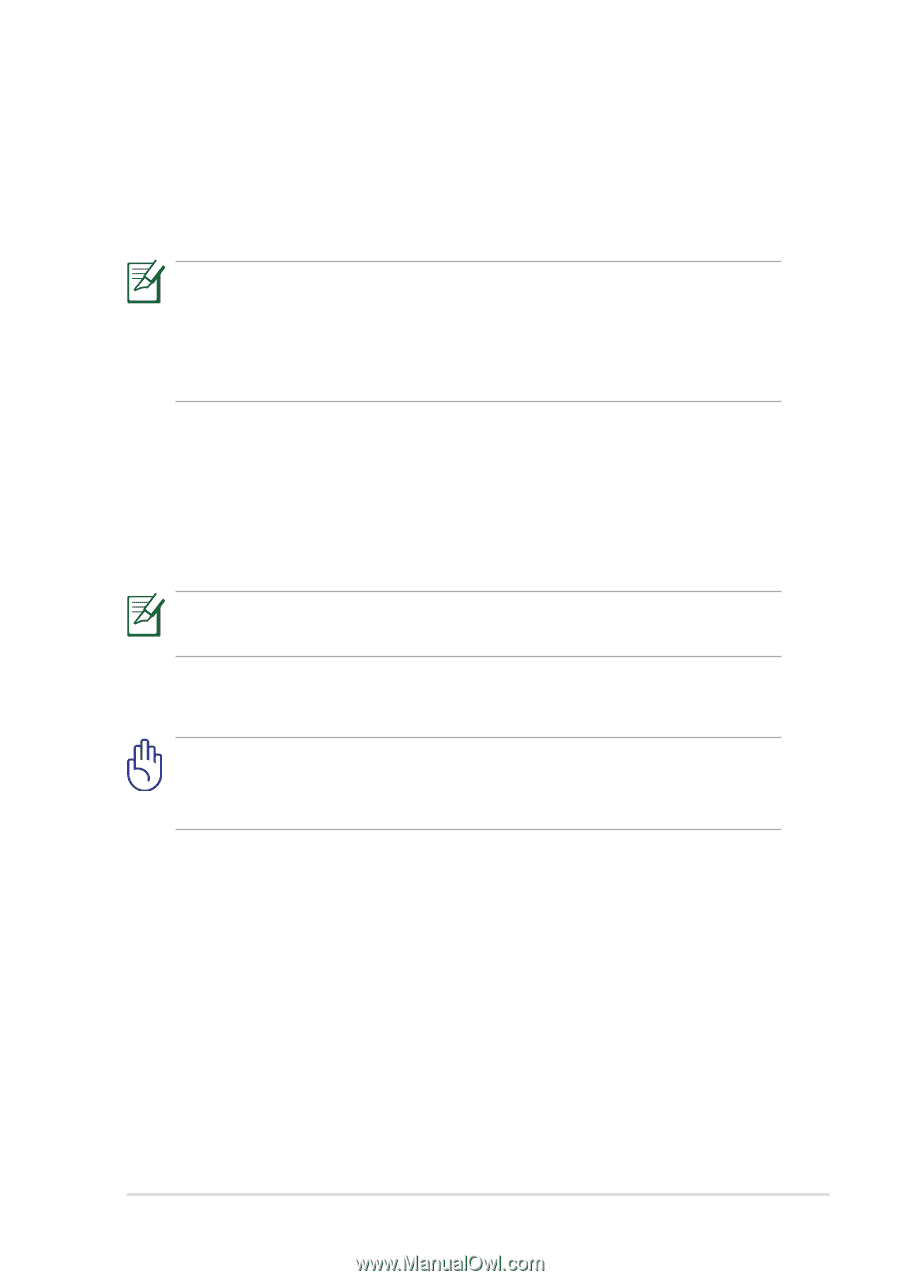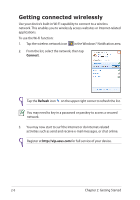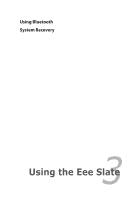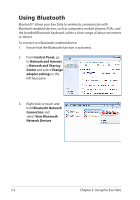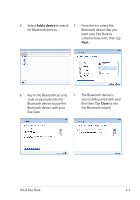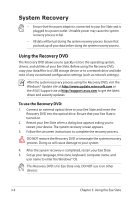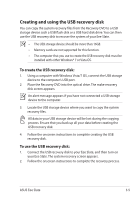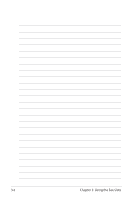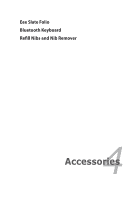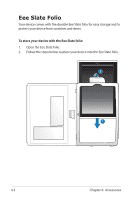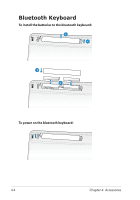Asus Eee Slate EP121 User Manual - Page 25
Creating and using the USB recovery disk, To create the USB recovery disk - recovery dvd
 |
View all Asus Eee Slate EP121 manuals
Add to My Manuals
Save this manual to your list of manuals |
Page 25 highlights
Creating and using the USB recovery disk You can copy the system recovery files from the Recovery DVD to a USB storage device such a USB flash disk or a USB hard disk drive. You can then use the USB recovery disk to recover the system of your Eee Slate. • The USB storage device should be more than 16GB. • Memory cards are not supported for this function. • The computer that you use to create the USB recovery disk must be installed with either Windows® 7 or Vista OS. To create the USB recovery disk: 1. Using a computer with Windows Vista/7 OS, connect the USB storage device to the computer's USB port. 2. Place the Recovery DVD into the optical drive. The make recovery disk screen appears. An alert message appears if you have not connected a USB storage device to the computer. 3. Locate the USB storage device where you want to copy the system recovery files. All data in your USB storage device will be lost during the copying process. Ensure that you back up all your data before creating the USB recovery disk. 4. Follow the onscreen instructions to complete creating the USB recovery disk. To use the USB recovery disk: 1. Connect the USB recovery disk to your Eee Slate, and then turn on your Eee Slate. The system recovery screen appears. 2. Follow the onscreen instructions to complete the recovery process. ASUS Eee Slate 3-5