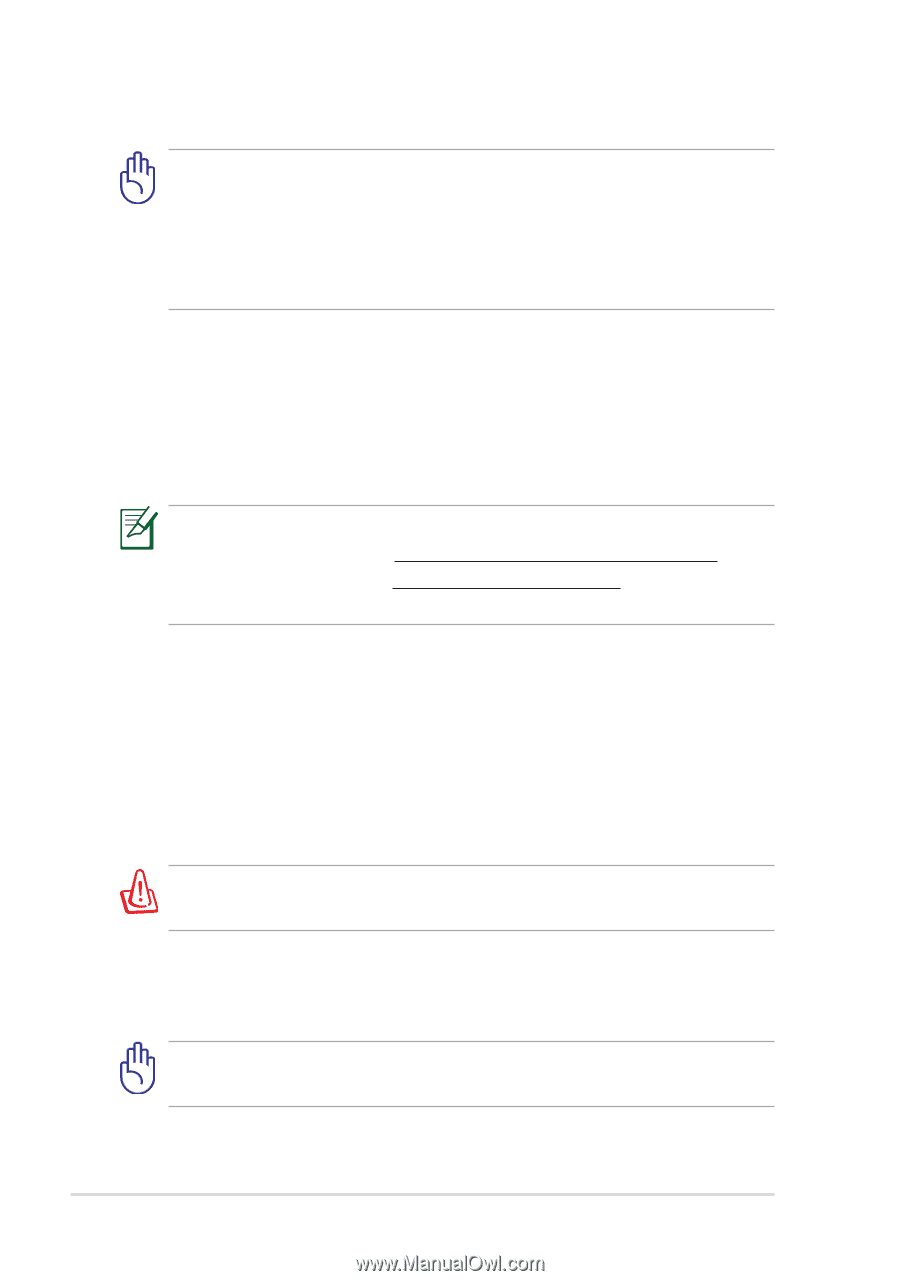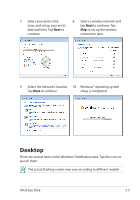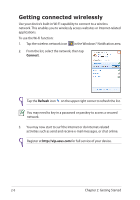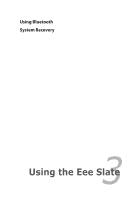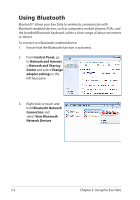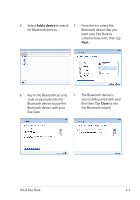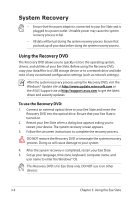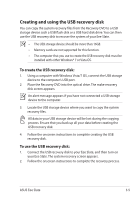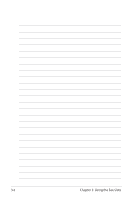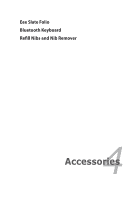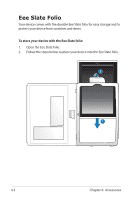Asus Eee Slate EP121 User Manual - Page 24
System Recovery, Using the Recovery DVD - windows 8 drivers
 |
View all Asus Eee Slate EP121 manuals
Add to My Manuals
Save this manual to your list of manuals |
Page 24 highlights
System Recovery • Ensure that the power adapter is connected to your Eee Slate and is plugged to a power outlet. Unstable power may cause the system recovery process to fail. • All data will be lost during the system recovery process. Ensure that you back up all your data before doing the system recovery process. Using the Recovery DVD The Recovery DVD allows you to quickly restore the operating system, drivers, and utilities of your Eee Slate. Before using the Recovery DVD, copy your data/files to a USB storage device or to a network drive and take note of any customized configuration settings (such as network settings). After the system recovery process using the Recovery DVD, visit the Windows® Update site at http://www.update.microsoft.com or the ASUS Support site at http://support.asus.com to get the latest driver and security updates. To use the Recovery DVD: 1. Connect an external optical drive to your Eee Slate and insert the Recovery DVD into the optical drive. Ensure that your Eee Slate is turned on. 2. Restart your Eee Slate when a dialog box appears asking you to restart your device. The system recovery screen appears. 3. Follow the onscreen instructions to complete the recovery process. DO NOT remove the Recovery DVD or terminate the system recovery process. Doing so will cause damage to your system. 4. After the system recovery is completed, restart your Eee Slate. 5. Set up your language, time zone, keyboard, computer name, and user name to enter the Windows® OS. This Recovery DVD is for Eee Slate only. DO NOT use it on other devices. 3-4 Chapter 3: Using the Eee Slate