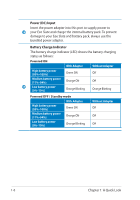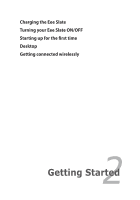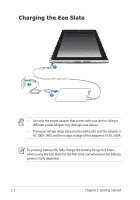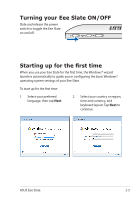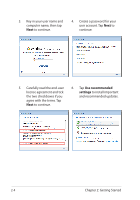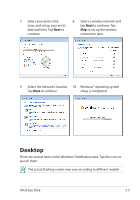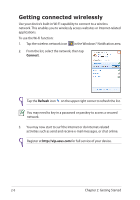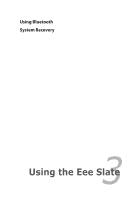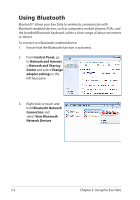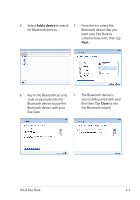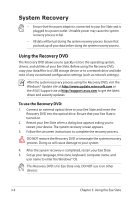Asus Eee Slate EP121 User Manual - Page 19
Desktop - windows 8 1
 |
View all Asus Eee Slate EP121 manuals
Add to My Manuals
Save this manual to your list of manuals |
Page 19 highlights
7. Select your area's time zone, and set up your area's date and time. Tap Next to continue. 8. Select a wireless network and tap Next to continue. Tap Skip to set up the wireless connection later. 9. Select the network's location. 10. Windows® operating system Tap Next to continue. setup is completed. Desktop There are several items in the Windows® Notification area. Tap the icons to launch them. The actual Desktop screen may vary according to different models. ASUS Eee Slate 2-5
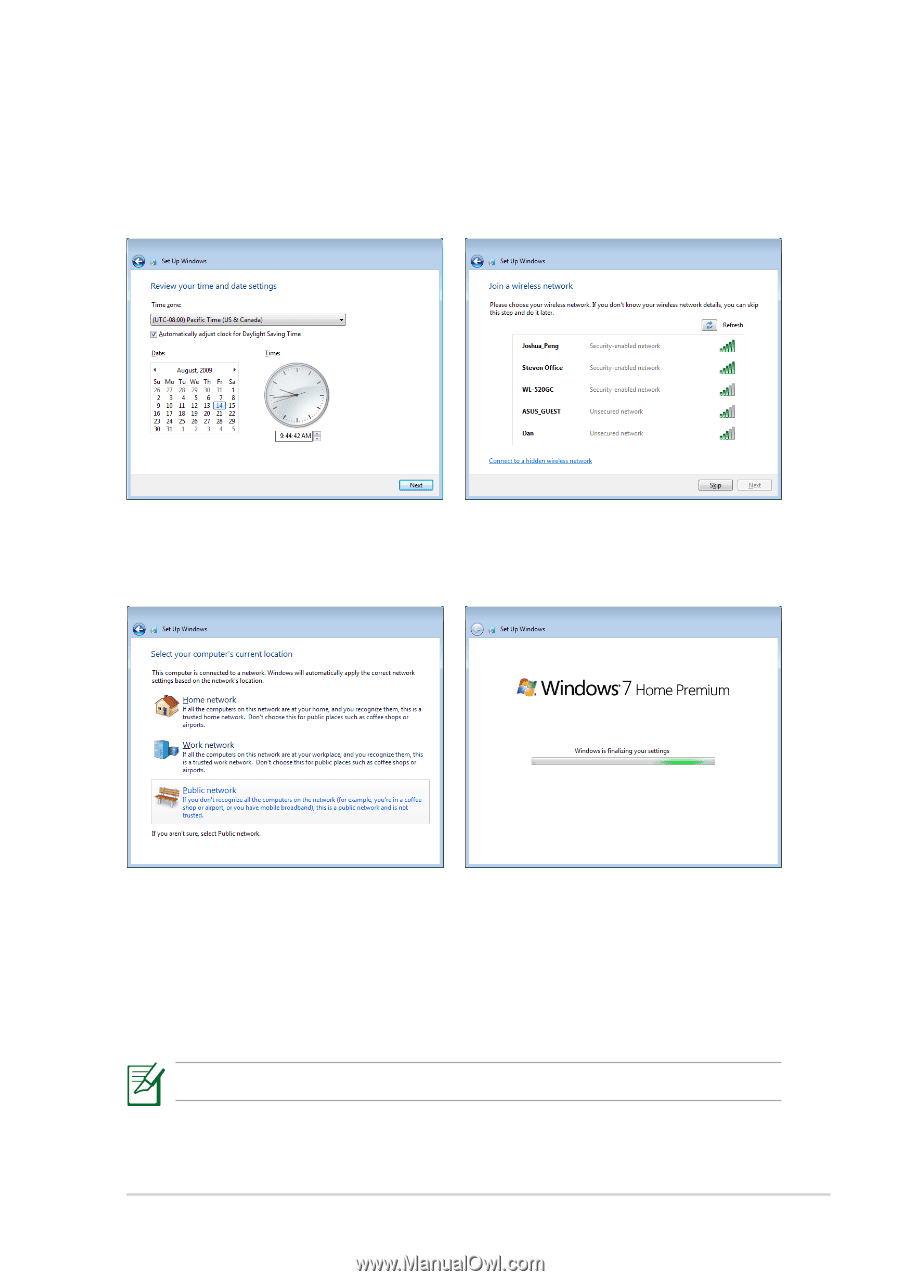
ASUS Eee Slate
2-5
7.
Select your area's time
zone, and set up your area's
date and time. Tap
Next
to
continue.
8.
Select a wireless network and
tap
Next
to continue. Tap
Skip
to set up the wireless
connection later.
Desktop
There are several items in the Windows® Notification area. Tap the icons to
launch them.
The actual Desktop screen may vary according to different models.
9.
Select the network's location.
Tap
Next
to continue.
10.
Windows® operating system
setup is completed.