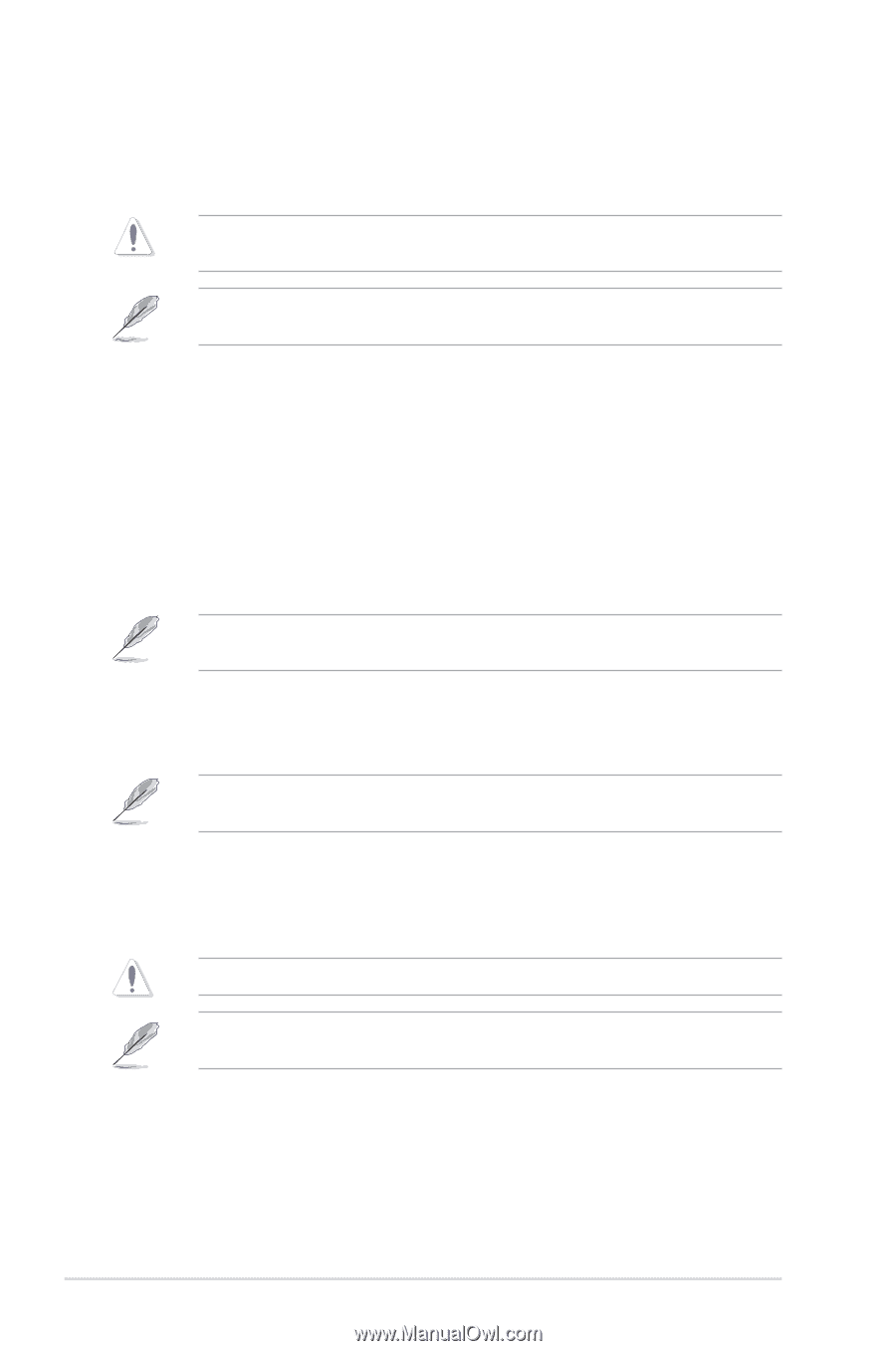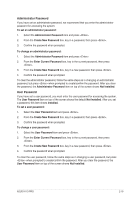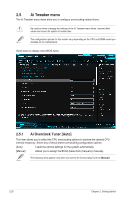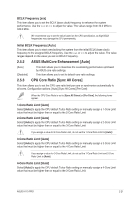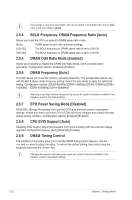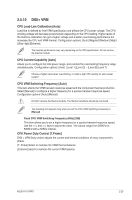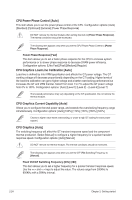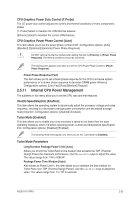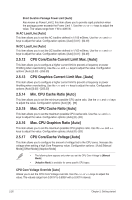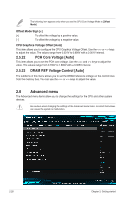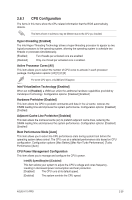Asus H170-PRO User Guide - Page 58
CPU Power Phase Control [Auto], CPU Graphics Load-Line Calibration [Auto]
 |
View all Asus H170-PRO manuals
Add to My Manuals
Save this manual to your list of manuals |
Page 58 highlights
CPU Power Phase Control [Auto] This item allows you to set the power phase control of the CPU. Configuration options: [Auto] [Standard] [Optimized] [Extreme] [Power Phase Response] DO NOT remove the thermal module when setting this item to [Power Phase Response]. The thermal conditions should be monitored. The following item appears only when you set the CPU Power Phase Control to [Power Phase Response]. Power Phase Response [Fast] This item allows you to set a faster phase response for the CPU to increase system performance or to slower phase response to decrease DRAM power efficiency. Configuration options: [Ultra Fast] [Fast] [Medium] [Regular] CPU Graphics Load-Line Calibration [Auto] Load-line is defined by Intel VRM specification and affects the GT power voltage. The GT working voltage will decrease proportionally depending on the GT loading. Higher levels of the load-line calibration can get a higher voltage and a better overclocking performance but increases the GT and VRM thermal. Select from level 1 to 7 to adjust the GT power voltage from 0% to 100%. Configuration options: [Auto] [Level 1] [Level 2] ~ [Level 6] [Level 7] The boosted performance may vary depending on the GT specification. Do not remove the thermal module. CPU Graphics Current Capability [Auto] Allows you to configure the total power range, and extends the overclocking frequency range simultaneously. Configuration options: [Auto] [100%] [110%] [120%] [130%] [140%] Choose a higher value when overclocking, or under a high GT loading for extra power support. CPU Graphics [Auto] The switching frequency will affect the GT transient response speed and the component thermal production. Select [Manual] to configure a higher frequency for a quicker transient response speed. Configuration options: [Auto] [Manual] DO NOT remove the thermal module. The thermal conditions should be monitored. The following item appears only when you set the GT VRM Switching Frequency to [Manual]. Fixed VCCGT Switching Frequency (KHz) [250] This item allows you to set a higher frequency for a quicker transient response speed. Use the and keys to adjust the value. The values range from 300KHz to 600KHz with a 50KHz interval. 2-24 Chapter 2: Getting started