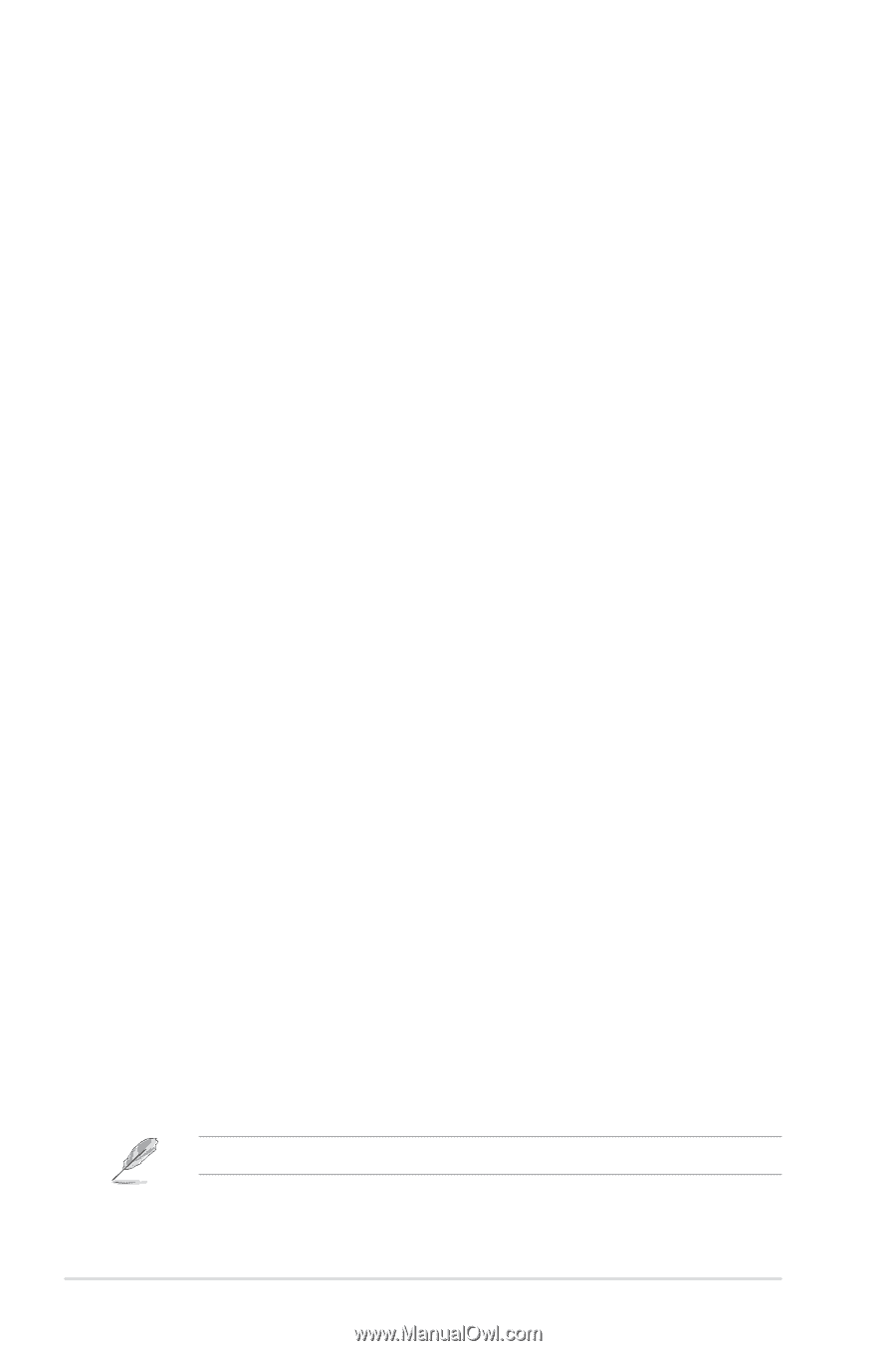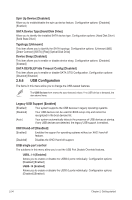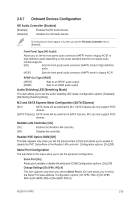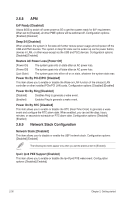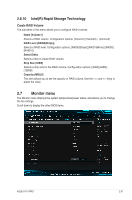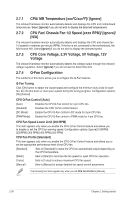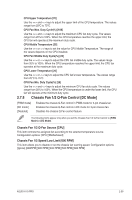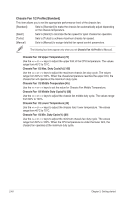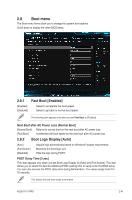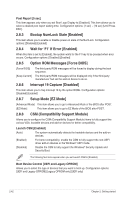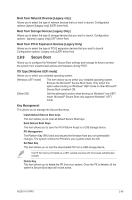Asus H170-PRO User Guide - Page 72
CPU Fan/ Chassis Fan 1/2 Speed [xxxx RPM]/ [Ignore], CPU Core Voltage, 3.3V Voltage, 12V
 |
View all Asus H170-PRO manuals
Add to My Manuals
Save this manual to your list of manuals |
Page 72 highlights
2.7.1 CPU/ MB Temperature [xxxºC/xxxºF]/ [Ignore] The onboard hardware monitor automatically detects and displays the CPU and motherboard temperatures. Select [Ignore] if you do not wish to display the detected temperatures. 2.7.2 CPU Fan/ Chassis Fan 1/2 Speed [xxxx RPM]/ [Ignore]/ [N/A] The onboard hardware monitor automatically detects and displays the CPU and chassis fan 1/2 speeds in rotations per minute (RPM). If the fan is not connected to the motherboard, the field shows N/A. Select [Ignore] if you do not wish to display the detected speed. 2.7.3 CPU Core Voltage, 3.3V Voltage, 5V Voltage, 12V Voltage The onboard hardware monitor automatically detects the voltage output through the onboard voltage regulators. Select [Ignore] if you do not want to detect this item. 2.7.4 Q-Fan Configuration The subitems in this menu allows you to configure the Q-Fan features. Q-Fan Tuning Click [OK] button to detect the lowest speed and configure the minimum duty circle for each fan. Do not shut down or reset your system during the tuning progress. Configuration options: [Ok] [Cancel] CPU Q-Fan Control [Auto] [Auto] Enables the CPU Q-Fan control for 4-pin CPU fan. [Disabled] Disables the CPU Q-Fan control feature. [DC Mode] Enable the CPU Q-Fan control in DC mode for 3-pin CPU fan. [PWM Mode] Enable the CPU Q-Fan control in PWM mode for 4-pin CPU fan. CPU Fan Speed Lower Limit [200 RPM] This item appears only when you enable the CPU Q-Fan Control feature and allows you to disable or set the CPU fan warning speed. Configuration options: [Ignore] [100RPM] [200RPM] [300 RPM] [400 RPM] [500 RPM] CPU Fan Profile [Standard] This item appears only when you enable the CPU Q-Fan Control feature and allows you to set the appropriate performance level of the CPU fan. [Standard] Sets to [Standard] to make the CPU fan automatically adjust depending on the CPU temperature. [Silent] Sets to [Silent] to minimize the fan speed for quiet CPU fan operation. [Turbo] Sets to [Turbo] to achieve maximum CPU fan speed. [Manual] Sets to [Manual] to assign detailed fan speed control parameters. The following four items appear only when you set CPU Fan Profile to [Manual]. 2-38 Chapter 2: Getting started