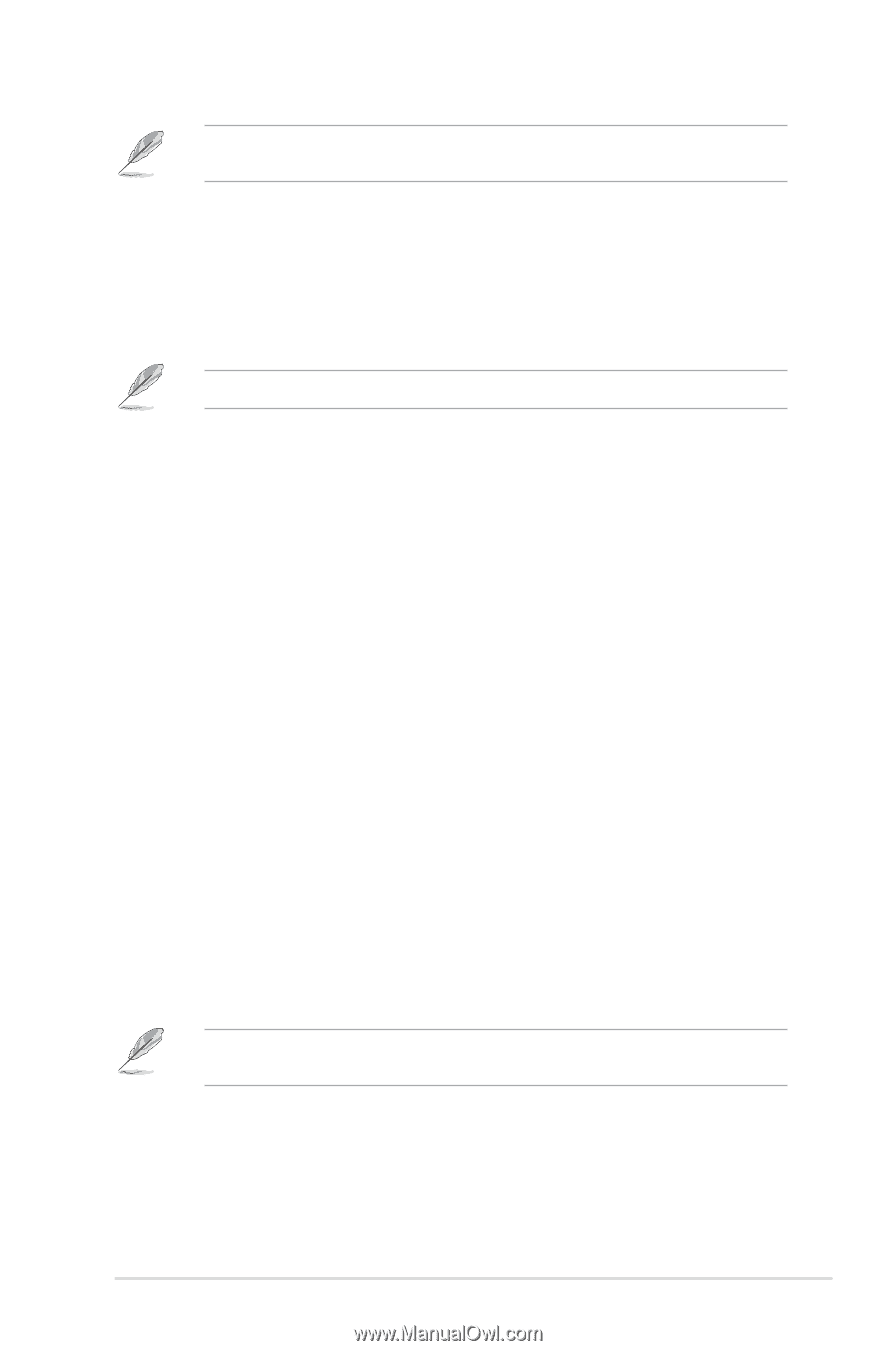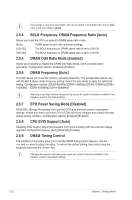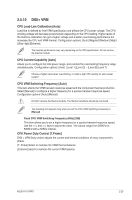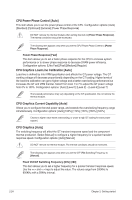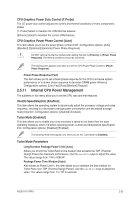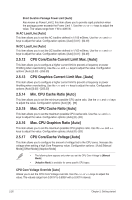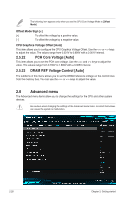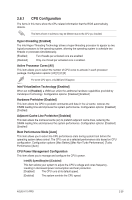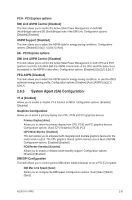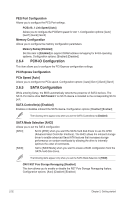Asus H170-PRO User Guide - Page 61
DRAM Voltage [Auto], CPU VCCIO Voltage [Auto], CPU System Agent Voltage [Auto]
 |
View all Asus H170-PRO manuals
Add to My Manuals
Save this manual to your list of manuals |
Page 61 highlights
The following items appear only when you set the CPU Core Voltage to [Offset Mode] or [Adaptive Mode]. CPU Core Voltage Sign [+] [+] To offset the voltage by a positive value. [-] To offset the voltage by a negative value. CPU Core Voltage Offset Use the or keys to adjust the value. The values range from -0.635V to +0.635V with a 0.005V interval. The following item appears only when you set the CPU Core Voltage to [Adaptive Mode]. Additional Turbo Mode CPU Core Voltage [Auto] This item allows you to set the amount of voltage fed to the CPU cores when running in turbo mode. Increase the voltage when configuring a high CPU core frequency. The voltage you set is affected by the offset value. Use the or keys to adjust the value. The values range from 0.001V to 1.920 V with a 0.001 V interval. Total Adaptive Mode CPU Core Voltage [Auto] This item sums up the voltages of the CPU Core Voltage offset and Additional Turbo Mode CPU Core Voltage options. 2.5.18 DRAM Voltage [Auto] This item allows you to set the voltage for the DRAM. Use the and keys to adjust the value. The values range from 1.000V to 1.800V with a 0.005 interval. 2.5.19 CPU VCCIO Voltage [Auto] This item allows you to set the voltage for the CPU VCCIO. Use the and keys to adjust the value. The values range from 0.700V to 1.585V with a 0.005V interval. 2.5.20 CPU System Agent Voltage [Auto] This item allows you to set the voltage for the VCCSA. Use the and keys to adjust the value. The values range from 0.700V to 1.685V with a 0.005V interval. 2.5.21 CPU Graphics Voltage Mode [Auto] This item allows you to configure the mode of voltage fed to the CPU Graphics Voltage. Manual mode allows user-defined values. Offset mode modifies values by SVID. Configuration options: [Auto] [Manual Mode] [Offset Mode] The following item appears only when you set the CPU Graphics Voltage Mode to [Manual Mode]. CPU Graphics Voltage Override [Auto] This item allows you to configure the CPU Graphics Voltage Override. Use the or keys to adjust the value. The values range from 0.600V to 2.000V with a 0.005V interval. ASUS H170-PRO 2-27