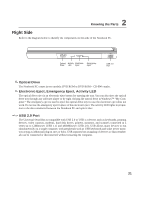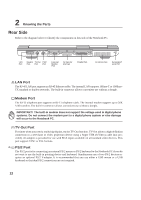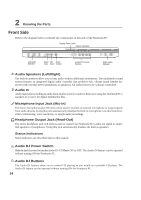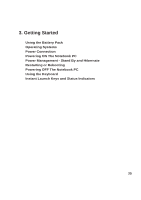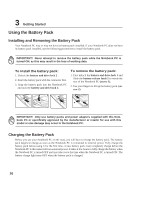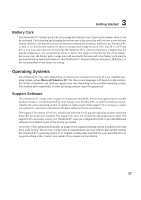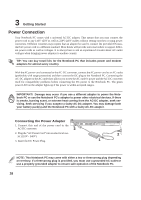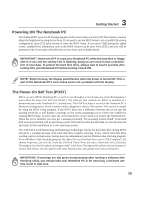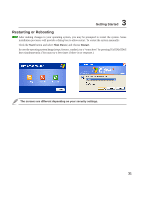Asus L4R User Manual - Page 27
Using the Battery Pack
 |
View all Asus L4R manuals
Add to My Manuals
Save this manual to your list of manuals |
Page 27 highlights
3 Getting Started Using the Battery Pack Installing and Removing the Battery Pack Your Notebook PC may or may not have its battery pack installed. If your Notebook PC does not have its battery pack installed, use the following procedures to install the battery pack. IMPORTANT! Never attempt to remove the battery pack while the Notebook PC is turned ON, as this may result in the loss of working data. To install the battery pack: 1. Unlock the battery and drive lock 2 . 2. Insert the battery pack with the connector first. 3. Snap the battery pack into the Notebook PC and lock the battery and drive lock 2. To remove the battery pack: 1. First unlock the battery and drive lock 1 and Slide the battery release latch 2 to wards the rear of the Notebook PC (arrow 1). 2. Use your fingers to lift up the battery pack (arrow 2). 2 1 3 IMPORTANT! Only use battery packs and power adapters supplied with this Notebook PC or specifically approved by the manufacturer or retailer for use with this model or else damage may occur to the Notebook PC. Charging the Battery Pack Before you use your Notebook PC on the road, you will have to charge the battery pack. The battery pack begins to charge as soon as the Notebook PC is connected to external power. Fully charge the battery pack before using it for the first time. A new battery pack must completely charge before the Notebook PC is disconnected from external power. It takes a few hours to fully charge the battery when the Notebook PC is turned OFF and may take twice the time when the Notebook PC is turned ON. The battery charge light turns OFF when the battery pack is charged. 26