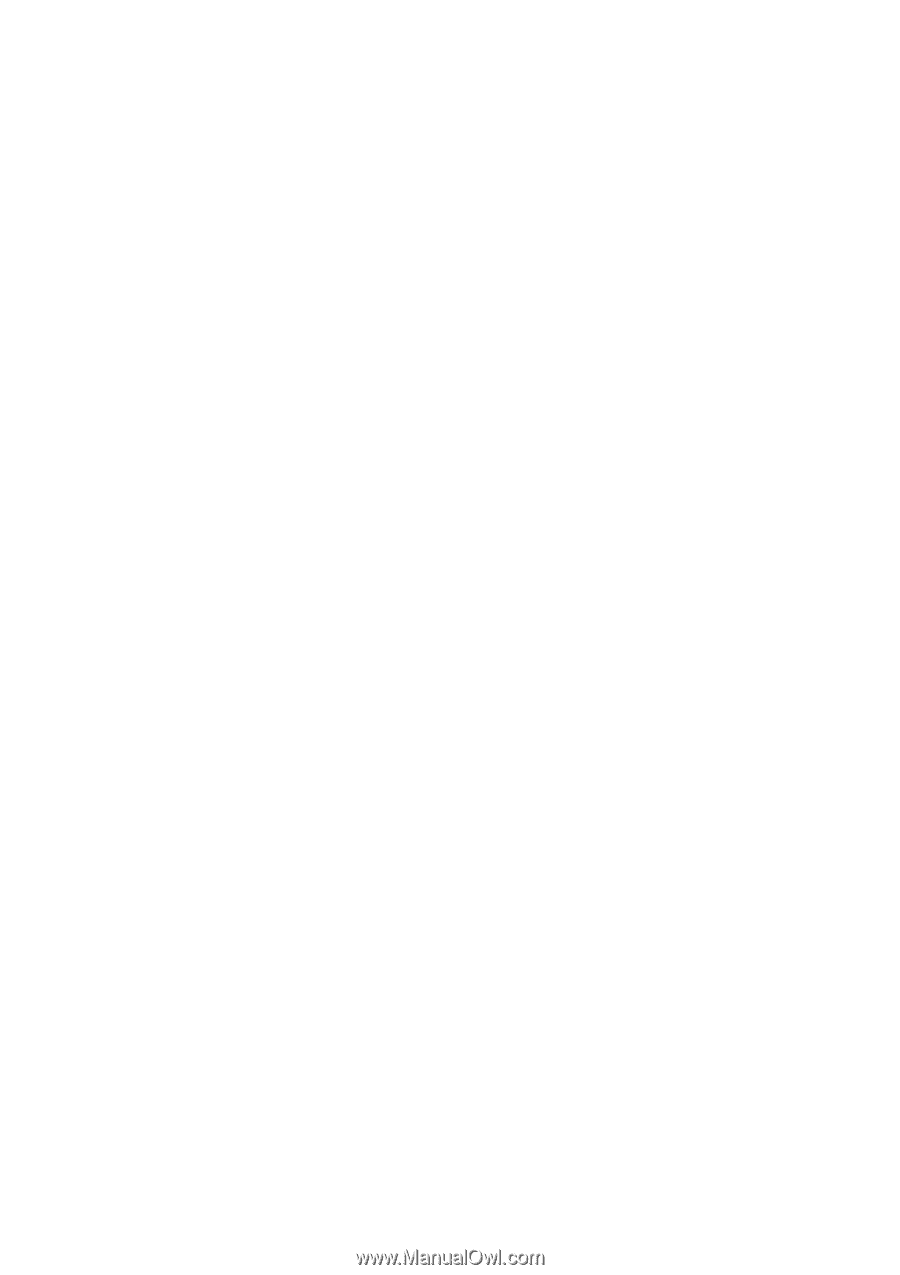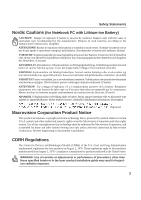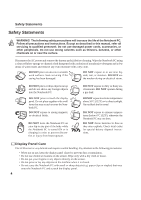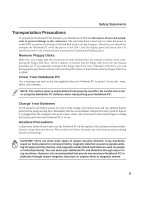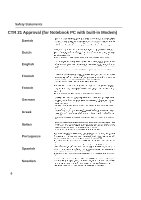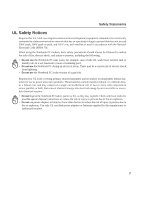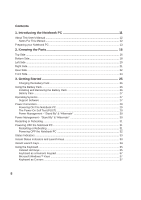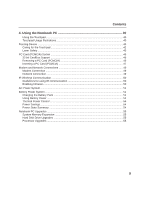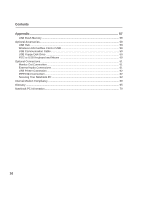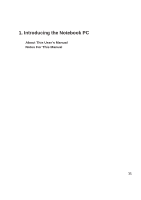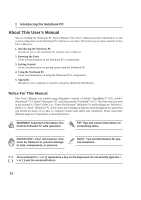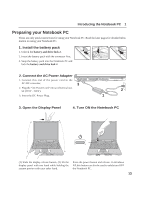8
Contents
1. Introducing the Notebook PC
................................................................
11
About This User’s Manual
.....................................................................................................
12
Notes For This Manual
.....................................................................................................
12
Preparing your Notebook PC
................................................................................................
13
2. Knowing the Parts
..................................................................................
15
Top Side
................................................................................................................................
16
Bottom Side
...........................................................................................................................
18
Left Side
................................................................................................................................
20
Right Side
..............................................................................................................................
21
Rear Side
..............................................................................................................................
22
Front Side
..............................................................................................................................
24
3. Getting Started
.......................................................................................
25
Charging the Battery Pack
...............................................................................................
26
Using the Battery Pack
..........................................................................................................
26
Installing and Removing the Battery Pack
.......................................................................
26
Battery Care
.....................................................................................................................
27
Operating Systems
................................................................................................................
27
Support Software
.............................................................................................................
27
Power Connection
.................................................................................................................
28
Powering ON The Notebook PC
......................................................................................
29
The Power-On Self Test (POST)
......................................................................................
29
Power Management - “Stand By” & “Hibernate”
..............................................................
30
Power Management - “Stand By” & “Hibernate”
...................................................................
30
Restarting or Rebooting
........................................................................................................
31
Powering OFF the Notebook PC
...........................................................................................
31
Restarting or Rebooting
...................................................................................................
31
Powering OFF the Notebook PC
.....................................................................................
32
Status Indicators
...................................................................................................................
33
Instant Status Indicators and Launch Keys
...........................................................................
33
Instant Launch Keys
..............................................................................................................
34
Using the Keyboard
...............................................................................................................
35
Colored Hot Keys
.............................................................................................................
35
Keyboard as a Numeric Keypad
......................................................................................
37
Microsoft Windows™ Keys
..............................................................................................
37
Keyboard as Cursors
.......................................................................................................
37