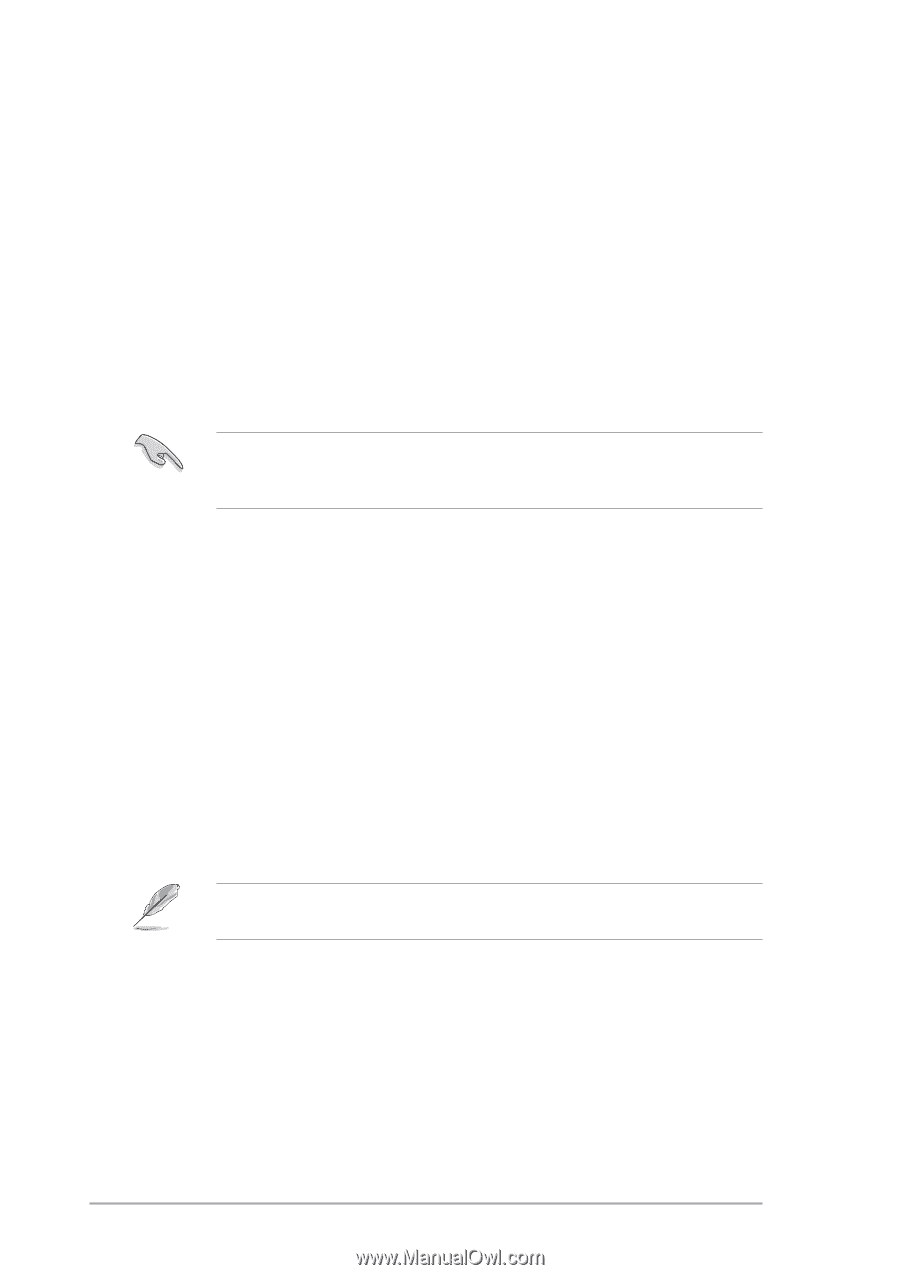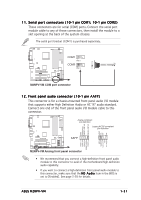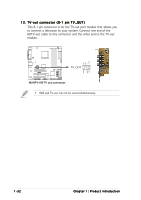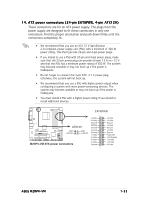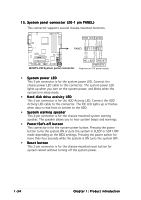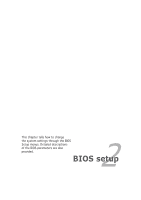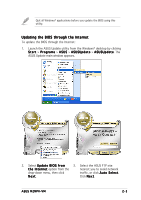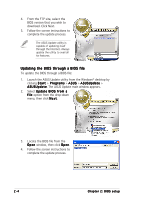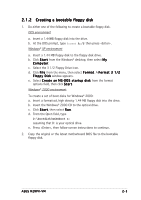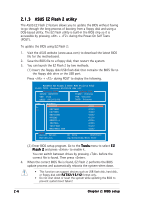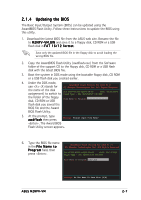Asus M2NPV-VM M2NPV-VM User's manual for English edition - Page 46
Managing and updating your BIOS - bios download
 |
View all Asus M2NPV-VM manuals
Add to My Manuals
Save this manual to your list of manuals |
Page 46 highlights
2.1 Managing and updating your BIOS The following utilities allow you to manage and update the motherboard Basic Input/Output System (BIOS) setup. 1. A S U S U p d a t e (Updates the BIOS in Windows® environment.) 2. A S U S E Z F l a s h 2 (Updates the BIOS using a floppy disk/ USB flash disk or the motherboard support CD.) 3. A w a r d B I O S F l a s h U t i l i t y (Updates the BIOS in DOS mode using a bootable floppy disk.) 4. A S U S C r a s h F r e e B I O S 2 (Updates the BIOS using a bootable floppy disk/ USB flash disk or the motherboard support CD when the BIOS file fails or gets corrupted.) Refer to the corresponding sections for details on these utilities. Save a copy of the original motherboard BIOS file to a bootable floppy disk in case you need to restore the BIOS in the future. Copy the original motherboard BIOS using the ASUS Update or AFUDOS utilities. 2.1.1 ASUS Update utility The ASUS Update is a utility that allows you to manage, save, and update the motherboard BIOS in Windows® environment. The ASUS Update utility allows you to: • Save the current BIOS file • Download the latest BIOS file from the Internet • Update the BIOS from an updated BIOS file • Update the BIOS directly from the Internet, and • View the BIOS version information. This utility is available in the support CD that comes with the motherboard package. ASUS Update requires an Internet connection either through a network or an Internet Service Provider (ISP). Installing ASUS Update To install ASUS Update: 1. Place the support CD in the optical drive. The D r i v e r s menu appears. 2. Click the U t i l i t i e s tab, then click I n s t a l l A S U S U p d a t e V X . X X . X X. See page 3-4 for the U t i l i t i e s screen menu. 3. The ASUS Update utility is copied to your system. 2-2 Chapter 2: BIOS setup