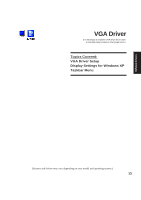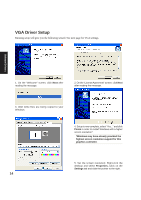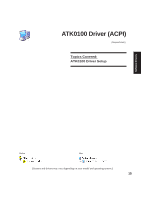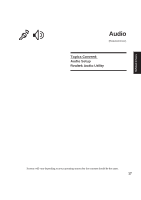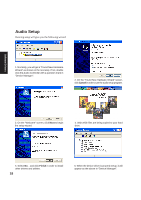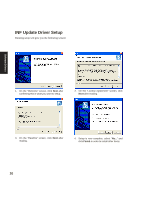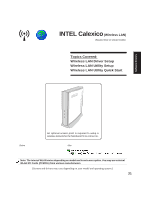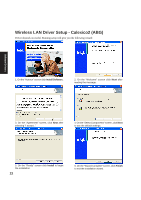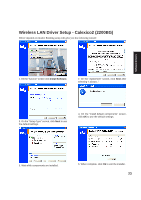Asus M5A M5 Software user''''s manual English Version (E1956) - Page 18
Audio Setup
 |
View all Asus M5A manuals
Add to My Manuals
Save this manual to your list of manuals |
Page 18 highlights
Software Drivers Audio Setup Running setup will give you the following wizard: 1. Normally, you will get a "Found New Hardware Wizard" as shown on the next step. If not, double click the Audio Controller with a question mark in "Device Manager". 2. On the "Found New Hardware Wizard" screen, click Cancel in order to use the audio setup program. 3. On the "Welcome" screen, click Next to begin the setup wizard. 4. Wait while files are being copied to your hard drive. 5. Select No... and click Finish in order to install other drivers and utilities. 18 6. When the device driver is properly setup, it will appear as the above in "Device Manager".
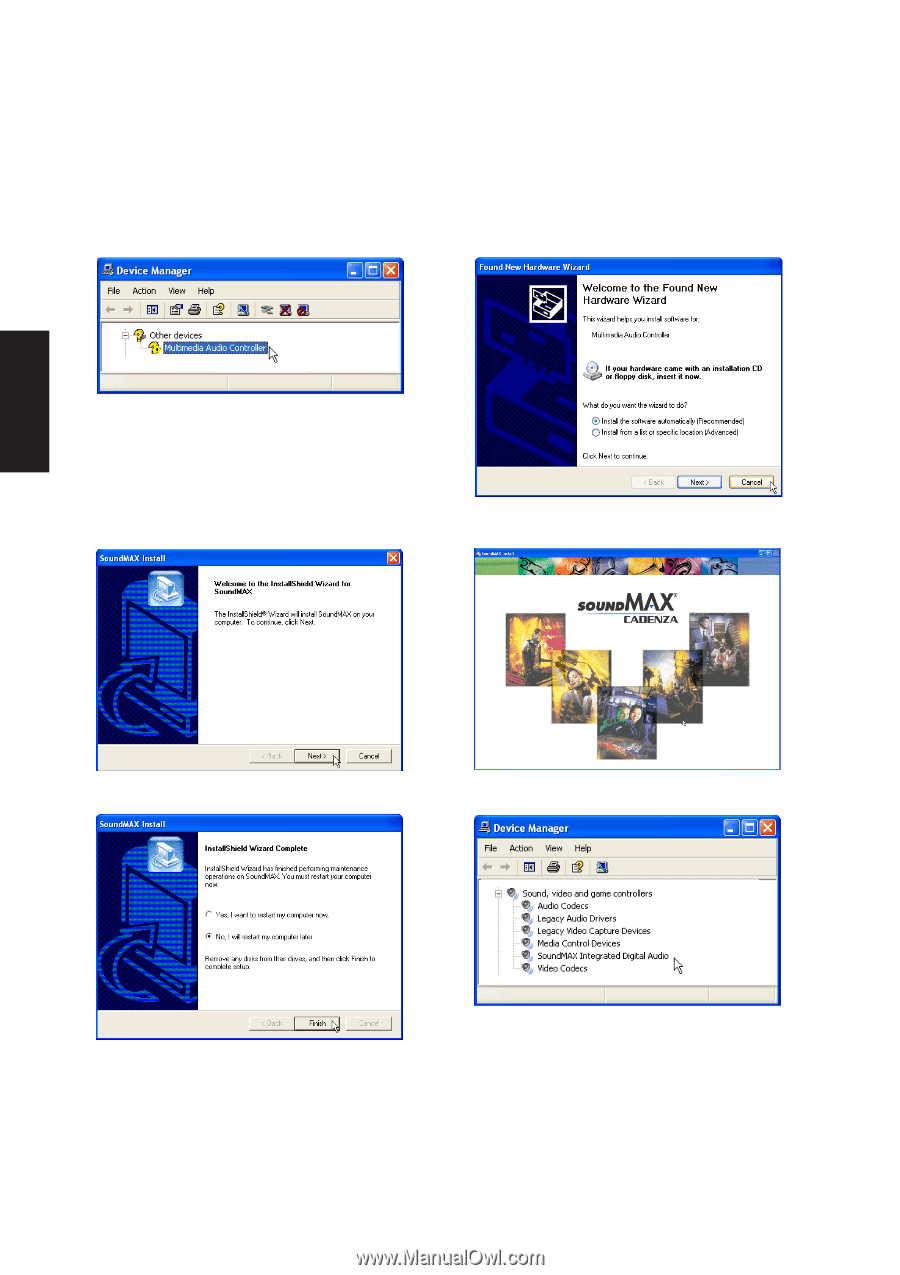
18
Software
Drivers
Audio Setup
Running setup will give you the following wizard:
5. Select
No
... and click
Finish
in order to install
other drivers and utilities.
2. On the “Found New Hardware Wizard” screen,
click
Cancel
in order to use the audio setup program.
3. On the “Welcome” screen, click
Next
to begin
the setup wizard.
4. Wait while files are being copied to your hard
drive.
6. When the device driver is properly setup, it will
appear as the above in “Device Manager”.
1. Normally, you will get a “Found New Hardware
Wizard” as shown on the next step. If not, double
click the Audio Controller with a question mark in
“Device Manager”.