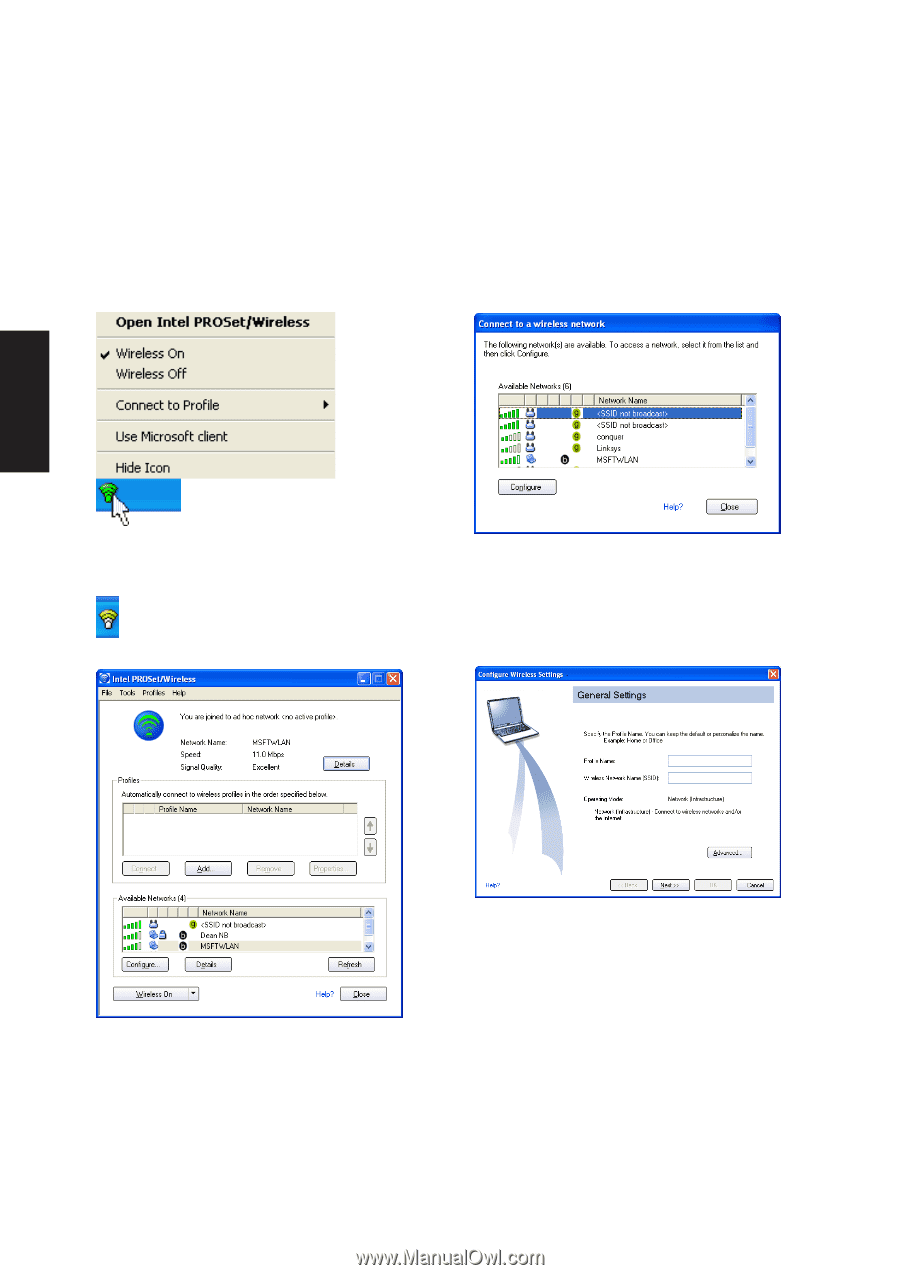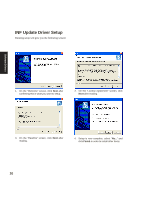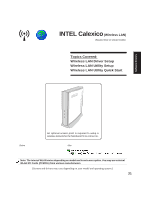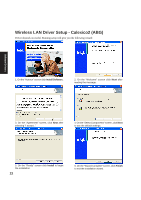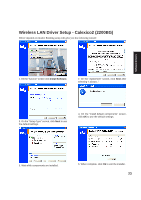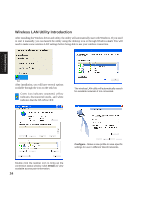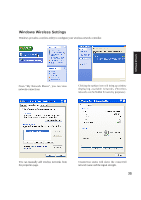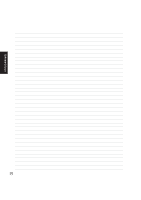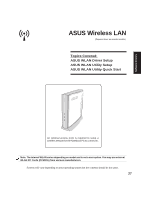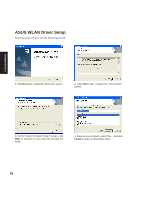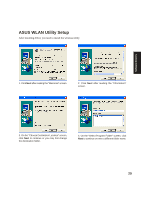Asus M5A M5 Software user''''s manual English Version (E1956) - Page 24
Wireless LAN Utility Introduction
 |
View all Asus M5A manuals
Add to My Manuals
Save this manual to your list of manuals |
Page 24 highlights
Software Drivers Wireless LAN Utility Introduction After installing the Wireless driver and utility, the utility will automatically start with Windows. If you need to start it manually, you can launch the utility using the desktop icon or through Windows start. You will need to make some wireless LAN settings before being able to use your wireless connection. After installation, you will have several options available through the icon on the task bar. Green icon indicates connected, yellow indicates disconnected mode, and white indicates that the WLAN is OFF. The wireless LAN utility will automatically search for available networks if not connected. Configure - Make a new profile to save specific settings for use in different WLAN networks. Double click the taskbar icon to bring up the connection status window. Click Details to view available access point information. 24