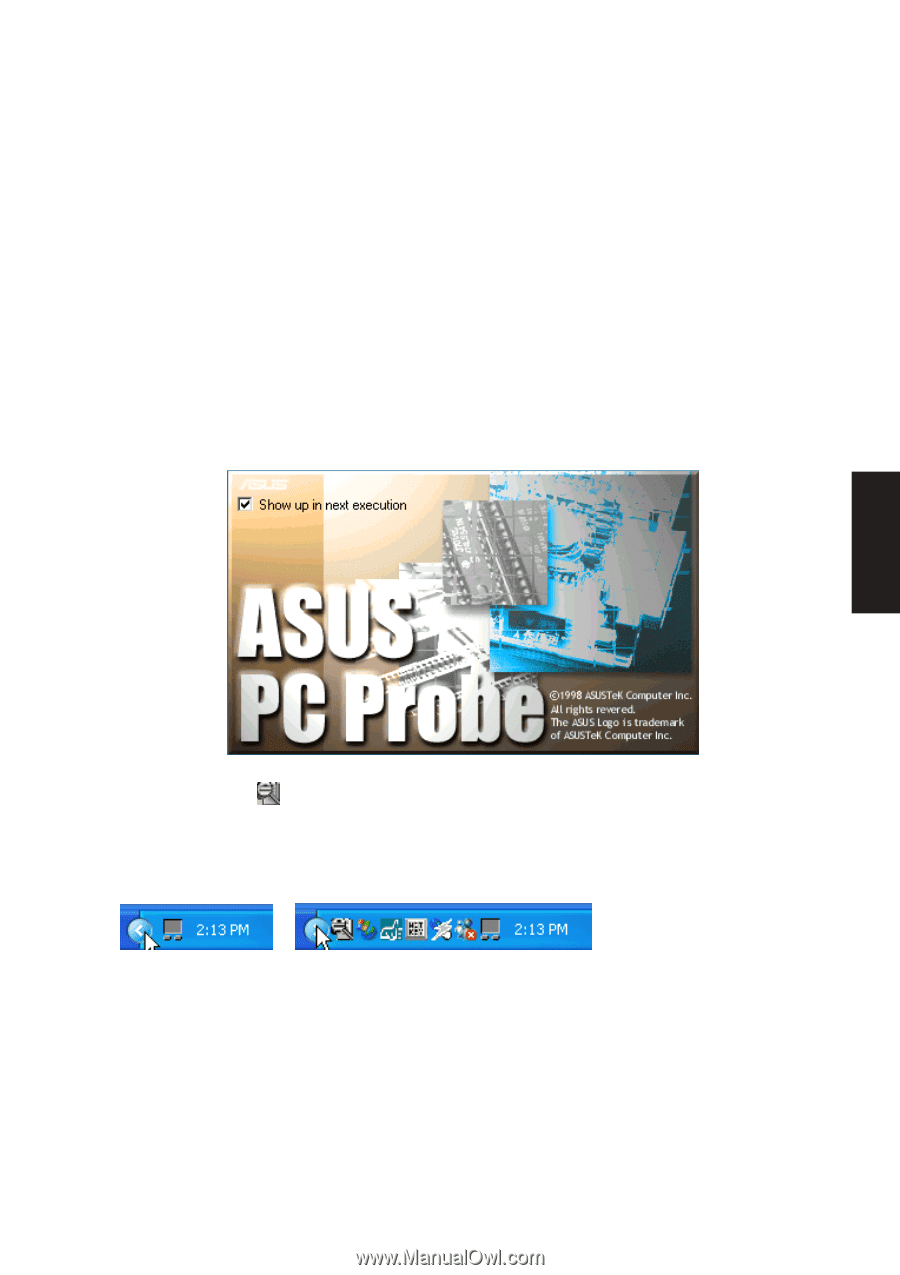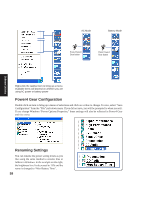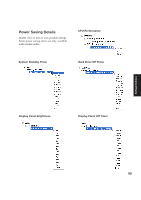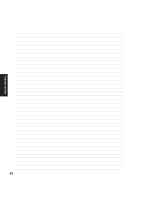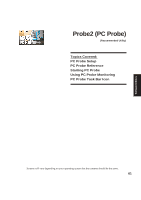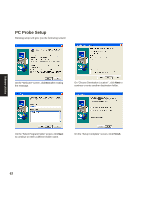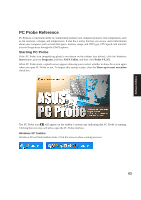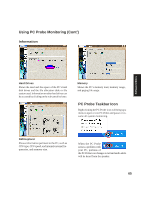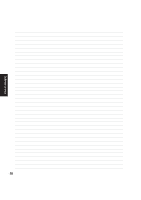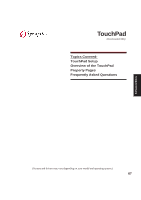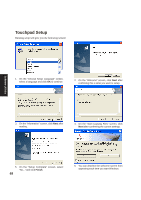Asus M5A M5 Software user''''s manual English Version (E1956) - Page 63
PC Probe Reference - memory
 |
View all Asus M5A manuals
Add to My Manuals
Save this manual to your list of manuals |
Page 63 highlights
Software Utilities PC Probe Reference PC Probe is a convenient utility to continuously monitor your computer system's vital components, such as fan rotations, voltages, and temperatures. It also has a utility that lets you review useful information about your computer, such as hard disk space, memory usage, and CPU type, CPU speed, and internal/ external frequencies through the DMI Explorer. Starting PC Probe If the PC Probe icon (magnifying glass) is not shown on the taskbar (see below), click the Windows Start button, point to Programs, and then ASUS Utility, and then click Probe VX.XX. When PC Probe starts, a splash screen appears allowing you to select whether to show the screen again when you open PC Probe or not. To bypass this startup screen, clear the Show up in next execution check box. The PC Probe icon will appear on the taskbar's system tray indicating that PC Probe is running. Clicking the icon once will allow open the PC Probe interface. Windows XP Taskbar Windows XP will hide taskbar items. Click the arrow to show running services. 63