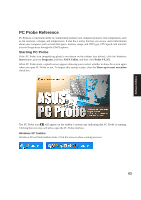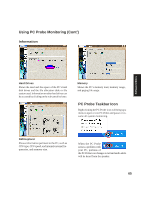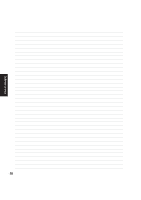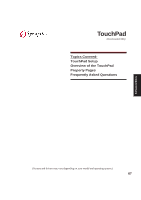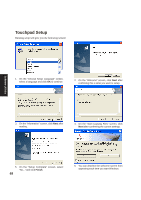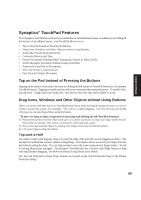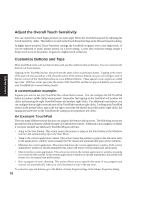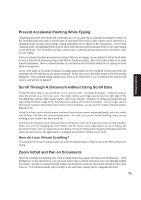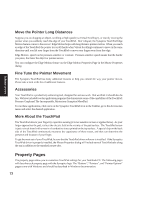Asus M5A M5 Software user''''s manual English Version (E1956) - Page 68
Touchpad Setup
 |
View all Asus M5A manuals
Add to My Manuals
Save this manual to your list of manuals |
Page 68 highlights
Touchpad Setup Running setup will give you the following wizard: Software Utilities 1. On the "Choose Setup Language" screen, select a language and click OK to continue. 2. On the "Welcome" screen, click Next after confirming this is what you want to setup. 3. On the "Information" screen, click Next after reading. 4. On the "Start Copying Files" screen, click Next after confirming the current settings. 5. On the "Setup Complete" screen, select "No,..."and click Finish. 68 6. You can deselect the welcome screen from appearing each time you start Windows.
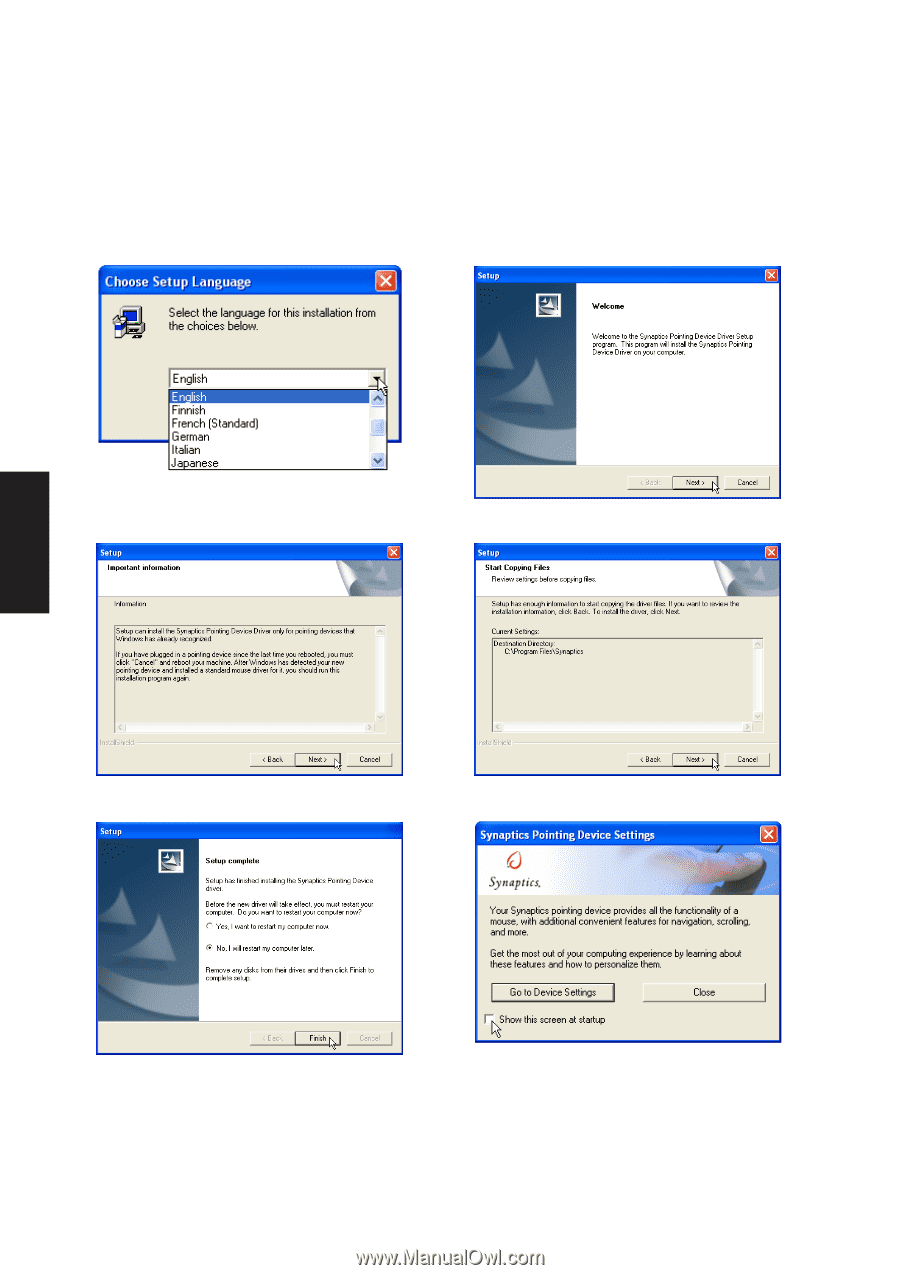
68
Software
Utilities
2.
On the “Welcome” screen, click
Next
after
confirming this is what you want to setup.
4.
On the “Start Copying Files” screen, click
Next
after confirming the current settings.
5.
On the “Setup Complete” screen, select
“No,...”and click
Finish
.
3.
On the “Information” screen, click
Next
after
reading.
1.
On the “Choose Setup Language” screen,
select a language and click
OK
to continue.
Touchpad Setup
Running setup will give you the following wizard:
6.
You can deselect the welcome screen from
appearing each time you start Windows.