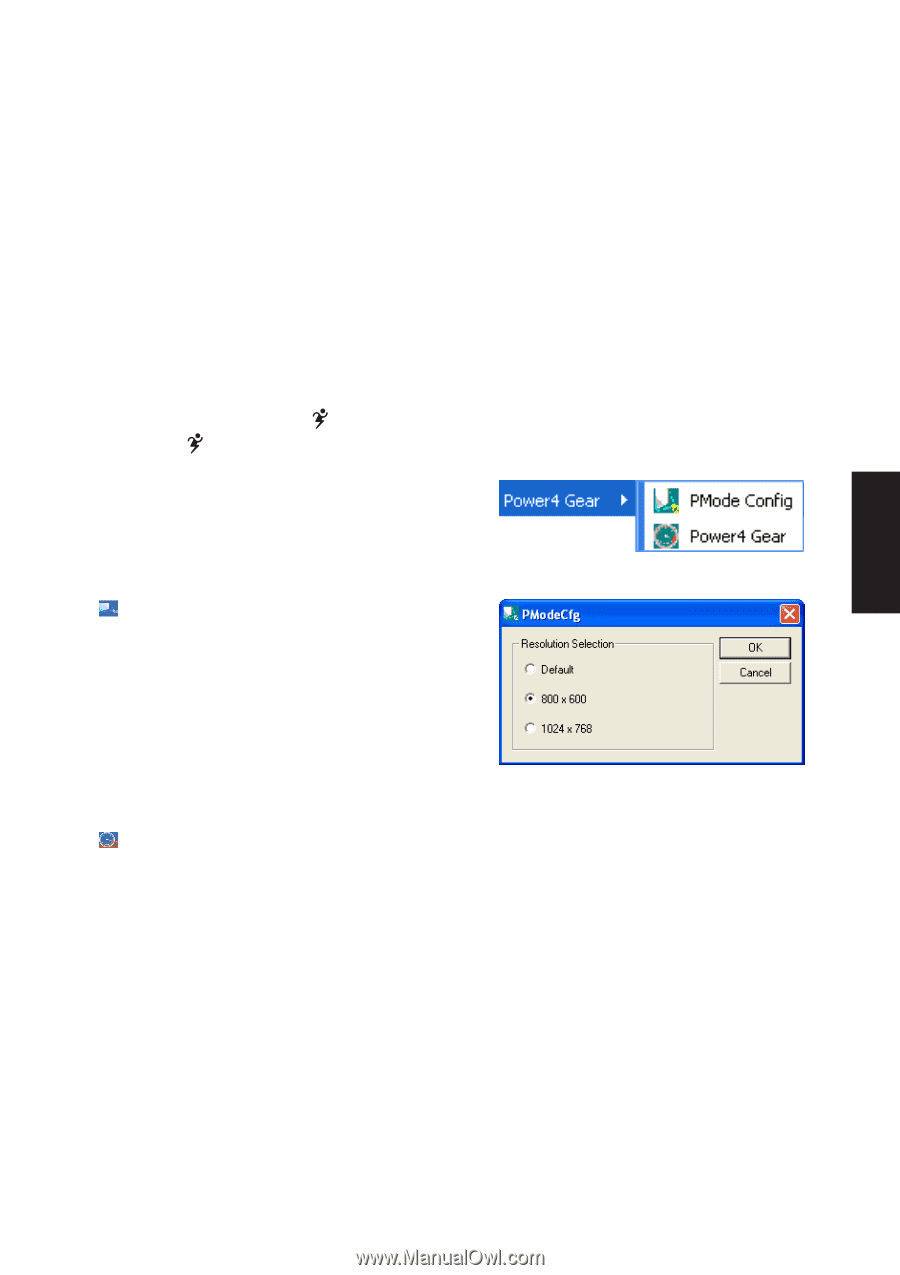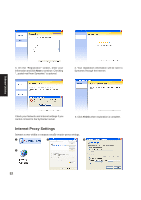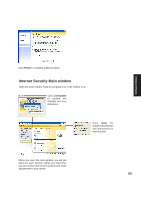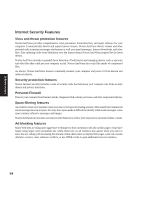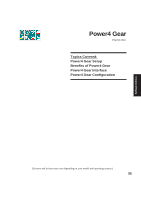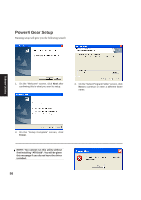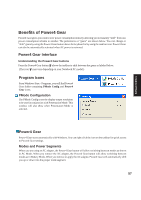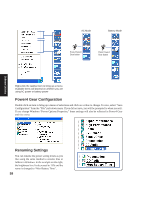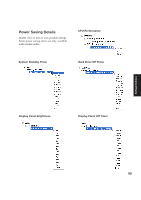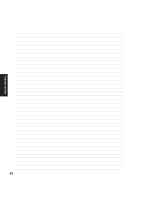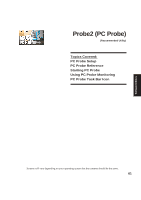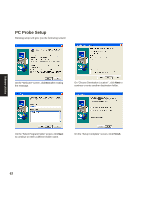Asus M5A M5 Software user''''s manual English Version (E1956) - Page 57
Benefits of Power4 Gear - 57
 |
View all Asus M5A manuals
Add to My Manuals
Save this manual to your list of manuals |
Page 57 highlights
Software Utilities Benefits of Power4 Gear Power4 Gear gives you control over power consumption items by allowing you to instantly "shift" from one power consumption scheme to another. The preferences or "gears" are shown below. You can change or "shift" gears by using the Power4 Gear button above the keyboard or by using the task bar icon. Power4 Gear can also be automatically activated when AC power is removed. Power4 Gear Interface Understanding the Power4 Gear buttons Press the Power4 Gear button above the taskbar to shift between the gears as labeled below. (The icon may vary depending on your Notebook PC model.) Program Icons From Windows Start - Programs, you will find Power4 Gear folder containing PMode Config and Power4 Gear icons. PMode Configuration Use PMode Config to set the display output resolution to be used in conjunction with Presentation Mode. This window will also show when Presentation Mode is selected. Power4 Gear Power4 Gear starts automatically with Windows. You can right-click the icon on the taskbar for quick access to Power4 Gear settings. Modes and Power Segments When you are using an AC adapter, the Power4 Gear button will allow switching between modes as shown in AC Mode. When you remove the AC adapter, the Power4 Gear button will allow switching between modes as in Battery Mode. When you remove or apply the AC adapter, Power4 Gear will automatically shift you up or down into the proper mode segment. 57