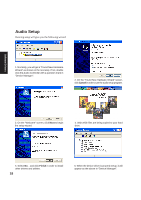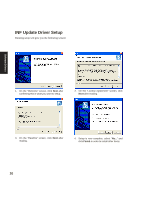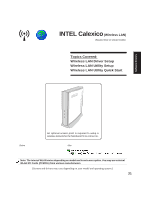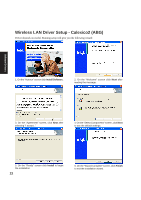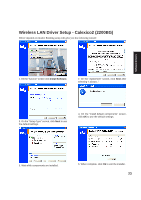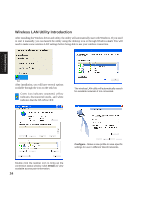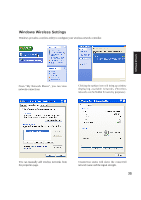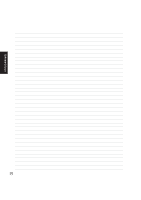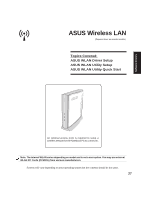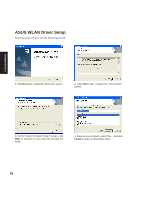Asus M5A M5 Software user''''s manual English Version (E1956) - Page 23
Wireless LAN Driver Setup - Calexico2 2200BG
 |
View all Asus M5A manuals
Add to My Manuals
Save this manual to your list of manuals |
Page 23 highlights
Wireless LAN Driver Setup - Calexico2 (2200BG) Driver depends on model. Running setup will give you the following wizard: Software Drivers 1. On the "Autorun" screen click Install Software. 2. On the "Agreement" screen, click Next after selecting "I accept..." 3. On the "Setup Type" screen, click Next to use the default settings. 4. On the "Install default components" screen, click OK to use the default settings. 5. Wait while components are installed. 6. When complete, click Ok to exit the installer. 23
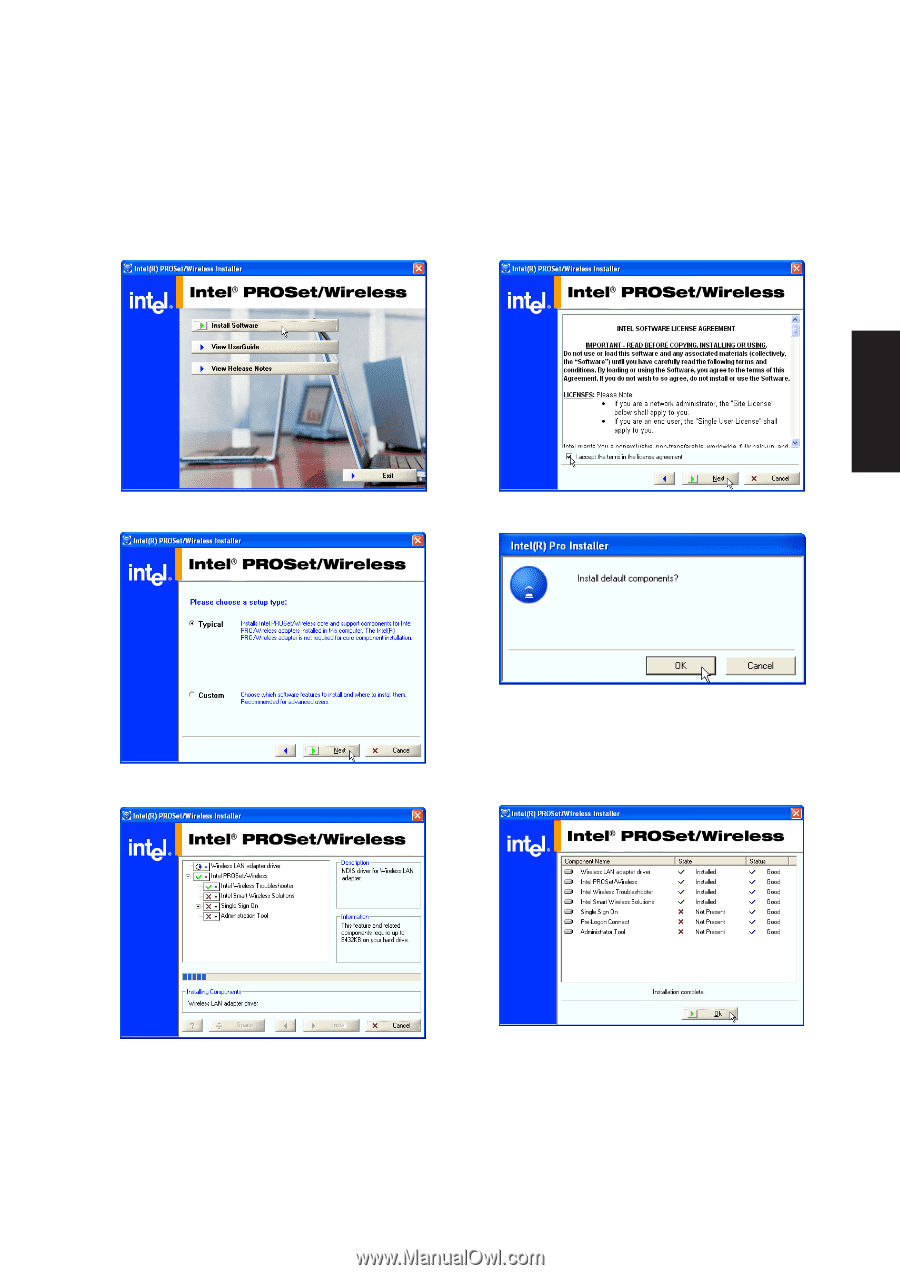
23
Software Drivers
Wireless LAN Driver Setup - Calexico2 (2200BG)
Driver depends on model. Running setup will give you the following wizard:
1. On the “Autorun” screen click
Install Software.
2. On the “Agreement” screen, click
Next
after
selecting “I accept...”
3. On the “Setup Type” screen, click
Next
to use
the default settings.
4. On the “Install default components” screen,
click
OK
to use the default settings.
5. Wait while components are installed.
6. When complete, click
Ok
to exit the installer.