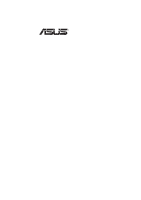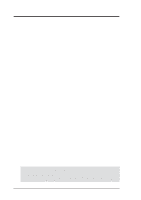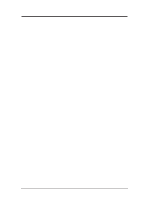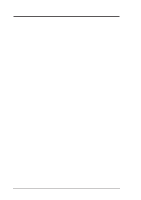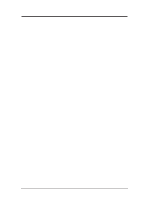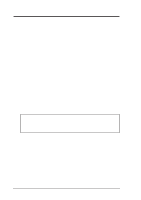Asus MES-VM MES-VM User Manual
Asus MES-VM Manual
 |
View all Asus MES-VM manuals
Add to My Manuals
Save this manual to your list of manuals |
Asus MES-VM manual content summary:
- Asus MES-VM | MES-VM User Manual - Page 1
R MES-VM Socket 370 microATX Motherboard USER'S MANUAL - Asus MES-VM | MES-VM User Manual - Page 2
MS-DOS are registered trademarks of Microsoft Corporation. • Adobe and Acrobat are manual revision number. Manual updates are represented by the third digit in the manual revision number. For previous or updated manuals, BIOS, drivers, or product release information, contact ASUS at http://www.asus - Asus MES-VM | MES-VM User Manual - Page 3
: Harkort Str. 25, 40880 Ratingen, BRD, Germany Telephone: 49-2102-445011 Fax: 49-2102-442066 Email: [email protected] Technical Support Hotline: 49-2102-499712 BBS: 49-2102-448690 Email: [email protected] WWW: www.asuscom.de FTP: ftp.asuscom.de/pub/ASUSCOM ASUS MES-VM User's Manual 3 - Asus MES-VM | MES-VM User Manual - Page 4
1. INTRODUCTION 7 1.1 How This Manual Is Organized 7 1.2 Item Checklist 7 2. FEATURES 8 2.1 The ASUS MES-VM Motherboard 8 2.1.1 Specifications 8 2.1.2 Performance 9 2.1.3 Intelligence 10 2.2 Parts of the ASUS MES-VM Motherboard 11 3. HARDWARE SETUP 12 3.1 Motherboard Layout 12 3.2 Layout - Asus MES-VM | MES-VM User Manual - Page 5
74 6.2.2 Starting the ASUS DMI Configuration Utility 74 6.2.3 Using the ASUS DMI Configuration Utility 75 7. APPENDIX 77 7.1 ASUS PCI-L101 Fast Ethernet Card 77 7.1.1 Features 78 7.1.2 Software Driver Support 78 7.1.3 Question and Answer 78 7.2 Glossary 79 ASUS MES-VM User's Manual 5 - Asus MES-VM | MES-VM User Manual - Page 6
if not installed and used in accordance with manufacturer's instructions, may cause harmful interference to radio communications. However, could overheat and damage both the processor and the motherboard. You may install an auxiliary fan, if necessary. Communications. 6 ASUS MES-VM User's Manual - Asus MES-VM | MES-VM User Manual - Page 7
cable for (1) 5.25" and (2) 3.5" floppy drives (1) Serial COM2 cable connector set (1) Bag of spare jumper caps (1) Support CD with drivers and utilities (1) This Motherboard User's Manual ASUS IrDA-compliant infrared module (optional) ASUS PCI-L101 Wake-On-LAN 10/100 Fast Ethernet Card (optional - Asus MES-VM | MES-VM User Manual - Page 8
ASUS MES-VM Motherboard The ASUS MES-VM motherboard is carefully designed for the demanding PC user who wants many intelligent features in a small package. 2.1.1 Specifications • Intel Processor Support: Supports supports support guide Supports Wake-On-LAN activity through an optional ASUS Supports - Asus MES-VM | MES-VM User Manual - Page 9
for systems and components are based on the following high-level goals: Support for Plug and Play compatibility and power management for configuring and managing all system components, and 32-bit device drivers and installation procedures for Windows 95/98/NT. ASUS MES-VM User's Manual 9 - Asus MES-VM | MES-VM User Manual - Page 10
. • Temperature Monitoring and Alert: To prevent system overheat and system damage, this motherboard supports Socket 370 processor thermal sensing. • Voltage Monitoring and Alert: System voltage levels are to allow the computer to be powered ON using your keyboard. 10 ASUS MES-VM User's Manual - Asus MES-VM | MES-VM User Manual - Page 11
Parts 2. FEATURES 2.2 Parts of the ASUS MES-VM Motherboard T: PS/2 Mouse B: PS/2 Keyboard T: USB1 B: USB2 Serial COM1 T: Parallel B: Serial/VGA VGA Connector T: Joystick/Midi B: (optional) Connector Connectors SiS 5595 with Onboard Multi-I/O hardware monitor Buzzer ASUS MES-VM User's Manual 11 - Asus MES-VM | MES-VM User Manual - Page 12
72-bit, 168-pin module) DIMM Socket 2 (64/72-bit, 168-pin module) Socket 370 VEN_DIS 3.1 Motherboard Layout PS/2 T: Mouse B:Keyboard 0 1 2 3 Row BUS FREQ FS0 FS1 FS2 FS3 USB T: Port 1 items are optional at the time of purchase.) 3. H/W SETUP Motherboard Layout 12 ASUS MES-VM User's Manual - Asus MES-VM | MES-VM User Manual - Page 13
H/W SETUP Layout Contents 3. HARDWARE SETUP 3.2 Layout Contents Motherboard Settings 1) VEN_DIS/AUDIOEN 2) FS0, FS1, FS2, FS3 370 3) SLOT1 4) PCI1, PCI2, PCI3 p. 16 168-Pin DIMM Memory Support p. 18 Central Processing Unit (CPU) Socket p. 19 16-bit ISA Bus occur. ASUS MES-VM User's Manual 13 - Asus MES-VM | MES-VM User Manual - Page 14
computer, you must complete the following steps: Check Motherboard Settings Install Memory Modules Install the Central Processing Unit VM Video & Audio Settings VEN_DIS 3 2 1 Enable (Default) VEN_DIS 3 2 1 Disable AUDIOEN 3 2 1 Enable (Default) AUDIOEN 3 2 1 Disable 14 ASUS MES-VM User's Manual - Asus MES-VM | MES-VM User Manual - Page 15
FS0 FS3 FS2 FS1 FS0 FS3 FS2 FS1 FS0 3. H/W SETUP Motherboard Settings MES-VM CPU Bus Frequency Settings 3 2 1 CPU 66MHz RAM 100MHz PCI 33MHz [1-2] [1-2] [1-2] [2-3] [2-3] [2-3] [1-2] [2-3] [1-2] [1-2] [2-3] [2-3] [2-3] [2-3] [1-2] [2-3] [1-2] [2-3] [1-2] ASUS MES-VM User's Manual 15 - Asus MES-VM | MES-VM User Manual - Page 16
memory. This motherboard uses only The SiS chipset does not support ECC. However, ECC memory DIMMs. When this motherboard operates at 100MHz, stability. • ASUS motherboards support SPD (Serial Presence chips/side modules do not support ECC, only 9 chips/side modules support ECC. • Single-sided - Asus MES-VM | MES-VM User Manual - Page 17
between left, center, or right to identify the type and also to prevent the wrong type from being inserted into the DIMM slot on the motherboard. You must ask your retailer the correct DIMM type before purchasing. This motherboard supports four clock signals. ASUS MES-VM User's Manual 17 - Asus MES-VM | MES-VM User Manual - Page 18
mounted thermal resistor is not needed. CAUTION: Be careful not to scrape the motherboard when mounting a clampstyle processor fan or else damage may occur to the motherboard. Socket 370 CPU (Top) Socket 370 CPU (Bottom) Notch 3. H/W SETUP CPU MES-VM Socket 370 18 ASUS MES-VM User's Manual - Asus MES-VM | MES-VM User Manual - Page 19
cause severe damage to both your motherboard and expansion cards. 3.7.1 Expansion xx Used By ISA: Yes) 7. Install the necessary software drivers for your expansion card. 3.7.2 Assigning IRQs for Expansion Cards problems when those two devices are in use at the same time. ASUS MES-VM User's Manual 19 - Asus MES-VM | MES-VM User Manual - Page 20
ISA cards, both legacy and PnP, may also need to use a DMA (Direct Memory Access) channel. DMA assignments for this motherboard are handled the same way as the IRQ assignment process described earlier. To select else conflicts will occur. 3. H/W SETUP Expansion Cards 20 ASUS MES-VM User's Manual - Asus MES-VM | MES-VM User Manual - Page 21
connector. The four corners of the connectors are labeled on the motherboard. Pin 1 is the side closest to the power connector on the first connector. 1) PS/2 Mouse Connector (6-pin PS2KBMS) The system will direct IRQ12 to the PS/2 mouse if one is detected. If one is ) ASUS MES-VM User's Manual 21 - Asus MES-VM | MES-VM User Manual - Page 22
port is ready for a mouse or other serial devices. A second serial port is available using a serial port bracket connected from the motherboard to an expansion slot opening. See Onboard Serial Port 1 in 4.2.2 I/O Device Configuration for settings. 3. H/W SETUP Connectors Serial Port (9-pin Male - Asus MES-VM | MES-VM User Manual - Page 23
/Midi (15-pin Female) 8) Audio Port Connectors (Three 1/8" GAME_AUDIO) Line Out can be connected to headphones or preferably powered speakers. Line In allows tape players or other audio sources to be recorded by your computer or played through the Line Out. Mic allows microphones to be connected for - Asus MES-VM | MES-VM User Manual - Page 24
its jumper accordingly. Please refer to your hard disk documentation for the jumper settings. BIOS now supports SCSI device or IDE CD-ROM bootup (see Boot Sequence in 4.6 Boot Menu). (Pin 20 on the floppy ribbon cable to PIN 1. PIN 1 MES-VM Floppy Disk Drive Connector 24 ASUS MES-VM User's Manual - Asus MES-VM | MES-VM User Manual - Page 25
. Damage may occur to the motherboard and/or the CPU fan if these pins are incorrectly used. These are not jumpers, do not place jumper caps over these pins. MES-VM Cooling Fan Connector CPU Fan Power Ground +12V Rotation Rotation +12V Ground Chassis Fan Power ASUS MES-VM User's Manual 25 - Asus MES-VM | MES-VM User Manual - Page 26
select whether UART2 is directed for use with COM2 or IrDA. Use the five pins as shown in Back View and connect a ribbon cable from the module to the motherboard according to the pin Ground Ground Right Audio Channel CDROM_AUDIO MES-VM Internal Audio Connectors 26 ASUS MES-VM User's Manual - Asus MES-VM | MES-VM User Manual - Page 27
3. HARDWARE SETUP (This page was intentionally left blank) 3. H/W SETUP Connectors ASUS MES-VM User's Manual 27 - Asus MES-VM | MES-VM User Manual - Page 28
speaker. You may leave this disconnected if your motherboard has an onboard buzzer which can replace the chassis to open moment and therefore leaving it shorted will not cause any problems. This may require one or two presses depending on the position driver support. 28 ASUS MES-VM User's Manual - Asus MES-VM | MES-VM User Manual - Page 29
experience difficulty in powering ON your system if your power supply cannot support the load. For WakeOn-LAN support, your ATX power supply must supply at least 720mA +5VSB. Supply On Ground Ground Ground -5.0 Volts +5.0 Volts +5.0 Volts MES-VM ATX Power Connector ASUS MES-VM User's Manual 29 - Asus MES-VM | MES-VM User Manual - Page 30
3. HARDWARE SETUP (This page was intentionally left blank) 3. H/W SETUP Connectors 30 ASUS MES-VM User's Manual - Asus MES-VM | MES-VM User Manual - Page 31
retailer for assistance. 7. During power-on, hold down to enter BIOS setup. Follow the instructions in 4. BIOS SETUP. * Powering Off your computer: You must first exit or shut down your your computer" will not appear when shutting down with ATX power supplies. ASUS MES-VM User's Manual 31 - Asus MES-VM | MES-VM User Manual - Page 32
Memory:, the memory chip is either not programmable or is not supported by the ACPI BIOS and therefore, cannot be programmed by the To File This option allows you to save a copy of the original motherboard BIOS in case you need to reinstall it. It is recommended that you 32 ASUS MES-VM User's Manual - Asus MES-VM | MES-VM User Manual - Page 33
(ESCD) parameter block from a new BIOS file. See the next page for procedures on downloading an updated BIOS file. To update your current BIOS, type [2] at the Main Menu and be displayed. Follow the onscreen instructions to continue. 4. BIOS SETUP Flash Memory Writer ASUS MES-VM User's Manual 33 - Asus MES-VM | MES-VM User Manual - Page 34
1. Download an updated ASUS BIOS file from the Internet (WWW or FTP) or a BBS (Bulletin Board Service) (see ASUS CONTACT booting up. Just repeat the process, and if the problem still persists, update the original BIOS file you saved service. 4. BIOS SETUP Updating BIOS 34 ASUS MES-VM User's Manual - Asus MES-VM | MES-VM User Manual - Page 35
This motherboard supports a programmable EEPROM that can be updated using the provided utility as described in 4.1 Flash Memory Writer Utility. The utility is used if you are installing a motherboard, reflect your BIOS screens. 4. BIOS SETUP Program Information ASUS MES-VM User's Manual 35 - Asus MES-VM | MES-VM User Manual - Page 36
cursor to the last field Resets the current screen to its Setup Defaults Saves changes and exits Setup 4. BIOS SETUP Menu Introduction 36 ASUS MES-VM User's Manual - Asus MES-VM | MES-VM User Manual - Page 37
help text for the currently highlighted field. NOTE: The item heading in square brackets represents the default setting for that field. 4. BIOS SETUP Menu Introduction ASUS MES-VM User's Manual 37 - Asus MES-VM | MES-VM User Manual - Page 38
in.] [1.44M, 3.5 in.] [2.88M, 3.5 in.] Floppy 3 Mode Support [Disabled] This is required to support older Japanese floppy drives. Floppy 3 Mode support will allow reading and writing of 1.2MB (opposed to 1.44MB) in /VGA] setting. Configuration options: [EGA/VGA] [MONO] 38 ASUS MES-VM User's Manual - Asus MES-VM | MES-VM User Manual - Page 39
too old or too new. You can try updating your BIOS or enter the IDE hard disk drive parameters manually. Other options are: [None] - to disable IDE devices NOTE: After the IDE hard disk drive information have its partition set to active (also possible with FDISK). ASUS MES-VM User's Manual 39 - Asus MES-VM | MES-VM User Manual - Page 40
an older previous system, incorrect parameters may be detected. You will need to enter the correct parameters manually or use low-level format if you do not need the data stored on the hard disk. If Type HDD] and the Translation Method field must be set to [Manual]. 40 ASUS MES-VM User's Manual - Asus MES-VM | MES-VM User Manual - Page 41
the number of sectors per block to the highest number supported by the drive. This field can also be configured manually. Note that when this field is automatically configured, the Configuration options: [0] [1] [2] [3] [4] [Disabled] 4. BIOS SETUP Master/Slave Drives ASUS MES-VM User's Manual 41 - Asus MES-VM | MES-VM User Manual - Page 42
, the Supervisor password is required for entering the BIOS Setup program and having full access to all Security menu options. 4. BIOS SETUP Main Menu 42 ASUS MES-VM User's Manual - Asus MES-VM | MES-VM User Manual - Page 43
and enter BIOS setup to re-enter user preferences. CLR CMOS/PWD 1 2 3 1 2 3 Normal Clear MES-VM Clear RTC RAM Halt On [All Errors] This field determines which types of errors will cause the system to halt . This is a display only field. 4. BIOS SETUP Main Menu ASUS MES-VM User's Manual 43 - Asus MES-VM | MES-VM User Manual - Page 44
using OS/2 operating systems with installed DRAM of greater than 64MB, you need to set this option to [Enabled]; otherwise, leave this on [Disabled]. 44 ASUS MES-VM User's Manual - Asus MES-VM | MES-VM User Manual - Page 45
. NOTE: To make changes to this field, the SDRAM Configuration field must be set to [User Define]. Refresh RAS Assertion [5T] Leave on default setting. ASUS MES-VM User's Manual 45 - Asus MES-VM | MES-VM User Manual - Page 46
allocate to the onboard VGA. This option is relevant only to motherboards with onboard VGA but no VGA memory onboard. Configuration options: this to UC (uncacheable) if your display card cannot support this feature, otherwise your system may not boot. Configuration 46 ASUS MES-VM User's Manual - Asus MES-VM | MES-VM User Manual - Page 47
sets the second serial UART to support the infrared module connector on the motherboard. If your system already has a support the COM2 serial port connector. See IrDACompliant Infrared Module Connector in 3.8 External Connectors. Configuration options: [Disable] [Enabled] ASUS MES-VM User's Manual - Asus MES-VM | MES-VM User Manual - Page 48
provides an automatic high burst-bandwidth channel that supports DMA for ECP in both the forward (host to peripheral) and reverse (peripheral to host) direction. This field allows you to set the Configuration options: [1] [3] [Disabled] 4. BIOS SETUP I/O Device Config 48 ASUS MES-VM User's Manual - Asus MES-VM | MES-VM User Manual - Page 49
SETUP PCI Configuration Slot 1/2/3 IRQ [Auto] Your motherboard may have between 2 and 5 PCI slots depending show colors properly. The setting [Enabled] should correct this problem. Otherwise, leave this on the setup default setting of [Disabled : [Disabled] [Enabled] ASUS MES-VM User's Manual 49 - Asus MES-VM | MES-VM User Manual - Page 50
: If you install a legacy ISA card that requires IRQ 10, then set IRQ10 Used By ISA to [Yes]. Configuration options are: [No/ICU] [Yes] 50 ASUS MES-VM User's Manual - Asus MES-VM | MES-VM User Manual - Page 51
must set the field for that channel to [Yes]. Configuration options are: [No/ICU] [Yes] PCI/PNP ISA UMB Resource Exclusion 4. BIOS SETUP PCI Configuration ASUS MES-VM User's Manual 51 - Asus MES-VM | MES-VM User Manual - Page 52
shadow them specifically. Shadowing a ROM reduces the memory available between 640K and 1024K by the amount used for this purpose. Configuration options: [Disabled] [Enabled] 52 ASUS MES-VM User's Manual - Asus MES-VM | MES-VM User Manual - Page 53
later, APM is automatically installed. A battery and power cord icon labeled "Power" will appear in the "Control Panel." Choose "Advanced" in the Power Management Field. ASUS MES-VM User's Manual 53 - Asus MES-VM | MES-VM User Manual - Page 54
DPMS (Display Power Management System) feature allows the BIOS to control the video display card if it supports the DPMS feature. [Blank Screen] only blanks the screen (use this for monitors without power [5 Min] [10 Min] [15 Min]...[40 Min] 4. BIOS SETUP Power Menu 54 ASUS MES-VM User's Manual - Asus MES-VM | MES-VM User Manual - Page 55
an ATX power supply with at least 720mA +5V standby power. Automatic Power Up: [Disabled] This allows automatic system power up. Configuration options: [Disabled] [Enabled] ASUS MES-VM User's Manual 55 - Asus MES-VM | MES-VM User Manual - Page 56
Monitor CPU Temperature [xxxC/xxxF] The onboard hardware monitor is able to detect the CPU and MB (motherboard) temperatures. Set to [Ignore] only if necessary. CPU Fan Speed [xxxxRPM] The onboard hardware be prompted to "Press F1 to continue, DEL to enter SETUP". 56 ASUS MES-VM User's Manual - Asus MES-VM | MES-VM User Manual - Page 57
] is selected. When a non-PnP OS is installed or to prevent reassigning of interrupt settings, select the default setting of [No]. Configuration options: [No] [Yes] ASUS MES-VM User's Manual 57 - Asus MES-VM | MES-VM User Manual - Page 58
options: [Disabled] [Enabled] Boot Up NumLock Status: [On] Configuration options: [Off] [On] Full Screen Logo: [Enabled] Configuration options: [Disabled] [Enabled] 4. BIOS SETUP Boot Menu 58 ASUS MES-VM User's Manual - Asus MES-VM | MES-VM User Manual - Page 59
program. If you have made changes to the fields other than system date, system time and password, the system will ask for confirmation before exiting. ASUS MES-VM User's Manual 59 - Asus MES-VM | MES-VM User Manual - Page 60
option, all selections are saved and a confirmation is requested. Select [Yes] to save any changes to the non-volatile RAM. 4. BIOS SETUP Exit Menu 60 ASUS MES-VM User's Manual - Asus MES-VM | MES-VM User Manual - Page 61
the installation of your motherboard, Windows 98 will detect the onboard audio chip and invoke Add New Hardware Wizard. (1) Click here. (2) Select Search for the best driver for your device and then Other devices, restart Windows, and follow the procedure above. ASUS MES-VM User's Manual 61 - Asus MES-VM | MES-VM User Manual - Page 62
. • Install Audio Driver (WDM): Windows 98 audio driver installation instructions for the onboard audio. • Install PCCillin: Installs "PC-cillin" virus protection software. View the online help if you have any questions. • Browse this CD: Allows you to see the contents of the ASUS support CD. • Read - Asus MES-VM | MES-VM User Manual - Page 63
5. SOFTWARE SETUP 5.3 Installing the Video Driver Insert the Support CD that came with your motherboard into your CD-ROM drive or double-click the CD drive icon in My here. (4) Click here. (5) Click here and then click Finish to restart. 5. S/W SETUP Windows 98 ASUS MES-VM User's Manual 63 - Asus MES-VM | MES-VM User Manual - Page 64
5. SOFTWARE SETUP 5.3.1 Making Monitor Adjustments After you have installed the video driver and restarted your computer, you can make monitor adjustments by right-clicking on the them. You can also store various color correction preferences for easy recall later. 64 ASUS MES-VM User's Manual - Asus MES-VM | MES-VM User Manual - Page 65
press ESC to abort the settings changes. NOTE: Some settings require you to restart the computer for the settings to take effect. 5. S/W SETUP Windows 98 ASUS MES-VM User's Manual 65 - Asus MES-VM | MES-VM User Manual - Page 66
real color values and the way your monitor or flat panel displays them from this page. Preview picture Change preview picture 5. S/W SETUP Windows 98 66 ASUS MES-VM User's Manual - Asus MES-VM | MES-VM User Manual - Page 67
5. SOFTWARE SETUP 5.4 ASUS PC Probe Setup Insert the Support CD that came with your motherboard into your CD-ROM drive or double-click the CD drive icon in My Computer to bring up the setup screen. NOTE: ASUS PC Probe will not run if another hardware monitoring utility is installed. (1) Click here. - Asus MES-VM | MES-VM User Manual - Page 68
Insert the Support CD that came with your motherboard into your CD-ROM drive or double-click the CD drive icon in My Computer to bring up the setup screen. (1) Click here. (2) Click here. (3) Click here. (4) Click here. (5) Click here. 5. S/W SETUP Windows 98 68 ASUS MES-VM User's Manual - Asus MES-VM | MES-VM User Manual - Page 69
5. SOFTWARE SETUP 5.6 Install PC-Cillin Insert the Support CD that came with your motherboard into your CD-ROM drive or double-click the CD drive icon in My Once the Emergency Clean disk is created, click here. Follow the onscreen instructions to complete installation. ASUS MES-VM User's Manual 69 - Asus MES-VM | MES-VM User Manual - Page 70
5. SOFTWARE SETUP (This page was intentionally left blank) 5. S/W SETUP Windows 98 70 ASUS MES-VM User's Manual - Asus MES-VM | MES-VM User Manual - Page 71
fan rotations, voltages, and temperatures. 6.1.1 Starting ASUS PC Probe When ASUS PC Probe starts, a splash screen appears allowing the splash screen to show the next time it opens. Click ASUS PC Probe from the Start button to run the utility if that ASUS PC Probe is running. Left-clicking the icon will allow - Asus MES-VM | MES-VM User Manual - Page 72
PC Probe 6. SOFTWARE REFERENCE 6.1.2 Using the ASUS PC Probe Fan Rotation Status Analog view of PC's fan rotation Digital view of PC's fan rotation of PC's voltage warning thresholds PC Status Summary PC's Fan Rotations per minute PC's Temperature ˚C/˚F PC's Voltages 72 ASUS MES-VM User's Manual - Asus MES-VM | MES-VM User Manual - Page 73
Right clicking the PC Probe icon will bring up a menu to turn on, off, or exit ASUS PC Probe. The icon appears dimmed when off or unavailable. When there is a problem, the icon's head mirror flashes red, the PC speaker beeps, and the ASUS PC Probe monitor is displayed. ASUS MES-VM User's Manual 73 - Asus MES-VM | MES-VM User Manual - Page 74
SOFTWARE REFERENCE 6.2 Desktop Management Interface (DMI) 6.2.1 Introducing the ASUS DMI Configuration Utility This motherboard supports DMI within the BIOS level and provides a DMI Configuration containing DMICFG2.EXE. 4. Type DMICFG2 and press to run. 74 ASUS MES-VM User's Manual - Asus MES-VM | MES-VM User Manual - Page 75
6. S/W REFERENCE DMI Utility 6. SOFTWARE REFERENCE 6.2.3 Using the ASUS DMI Configuration Utility NOTE: The following screen displays are provided as examples only and may User Modified ***, will appear on the right for menu items that have been modified by the user. ASUS MES-VM User's Manual 75 - Asus MES-VM | MES-VM User Manual - Page 76
all user modified and added data. You must reboot your computer in order for the defaults to be saved back into the Flash BIOS. 76 ASUS MES-VM User's Manual - Asus MES-VM | MES-VM User Manual - Page 77
Connect the Wake on LAN (WOL) output signal to the motherboard's WOL_CON in order to utilize the Wake-On-LAN feature of the motherboard. Connect the LAN activity output signal (LAN_LED) to the system cabinet' front panel LAN_LED in order to display LAN data activity. ASUS MES-VM User's Manual 77 - Asus MES-VM | MES-VM User Manual - Page 78
Driver Support • NetWare ODI Drivers - Novell Netware 3.x, 4.x, DOS, OS/2 Client • NDIS 2.01 Drivers - Microsoft LAN Manager, Microsoft Windows 3.11, IBM LAN Server • NDIS 3.0 Drivers - Microsoft Windows NT, Microsoft Windows 95, Microsoft can trigger wake-up frame. 78 ASUS MES-VM User's Manual - Asus MES-VM | MES-VM User Manual - Page 79
providing the graphics controller with direct access to system memory. system by loading it into system memory. When the manual instructs you to "boot" your system (or computer), it driver and bus master IDE hard disk drives are required to support bus master IDE mode. ASUS MES-VM User's Manual 79 - Asus MES-VM | MES-VM User Manual - Page 80
) processors. Device Driver A device driver is a special set of instructions that allows the drive control circuitry directly on the drive instructions are designed to accelerate multimedia and communications applications, such as 3D video, 3D sound, video conference. 80 ASUS MES-VM User's Manual - Asus MES-VM | MES-VM User Manual - Page 81
through a 16-bit or 32-bit bus. A PS/2 mouse and/or keyboard may be used on ATX motherboards. RAID (Redundant Array of Independent Disks) RAID can be set up to provide mirroring (for fault tolerance), parity of the PIO mode 4 or DMA mode 2. (16.6MB/s x2 = 33MB/s). ASUS MES-VM User's Manual 81 - Asus MES-VM | MES-VM User Manual - Page 82
computer peripherals such as keyboard, mouse, joystick, scanner, printer and modem/ISDN to be automatically configured when they are attached physically without having to install drivers or reboot. With USB, the traditional complex cables from back panel of your PC can be eliminated. 82 - Asus MES-VM | MES-VM User Manual - Page 83
(This page was intentionally left blank) ASUS MES-VM User's Manual 83 - Asus MES-VM | MES-VM User Manual - Page 84
(This page was intentionally left blank) 84 ASUS MES-VM User's Manual - Asus MES-VM | MES-VM User Manual - Page 85
(This page was intentionally left blank) ASUS MES-VM User's Manual 85 - Asus MES-VM | MES-VM User Manual - Page 86
(This page was intentionally left blank) 86 ASUS MES-VM User's Manual - Asus MES-VM | MES-VM User Manual - Page 87
(This page was intentionally left blank) ASUS MES-VM User's Manual 87 - Asus MES-VM | MES-VM User Manual - Page 88
(This page was intentionally left blank) 88 ASUS MES-VM User's Manual
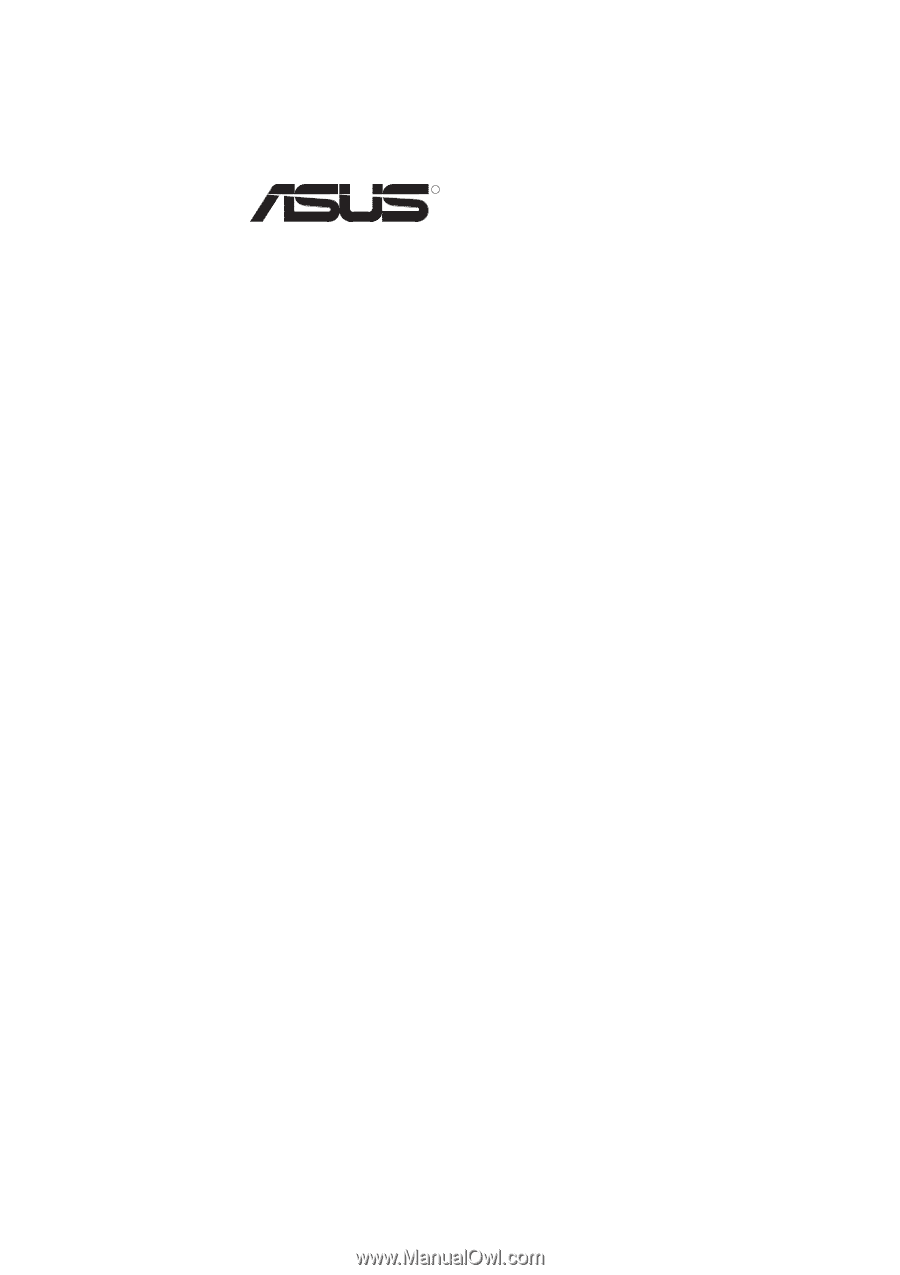
R
MES-VM
Socket 370 microATX Motherboard
USER’S MANUAL