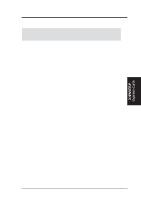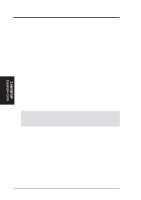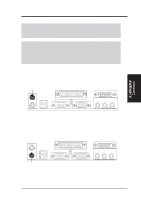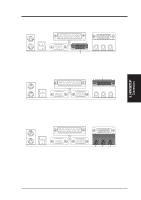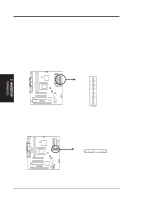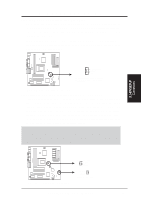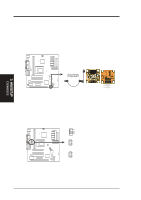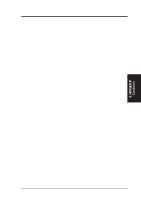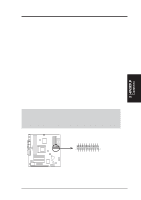Asus MES-VM MES-VM User Manual - Page 24
H/w Setup
 |
View all Asus MES-VM manuals
Add to My Manuals
Save this manual to your list of manuals |
Page 24 highlights
3. H/W SETUP Connectors 3. HARDWARE SETUP 9) Primary / Secondary IDE Connectors (Two 40-1pin IDE) These connectors support the provided IDE hard disk ribbon cable. After connecting the single end to the board, connect the two plugs at the other end to your hard disk(s). If you install two hard disks, you must configure the second drive to Slave mode by setting its jumper accordingly. Please refer to your hard disk documentation for the jumper settings. BIOS now supports SCSI device or IDE CD-ROM bootup (see Boot Sequence in 4.6 Boot Menu). (Pin 20 is removed to prevent inserting in the wrong orientation when using ribbon cables with pin 20 plugged). TIP: You may configure two hard disks to be both Masters with two ribbon cables - one for the primary IDE connector and another for the secondary IDE connector. You may install one operating system on an IDE drive and another on a SCSI drive and select the boot disk through Boot Sequence in 4.6 Boot Menu. NOTE: Orient the red markings on the IDE ribbon cable to PIN 1. Secondary IDE Connector Primary IDE Connector MES-VM IDE Connectors PIN 1 10) Floppy Disk Drive Connector (34-1pin FLOPPY) This connector supports the provided floppy drive ribbon cable. After connecting the single end to the board, connect the two plugs on the other end to the floppy drives. (Pin 5 is removed to prevent inserting in the wrong orientation when using ribbon cables with pin 5 plugged). NOTE: Orient the red markings on the floppy ribbon cable to PIN 1. PIN 1 MES-VM Floppy Disk Drive Connector 24 ASUS MES-VM User's Manual