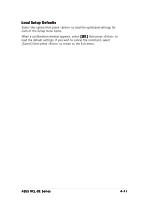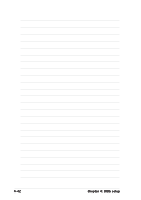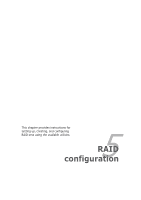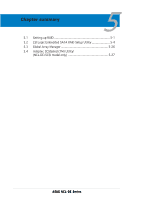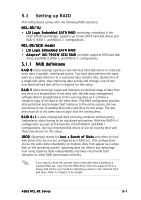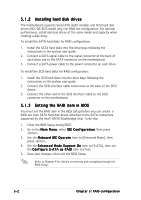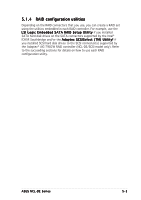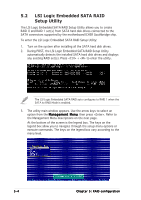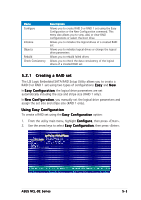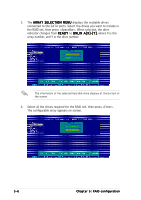Asus NCL-D User Manual - Page 108
Installing hard disk drives, Setting the RAID item in BIOS
 |
View all Asus NCL-D manuals
Add to My Manuals
Save this manual to your list of manuals |
Page 108 highlights
5.1.2 Installing hard disk drives The motherboard supports Serial ATA (both models) and SCSI hard disk drives (NCL-DE/SCSI model only) for RAID set configuration. For optimal performance, install identical drives of the same model and capacity when creating a disk array. To install the SATA hard disks for RAID configuration: 1. Install the SATA hard disks into the drive bays following the instructions in the system user guide. 2. Connect a SATA signal cable to the signal connector at the back of each drive and to the SATA connector on the motherboard. 3. Connect a SATA power cable to the power connector on each drive. To install the SCSI hard disks for RAID configuration: 1. Install the SCSI hard disks into the drive bays following the instructions in the system user guide. 2. Connect the SCSI interface cable connectors at the back of the SCSI drives. 3. Connect the other end of the SCSI interface cable to the SCSI connector on the motherboard. 5.1.3 Setting the RAID item in BIOS You must set the RAID item in the BIOS Setup before you can create a RAID set from SATA hard disk drives attached to the SATA connectors supported by the Intel® ICH5R Southbridge chip. To do this: 1. Enter the BIOS Setup during POST. 2. Go to the M a i n M e n u, select I D E C o n f i g u r a t i o n, then press . 3. Set the O n b o a r d I D E O p e r a t e item to [Enhanced Mode], then press . 4. Set the E n h a n c e d M o d e S u p p o r t O n item to [S-ATA], then set the C o n f i g u r e S - A T A a s R A I D item to [Yes]. 5. Save your changes, then exit the BIOS Setup. Refer to Chapter 4 for details on entering and navigating through the BIOS Setup. 5-2 Chapter 5: RAID configuration