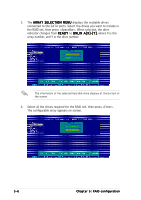Asus NCL-D User Manual - Page 117
Adding or viewing a RAID configuration
 |
View all Asus NCL-D manuals
Add to My Manuals
Save this manual to your list of manuals |
Page 117 highlights
5.2.2 Adding or viewing a RAID configuration You can add a new RAID configuration or view an existing configuration using the V i e w / A d d C o n f i g u r a t i o n command. Adding a new RAID configuration To add a new RAID configuration: 1. From the Management Menu, highlight C o n f i g u r e, then press . 2. Use the arrow keys to select V i e w / A d d C o n f i g u r a t i o n, then press . 3. The A R R A Y S E L E C T I O N M E N U displays the available drives connected to the SATA ports. Select the drive(s) you want to include in the RAID set, then press . When selected, the drive indicator changes from R E A D Y to ONLIN A[X]-[Y], where X is the array number, and Y is the drive number. The information of the selected hard disk drive displays at the bottom of the screen. ASUS NCL-DE Series 5-11