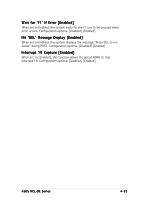Asus NCL-D User Manual - Page 96
Change Supervisor Password then press <Enter>.
 |
View all Asus NCL-D manuals
Add to My Manuals
Save this manual to your list of manuals |
Page 96 highlights
4.6 Security The Security menu items allow you to change the system security settings. Select an item then press to display the configuration options. Main Advanced Server Security Settings BIOS SETUP UTILITY Security Boot Supervisor Password : Not Installed User Password : Not Installed Change Supervisor Password Exit to change password. again to disable password. Select Screen Select Item +- Change Option F1 General Help F10 Save and Exit ESC Exit v02.58 (C)Copyright 1985-2004, American Megatrends, Inc. Change Supervisor Password Select this item to set or change the supervisor password. The Supervisor Password item on top of the screen shows the default N o t I n s t a l l e d. After you set a password, this item shows I n s t a l l e d. To set or change a supervisor password: 1. Select the Change Supervisor Password item, then press . 2. From the password box, type a password composed of at least six letters and/or numbers, then press . 3. Confirm the password when prompted. The message "Password Installed" appears after you successfully set your password. To change the supervisor password, follow the same steps as in setting a user password. To clear the supervisor password: Select the Change Supervisor Password then press . The message "Password Uninstalled" appears. If you forget your BIOS password, you can clear it by erasing the CMOS Real Time Clock (RTC) RAM. See section "2.6 Jumpers" for information on how to erase the RTC RAM. 4-34 Chapter 4: BIOS setup