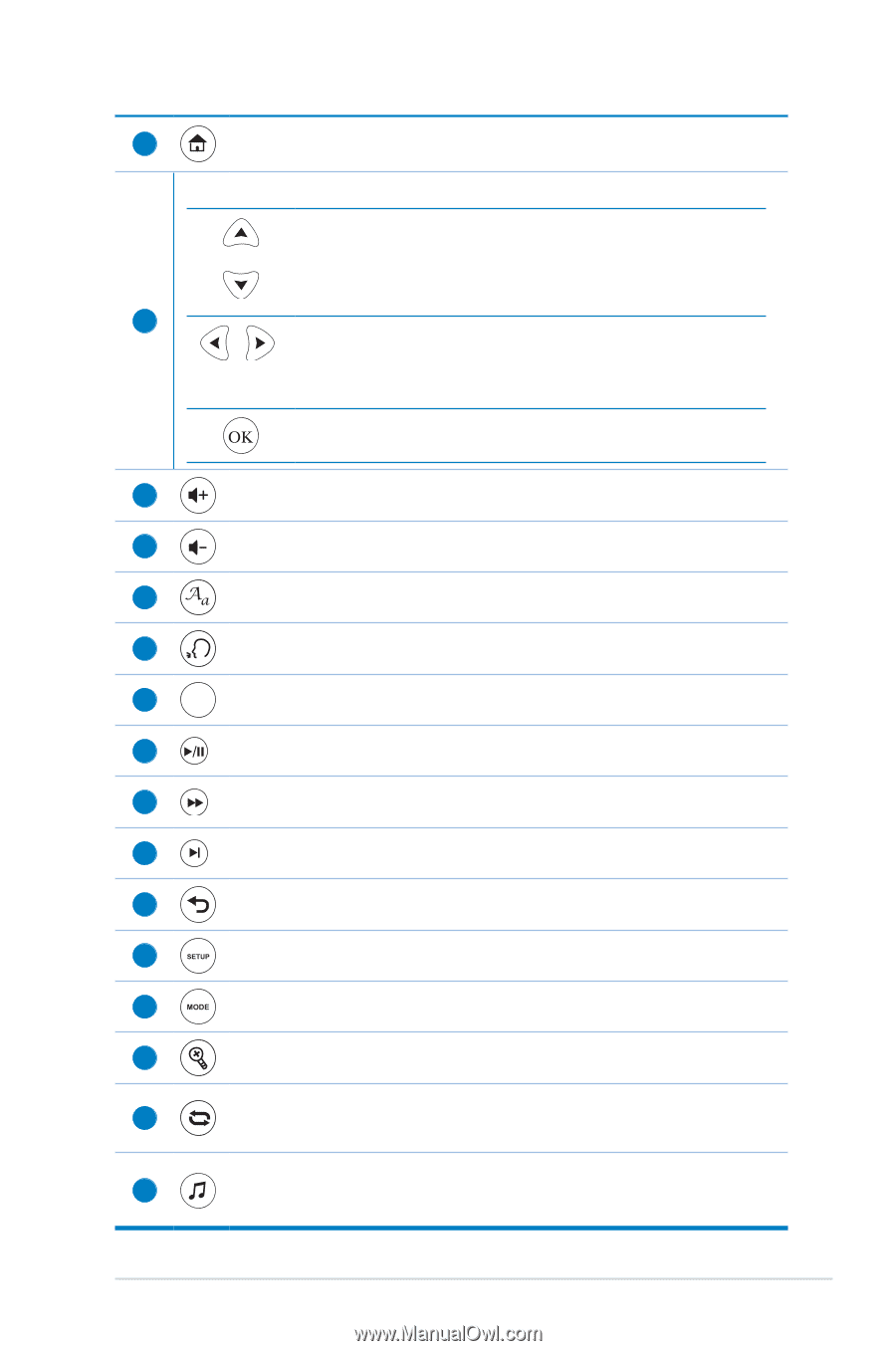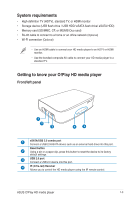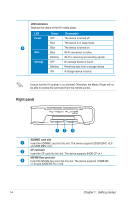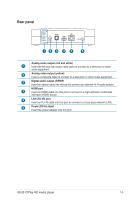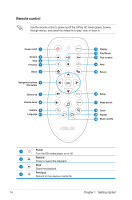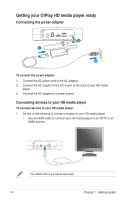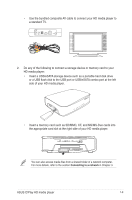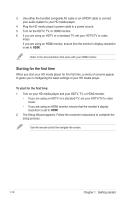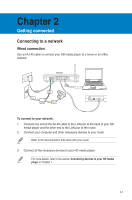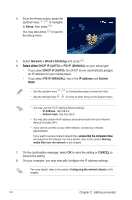Asus OPlay Air User Manual - Page 14
ASUS O!Play HD media player, Navigation/OK keys, Volume up, Volume down, Subtitle, Language, Display
 |
View all Asus OPlay Air manuals
Add to My Manuals
Save this manual to your list of manuals |
Page 14 highlights
5 Home Displays the home menu. Navigation/OK keys Press the up/down keys to move through the main menus in the Home screen. Press the up/down keys to move through the items in a submenu. 6 Press the left/right keys to move through the menu bar in a submenu. Press the left/right keys to decrease/increase a numerical value. Press OK to confirm the selection. 7 Volume up Increases the volume. 8 Volume down Decreases the volume. 9 Subtitle Press to configure the subtitle settings such as color and font size. 10 Language Press to select the language for the video you are watching. 11 DISPLAY Display Press to display the file name, file type, and time. 12 Pause/Play Toggles between playback and pause. 13 Forward Press to forward the playback. 14 Next Goes to the next media file. 15 Return Returns to the previous screen. 16 Setup Launches the Setup menu. 17 Mode Toggles among Music, Photo, and Movies modes. 18 Zoom Zooms in on the screen. Repeat 19 Press to repeat the playback of the currently playing music, movie, or photo file. Music shuffle 20 Press to group all your music files in your storage device and then play the music files randomly. ASUS O!Play HD media player 1-7