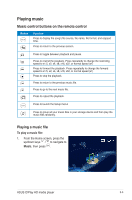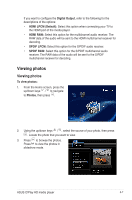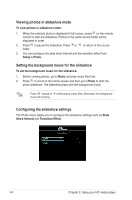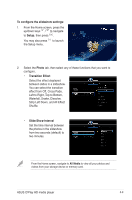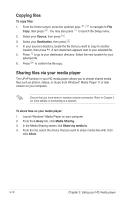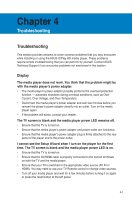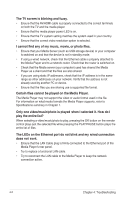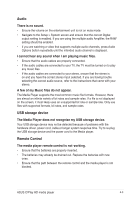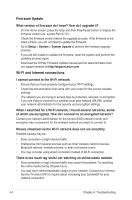Asus OPlay Air User Manual - Page 36
Copying files, Sharing files via your media player, Source, Destination, Library, Media Sharing
 |
View all Asus OPlay Air manuals
Add to My Manuals
Save this manual to your list of manuals |
Page 36 highlights
Copying files To copy files: 1. From the Home screen, press the up/down keys / to navigate to File Copy, then press . You may also press to launch the Setup menu. 2. Select your Source, then press . 3. Select your Destination, then press . 4. In your source's directory, locate the file that you want to copy to another location, then press . A red checkmark appears next to your selected file. 5. Press to go to your destination directory. Select the new location for your selected file. 6. Press to confirm the file copy. Sharing files via your media player The UPnP function in your HD media player allows you to stream shared media files such as photos, videos, or music from Windows® Media Player 11 or later version on your computer. Ensure that you have wired or wireless network connection. Refer to Chapter 3 for more details on connecting to a network. To share files on your media player: 1. Launch Windows® Media Player on your computer. 2. From the Library tab, click Media Sharing. 3. In the Media Sharing screen, tick Share my media to. 4. From the list, select the device that you want to share media files with, then click Allow. 3-10 Chapter 3: Using your HD media player