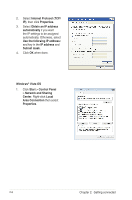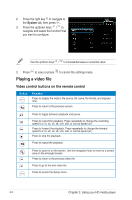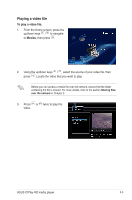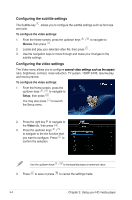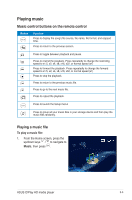Asus OPlay Air User Manual - Page 27
Using your O!Play HD media player, The Home screen, Configuring the system settings - update
 |
View all Asus OPlay Air manuals
Add to My Manuals
Save this manual to your list of manuals |
Page 27 highlights
Chapter 3 Using your O!Play HD media player The Home screen The Home screen includes these main options: Movies, Music, Photos, All Media, Setup, and File Copy. The option All Media allows you to view all your photos and videos in your storage device and memory card. Configuring the system settings The System menu allows you to configure the menu language, text encoding, system update, and system time, turns on/off the screen saver function, and restore the HD media player to the default settings. To configure the system settings: 1. From the Home screen, press the up/down keys / to navigate to Setup, then press . You may also press to launch the Setup menu. 3-1

3-1
Chapter 3
Using your O!Play HD media player
The Home screen
The Home screen includes these main options:
Movies
,
Music
,
Photos
,
All
Media
,
Setup
, and
File Copy
.
Configuring the system settings
The System menu allows you to configure the menu language, text encoding,
system update, and system time, turns on/off the screen saver function, and
restore the HD media player to the default settings.
To configure the system settings:
1.
From the Home screen, press the
up/down keys
/
to navigate to
Setup
, then press
.
You may also press
to launch
the Setup menu.
The option
All Media
allows you to view all your photos and videos in your
storage device and memory card.