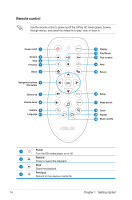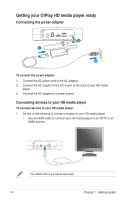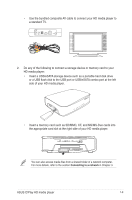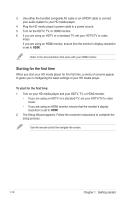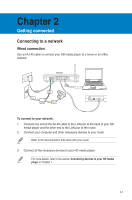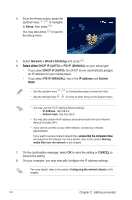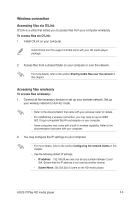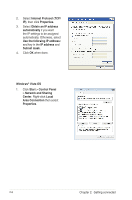Asus OPlay Air User Manual - Page 18
Getting connected, Connecting to a network, Wired connection
 |
View all Asus OPlay Air manuals
Add to My Manuals
Save this manual to your list of manuals |
Page 18 highlights
Chapter 2 Getting connected Connecting to a network Wired connection Use an RJ-45 cable to connect your HD media player to a home or an office network. ADSL DC IN ON OFF LAN4 LAN3 LAN2 LAN1 2.0 EZSETUP RESET Audio Out Video Out To connect to your network: 1. Connect one end of the RJ-45 cable to the LAN port at the back of your HD media player and the other end to the LAN port of the router. 2. Connect your computer and other necessary devices to your router. Refer to the documentation that came with your router. 3. Connect all the necessary devices to your HD media player. For more details, refer to the section Connecting devices to your HD media player in Chapter 1. 2-1

2-1
Chapter 2
Getting connected
Connecting to a network
Wired connection
Use an RJ-45 cable to connect your HD media player to a home or an office
network.
To connect to your network:
1.
Connect one end of the RJ-45 cable to the LAN port at the back of your HD
media player and the other end to the LAN port of the router.
2.
Connect your computer and other necessary devices to your router.
Refer to the documentation that came with your router.
Audio Out
Video Out
3.
Connect all the necessary devices to your HD media player.
For more details, refer to the section
Connecting devices to your HD media
player
in Chapter 1.