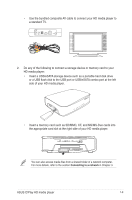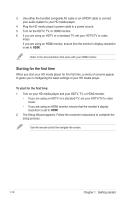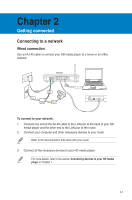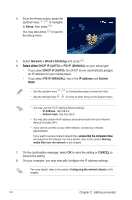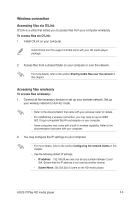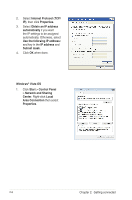Asus OPlay Air User Manual - Page 21
Connecting to a wireless local area network (WLAN), To connect to a WLAN, Setup, Network
 |
View all Asus OPlay Air manuals
Add to My Manuals
Save this manual to your list of manuals |
Page 21 highlights
3. Ensure that the folder containing the files that you want to access to is shared. For more details, refer to the section Sharing files over the network in this chapter. Connecting to a wireless local area network (WLAN) To connect to a WLAN: 1. Connect all the necessary devices to your HD media player. For more details, refer to the section Connecting devices to your HD media player in Chapter 1. 2. From the Home screen, press the up/down keys / to navigate to Setup, then press . You may also press to launch the Setup menu. 3. Select Network > Wireless Setup, then press . 4. Press the up/down keys / to navigate to your preferred connection profile. Press to confirm the selection. 5. Select Infrastructure (AP) as your connection mode and press . Your HD media player searches for wireless access points. 6. From the list, select the access point that you want to connect to. Press . 7. Wait until your HD media player connects to your selected access point. 8. When a wireless connection is successfully established, the IP address of the selected access point is shown on the Network menu. 9. You may now start to access files from a network computer's shared folder. 2-4 Chapter 2: Getting connected