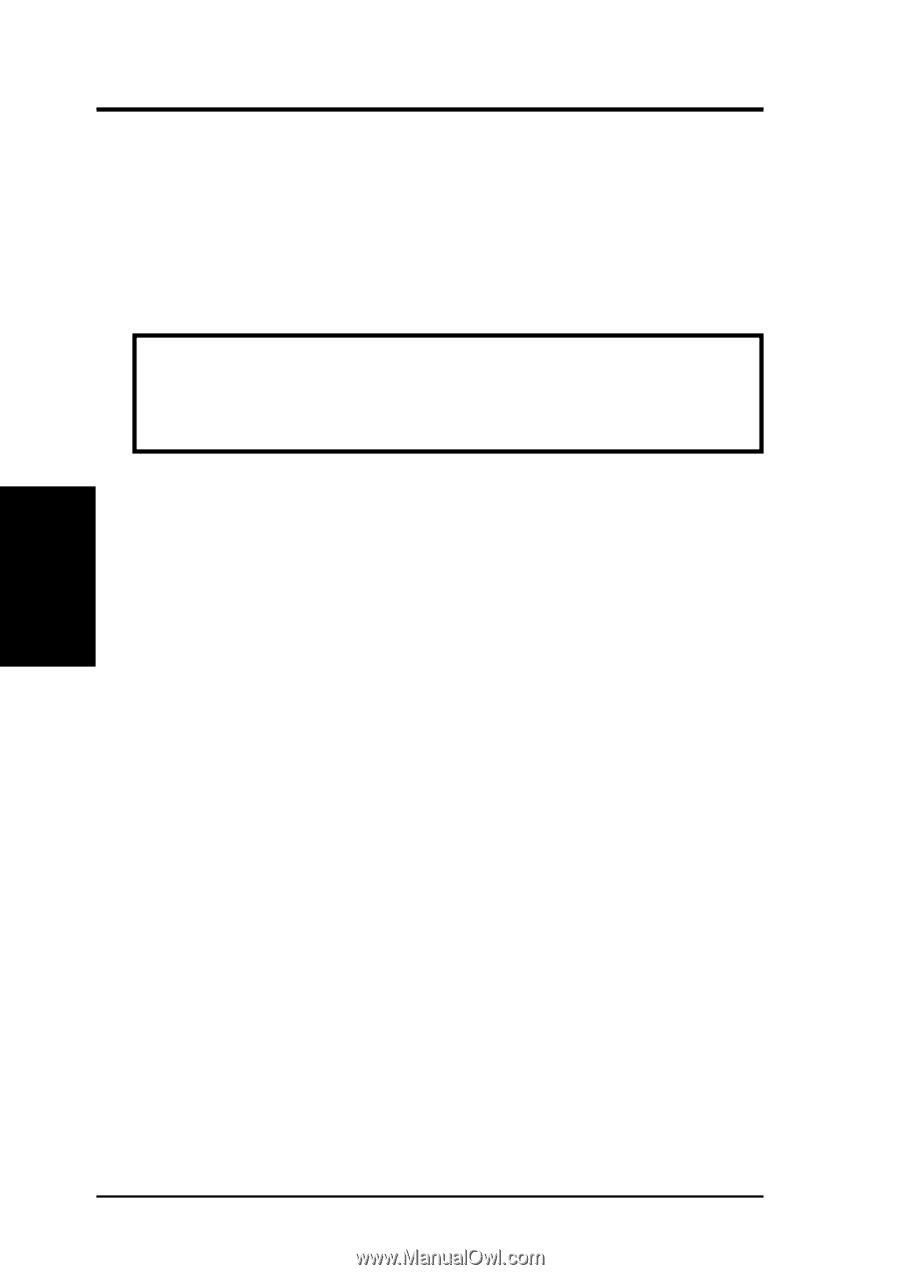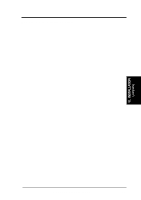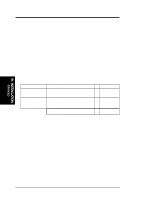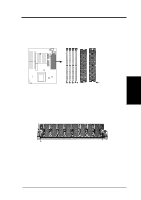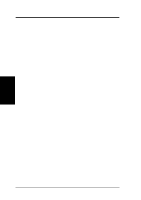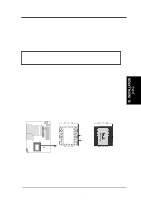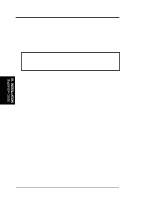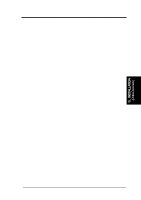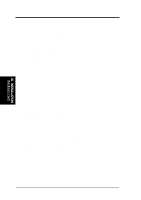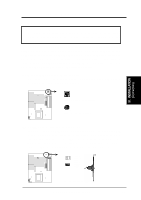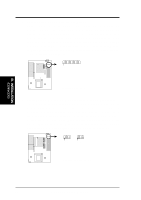Asus P I-P6NP5 User Manual - Page 22
Expansion Cards
 |
View all Asus P I-P6NP5 manuals
Add to My Manuals
Save this manual to your list of manuals |
Page 22 highlights
III. INSTALLATION (Expansion Cards) III. INSTALLATION 4. Expansion Cards First read your expansion card documentation on any hardware and software settings that may be required to setup your specific card. NOTE: PCI Slot 5 has a MediaBus extension 2.0 (see page 18) which allows the installation of a PCI card or a MediaBus card (optional multifunctional card) but not both. WARNING: Make sure that you unplug your power supply when adding or removing expansion cards or other system components. Failure to do so may cause severe damage to both your motherboard and expansion cards. Expansion Card Installation Procedure: 1. Read the documentation for your expansion card. 2. Set any necessary jumpers on your expansion card. 3. Remove your computer's cover. 4. Remove the bracket on the slot you intend to use. Keep the bracket for possible future use. 5. Carefully align the card's connectors and press firmly. 6. Secure the card on the slot with the screw you removed in step 4. 7. Replace the computer's cover. 8. Setup the BIOS if necessary. 9. Install the necessary software drivers for your expansion card. Assigning IRQs for Expansion Cards IMPORTANT: PCI Slots 4 & 5 share the same IRQ. If using PCI cards on both slots 4 & 5, make sure that the drivers support "Share IRQ" or that one card does not need an IRQ assignment. Conflicts will arise on PCI Slots 4 & 5 that will make the system unstable. Some expansion cards need to use an IRQ to operate. Generally an IRQ must be exclusively assigned to one use. In an standard design there are 16 IRQs available but most of them are already in use by parts of the system which leaves 6 free for expansion cards. 16 P/I-P6NP5 User's Manual