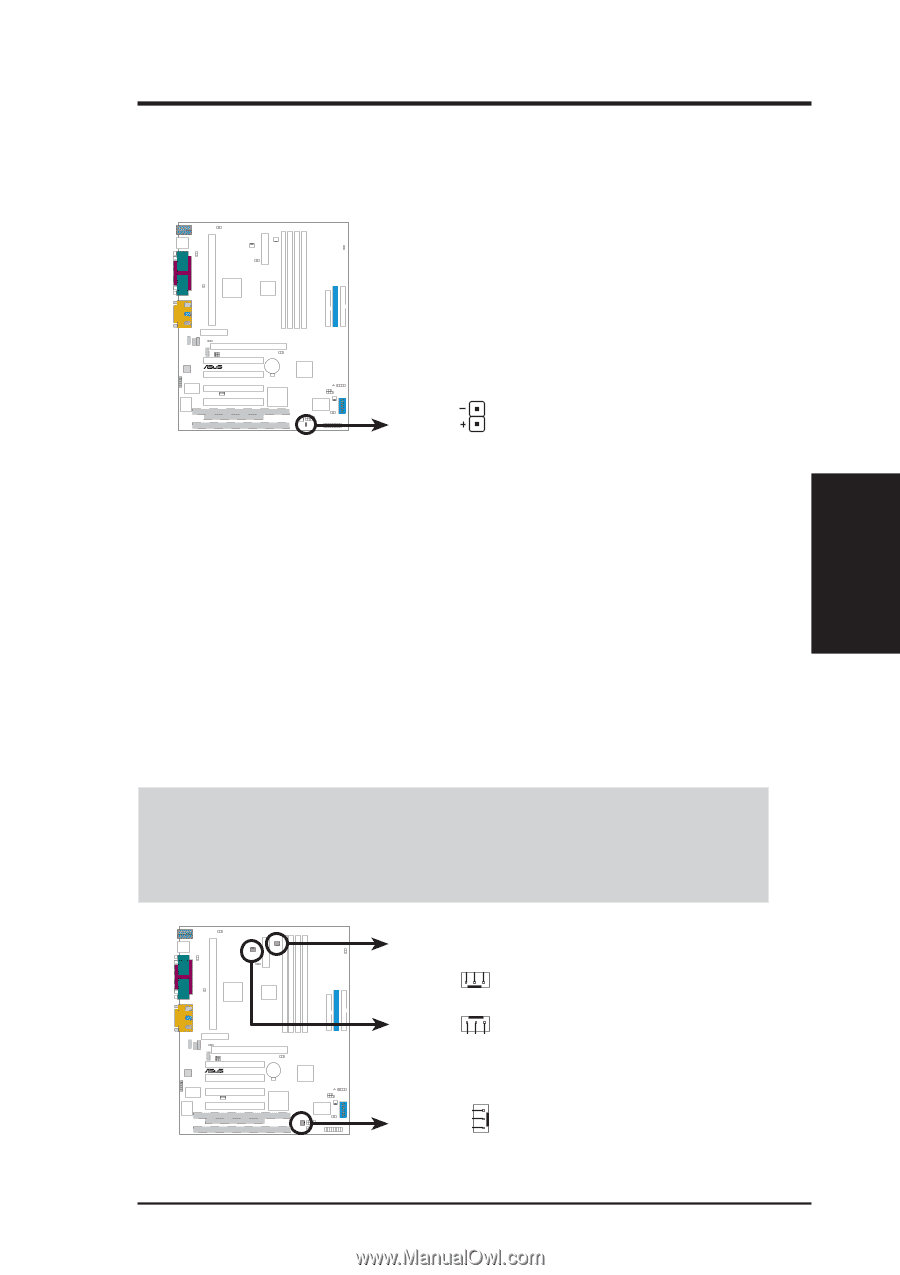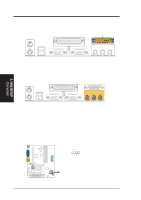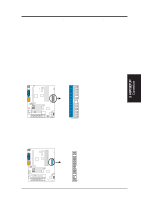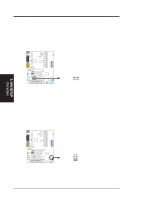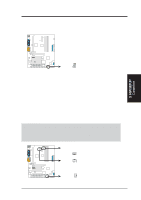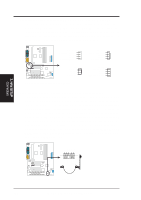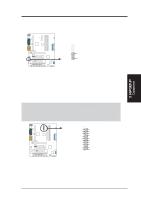Asus P3C2000 P3C20000 User Manual - Page 43
pin PWR_FAN, CPU_, CHA_FAN
 |
View all Asus P3C2000 manuals
Add to My Manuals
Save this manual to your list of manuals |
Page 43 highlights
3. HARDWARE SETUP 13) IDE Activity LED (2-pin IDE) This connector supplies power to the cabinet's IDE activity LED. Read and write activity by devices connected to the Primary or Secondary IDE connectors will cause the LED to light up. 3. H/W SETUP Connectors 3 0 P3C2000 ® TIP: If the case-mounted LED does not light, try reversing the 2-pin plug. IDELED P3C2000 IDE Activity LED 14) Power Supply, CPU, Chassis Fan Connectors (3-pin PWR_FAN, CPU_, CHA_FAN) These connectors support cooling fans of 350mA (4.2 Watts) or less. Orientate the fans so that the heat sink fins allow airflow to go across the onboard heat sink(s) instead of the expansion slots. Depending on the fan manufacturer, the wiring and plug may be different. The red wire should be positive, while the black should be ground. Connect the fan's plug to the board taking into consideration the polarity of the connector. NOTE: The "Rotation" signal is to be used only by a specially designed fan with rotation signal. The Rotations per Minute (RPM) can be monitored using ASUS PC Probe (see section 6. SOFTWARE REFERENCE) or Intel LDCM Utility. WARNING! The CPU and/or motherboard will overheat if there is no airflow across the CPU and onboard heatsinks. Damage may occur to the motherboard and/or the CPU fan if these pins are incorrectly used. These are not jumpers, do not place jumper caps over these pins. GND +12V Rotation 3 0 P3C2000 ® PWR_Fan CPU_Fan1 Rotation +12V GND Rotation +12V GND P3C2000 12-Volt Cooling Fan Power CHA_FAN ASUS P3C2000 User's Manual 43