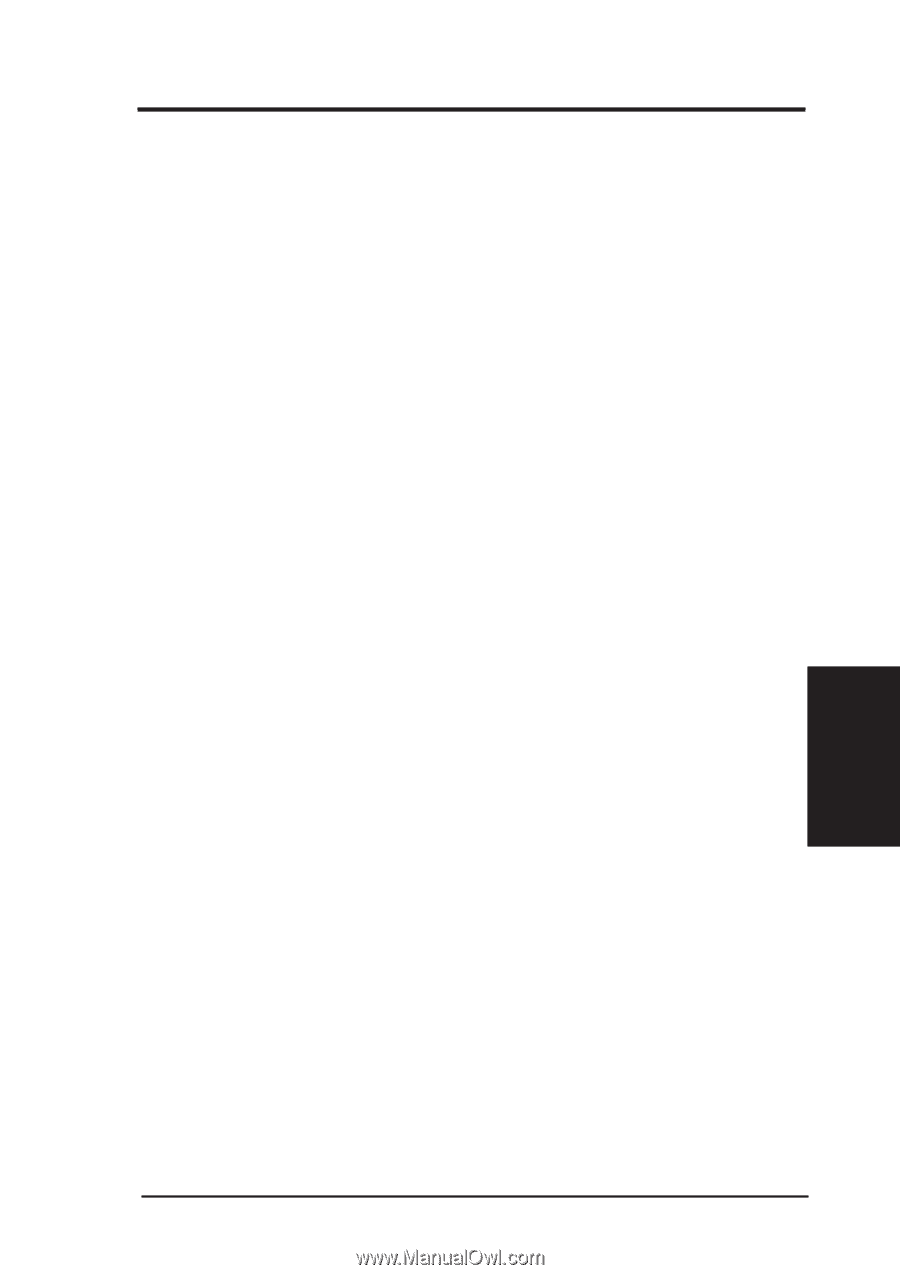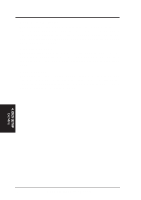Asus P3C2000 P3C20000 User Manual - Page 79
Wake On PS2 KB/PS2 Mouse [Disabled], Wake Up By Keyboard [Space Bar], Wake On USB Device [Disabled
 |
View all Asus P3C2000 manuals
Add to My Manuals
Save this manual to your list of manuals |
Page 79 highlights
4. BIOS SETUP Wake On PS2 KB/PS2 Mouse [Disabled] Set this field to [Enabled] if you wish to use your PS2 keyboard, PS2 mouse, or Consumer IR device to power up your computer. This feature requires an ATX power supply that can supply at least 300mA on the +5VSB lead. The default is set to [Disabled] because not all computers have the appropriate ATX power supply. Your computer will not power ON if you set this to [Enabled] and do not have the appropriate ATX power supply. Configuration options: [Disabled] [Enabled] Wake Up By Keyboard [Space Bar] When the previous setup item Wake On PS2 KB/PS2 Mouse/CIR is enabled, you may specify the key(s) to press to power up the computer. Configuration options: [Space Bar] [Ctrl-Esc] [Power Key] Wake On USB Device [Disabled] This field sets the way you may use your USB device/s, if any, to power up the computer. This feature requires an ATX power supply that can supply at least 2A on the +5VSB lead. The default is set to [Disabled] because not all computers have the appropriate ATX power supply. Your computer will not power ON if you set this to [Enabled] and do not have the appropriate ATX power supply. NOTE: This jumper must be set in conjunction with 2) USB Device Wakeup under 3.4 Motherboard Settings in 3. HARDWARE SETUP. Configuration options: [Disabled] [Enabled] Automatic Power Up [Disabled] This allows an unattended or automatic system power up. You may configure your system to power up at a certain time of the day by selecting [Everyday] or at a certain time and day by selecting [By Date]. Configuration options: [Disabled] [Everyday] [By Date] 4. BIOS SETUP Power Up Control ASUS P3C2000 User's Manual 79