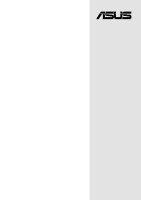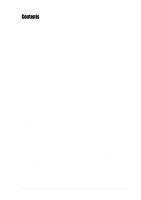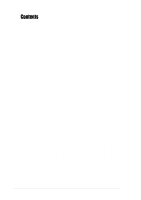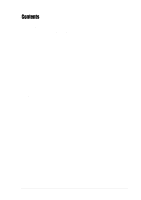Asus P4B-LS Motherboard DIY Troubleshooting Guide
Asus P4B-LS Manual
 |
View all Asus P4B-LS manuals
Add to My Manuals
Save this manual to your list of manuals |
Asus P4B-LS manual content summary:
- Asus P4B-LS | Motherboard DIY Troubleshooting Guide - Page 1
Motherboard ® P4B-LS User Guide - Asus P4B-LS | Motherboard DIY Troubleshooting Guide - Page 2
Product warranty or service will not be extended if: (1) the product is repaired, modified or altered, unless such repair, modification of alteration is authorized in writing by ASUS; or (2) the serial number of the product is defaced or missing. ASUS PROVIDES THIS MANUAL "AS IS" WITHOUT WARRANTY - Asus P4B-LS | Motherboard DIY Troubleshooting Guide - Page 3
FCC/CDC statements vi Safety information vii About this guide viii How this guide is organized viii Conventions used in this guide ix Where to find more information ix ASUS contact information x Chapter 1: Product introduction 1-1 1.1 Welcome 1-1 1.2 Package contents 1-1 1.3 Special - Asus P4B-LS | Motherboard DIY Troubleshooting Guide - Page 4
Safeguards Contents 2.6 Expansion slots 2-13 2.6.1 Installing an expansion card 2-13 2.6.2 Configuring an expansion card 2-14 2.6.3 PCI slots and ASUS proprietary slot 2-15 2.6.4 AGP slot 2-15 2.6.5 CNR slot 2-16 2.7 Switches and jumpers 2-17 2.8 Connectors 2-24 Chapter 3: Powering up 3-1 - Asus P4B-LS | Motherboard DIY Troubleshooting Guide - Page 5
5-1 5.1.1 Windows 98 first time installation 5-1 5.2 Support CD information 5-1 5.2.1 Running the support CD 5-1 5.2.2 Main menu 5-2 5.2.3 Software menu 5-3 5.2.4 Drivers menu 5-5 5.2.5 DOS Utilities menu 5-6 5.2.6 ASUS Contact Information 5-6 5.2.7 Other information 5-7 5.3 Software - Asus P4B-LS | Motherboard DIY Troubleshooting Guide - Page 6
. This equipment generates, uses and can radiate radio frequency energy and, if not installed and used in accordance with manufacturer's instructions, may cause harmful interference to radio communications. However, there is no guarantee that interference will not occur in a particular installation - Asus P4B-LS | Motherboard DIY Troubleshooting Guide - Page 7
Contact a qualified service technician or your retailer. Operation safety • Before installing the motherboard and adding devices on it, carefully read all the manuals that came with . • If you encounter technical problems with the product, contact a qualified service technician or your retailer. vii - Asus P4B-LS | Motherboard DIY Troubleshooting Guide - Page 8
ASUS P4B-LS motherboard. How this guide is organized This manual contains the following parts: • Chapter 1: Product introduction This chapter describes the features of the P4B-LS motherboard Software support This chapter describes the contents of the support CD that comes with the motherboard package - Asus P4B-LS | Motherboard DIY Troubleshooting Guide - Page 9
in this guide To make sure that you perform certain tasks properly, take note of the following symbols used throughout this manual. WARNING: ASUS Websites The ASUS websites worldwide provide updated information on ASUS hardware and software products. The ASUS websites are listed in the ASUS - Asus P4B-LS | Motherboard DIY Troubleshooting Guide - Page 10
, CA 94560, USA General Fax: +1-510-608-4555 General Email: [email protected] Technical Support Support Fax: +1-510-608-4555 Notebook (Tel): 1-877-918-ASUS (2787) Web Site: www.asus.com Support Email: [email protected] ASUS COMPUTER GmbH (Europe) Address: Harkortstr. 25, 40880 Ratingen, BRD - Asus P4B-LS | Motherboard DIY Troubleshooting Guide - Page 11
Chapter 1 This chapter describes the features of the P4B-LS motherboard. It includes brief explanations of the special attributes of the motherboard and the new technology it supports. Product introduction - Asus P4B-LS | Motherboard DIY Troubleshooting Guide - Page 12
ASUS P4B-LS motherboard - Asus P4B-LS | Motherboard DIY Troubleshooting Guide - Page 13
long line of ASUS quality motherboards! The P4B-LS incorporates the Intel® Pentium® 4 Processor in 478-pin package/Northwood Processor coupled with the Intel® 845 (Brookdale) chipset to set a new benchmark for an effective desktop platform solution. Supporting up to 3GB of system memory with PC100 - Asus P4B-LS | Motherboard DIY Troubleshooting Guide - Page 14
processor technology The P4B-LS motherboard supports the latest Intel information. ASUS POST Reporter™ P4B-LS offers a new exciting feature called the ASUS POST Reporter models, a digital audio connector is onboard to accommodate the Sony-Philips Digital Interface (SPDIF) Out module, which supports - Asus P4B-LS | Motherboard DIY Troubleshooting Guide - Page 15
The motherboard supports the ASUS iPanel to provide easy connectivity, one-touch management of various peripherals, and convenient monitoring of system status. Special Card Reader support The P4B-LS includes special connectors that support optional readers for Smart Card, Secure Digital (SD) memory - Asus P4B-LS | Motherboard DIY Troubleshooting Guide - Page 16
components Before you install the P4B-LS motherboard, take some time to familiarize yourself with its physical configuration and available features. This will facilitate the motherboard installation and future upgrades. A sufficient knowledge of the motherboard specifications will also help you - Asus P4B-LS | Motherboard DIY Troubleshooting Guide - Page 17
. The MCH provides the processor interface, system memory interface, AGP interface, and Hub Interface. 3 SDRAM DIMM sockets. These three 168-pin DIMM sockets support up to 3GB using unbuffered ECC or non- LED feature is present on PCB R1.05 or later versions.) ASUS P4B-LS motherboard user guide 1-5 - Asus P4B-LS | Motherboard DIY Troubleshooting Guide - Page 18
, among others. 16 LAN/SCSI slot. This ASUS proprietary slot supports the ASUS LS99 LAN/SCSI card that allows you to connect motherboard. This LED acts as a reminder to turn off the system power before plugging or unplugging devices. 19 PCI slots. These five 32-bit PCI 2.2 expansion slots support - Asus P4B-LS | Motherboard DIY Troubleshooting Guide - Page 19
jack connects a headphone or a speaker. 25 Game/MIDI connector. This connector supports a joystick or a game pad for playing games, and MIDI devices for motherboard components. Retention Module Base Figure 1-2 Pre-installed Heatsink Retention Module Base ASUS P4B-LS motherboard user guide 1-7 - Asus P4B-LS | Motherboard DIY Troubleshooting Guide - Page 20
1-8 Chapter 1: Product introduction - Asus P4B-LS | Motherboard DIY Troubleshooting Guide - Page 21
Chapter 2 This chapter describes the hardware setup procedures that you have to perform when installing system components. It includes details on the switches, jumpers, and connectors on the motherboard. Hardware information - Asus P4B-LS | Motherboard DIY Troubleshooting Guide - Page 22
ASUS P4B-LS motherboard - Asus P4B-LS | Motherboard DIY Troubleshooting Guide - Page 23
six (6) screws into the holes indicated by circles to secure the motherboard to the chassis. Do not overtighten the screws! Doing so may damage the motherboard. Place this side towards the rear of the chassis Figure 2-1 Motherboard placement and screw holes ASUS P4B-LS motherboard user guide 2-1 - Asus P4B-LS | Motherboard DIY Troubleshooting Guide - Page 24
Out Memory Line Controller In Hub (MCH) SECONDARY IDE Mic In MICF SPEAKER ATX12V Accelerated Graphics Port (AGP+1.5V) WARNING 01 23 45 ® P4B-LS optional components, and present in audio models only. The components are grayed in the above motherboard layout. For System Integrators: The SD - Asus P4B-LS | Motherboard DIY Troubleshooting Guide - Page 25
This LED remains off if you plug in a 1.5V AGP card. (This feature is present on PCB R1.05 and later versions.) WARNING ® P4B-LS ON Incorrect AGP Card OFF Correct AGP Card LED1 P4B-LS Onboard LED Figure 2-3 Onboard LEDs ON Standby Power OFF Powered Off ASUS P4B-LS motherboard user guide 2-3 - Asus P4B-LS | Motherboard DIY Troubleshooting Guide - Page 26
2.4 Central Processing Unit (CPU) 2.4.1 Overview The motherboard comes with a surface mount 478-pin Zero Insertion Force ( improve system performance by allowing higher processor frequencies, faster execution of integer instructions, and a data transfer rate of 3.2GB/s. Gold Mark Figure 2-4 Intel - Asus P4B-LS | Motherboard DIY Troubleshooting Guide - Page 27
the CPU Follow these steps to install a CPU. 1. Locate the 478-pin ZIF socket on the motherboard. Figure 2-5 Intel 478-pin ZIF Socket 2. Unlock the socket by pressing the lever sideways, then to 90°-100° angle, otherwise the CPU does not fit in completely. ASUS P4B-LS motherboard user guide 2-5 - Asus P4B-LS | Motherboard DIY Troubleshooting Guide - Page 28
3. Position the CPU above the socket such that its marked corner matches the base of the socket lever. 4. Carefully insert the CPU into the socket until it fits in place. The CPU fits only in one correct orientation. DO NOT force the CPU into the socket to prevent bending the pins and damaging the - Asus P4B-LS | Motherboard DIY Troubleshooting Guide - Page 29
CPU Heatsink Your boxed Intel Pentium 4 478/Northwood Processor package should come with installation instructions for the CPU, heatsink, and the retention mechanism. If the instructions in this section do not match the CPU documentation, follow the latter. ASUS P4B-LS motherboard user guide 2-7 - Asus P4B-LS | Motherboard DIY Troubleshooting Guide - Page 30
2. Position the fan with the retention mechanism on top of the heatsink. Align and snap the four hooks of the retention mechanism to the holes on each corner of the module base. Make sure that the fan and retention mechanism assembly perfectly fits the heatsink and module base, otherwise you cannot - Asus P4B-LS | Motherboard DIY Troubleshooting Guide - Page 31
connect the CPU fan cable to the connector on the motherboard labeled CPU_FAN. CPU Fan Connector (CPU_FAN) Figure 2-12 CPU Fan Connector Don't forget to connect the CPU fan connector! Hardware monitoring errors may occur if you fail to plug this connector. ASUS P4B-LS motherboard user guide 2-9 - Asus P4B-LS | Motherboard DIY Troubleshooting Guide - Page 32
2.5 System memory 2.5.1 Overview The motherboard comes with three Single Data Rate (SDR) Dual Inline Memory Module (DIMM) sockets. These sockets support up to 3GB system memory using unbuffered ECC or non-ECC PC100/133 DIMMs. 88 Pins ® P4B-LS 60 Pins P4B-LS 168-Pin DIMM Sockets 20 Pins Figure - Asus P4B-LS | Motherboard DIY Troubleshooting Guide - Page 33
DIMMs or other system components. Failure to do so may cause severe damage to both the motherboard and the components. Follow these steps to install a DIMM. 1. Unlock a DIMM socket by Unlocked Retaining Clip Figure 2-15 Installed DIMM ASUS P4B-LS motherboard user guide Locked Retaining Clip 2-11 - Asus P4B-LS | Motherboard DIY Troubleshooting Guide - Page 34
2.5.4 Removing a DIMM Follow these steps to remove a DIMM. 1. Simultaneously press the retaining clips outward to unlock the DIMM. Support the DIMM lightly with your fingers when pressing the retaining clips. The DIMM might get damaged when it flips out with extra force. 2. Remove the - Asus P4B-LS | Motherboard DIY Troubleshooting Guide - Page 35
cards that they support. Make sure to unplug the power cord before adding or removing expansion cards. Failure to do so may cause you physical injury and damage motherboard components. 2.6.1 . 6. Replace the system cover. Figure 2-17 Installed PCI Card ASUS P4B-LS motherboard user guide 2-13 - Asus P4B-LS | Motherboard DIY Troubleshooting Guide - Page 36
IRQs are usually available for ISA or PCI devices. IRQ assignments for this motherboard A PCI slot 1 - PCI slot 2 - PCI slot 3 - shared - - When using PCI cards on shared slots, ensure that the drivers support "Share IRQ" or that the cards do not need IRQ assignments. Otherwise, conflicts - Asus P4B-LS | Motherboard DIY Troubleshooting Guide - Page 37
slot supports only 1.5V AGP cards. NEVER install a SiS305based AGP card or any other 3.3V AGP card into the slot. Doing so will severely damage the motherboard! ® P4B-LS Keyed for 1.5V P4B-LS Accelerated Graphics Port (AGP) Slot Figure 2-19 Accelerated Graphics Port (AGP) Slot Location ASUS P4B-LS - Asus P4B-LS | Motherboard DIY Troubleshooting Guide - Page 38
that integrates audio, modem, and network functionality. The CNR specification supports interfaces including: • Audio Codec '97 (AC '97) - for take up the motherboard space for one PCI slot because it is a shared slot; rather, it provides you more options. ® P4B-LS P4B-LS Communication & Networking - Asus P4B-LS | Motherboard DIY Troubleshooting Guide - Page 39
1 2 3 4 5 6 7 8 9 10 ® P4B-LS 2 1 P4B-LS JumperFree™ Mode Setting Jumper Mode Figure 2-22 JumperFree Mode Setting 3 2 Jumper Free (Default) The JEN jumper is set in conjunction with the DIP switches. In JumperFree mode, set all the DIP switches to OFF. ASUS P4B-LS motherboard user guide 2-17 - Asus P4B-LS | Motherboard DIY Troubleshooting Guide - Page 40
ON 1 2 3 4 5 6 7 8 9 10 ON 1 2 3 4 5 6 7 8 9 10 ON 1 2 3 4 5 6 7 8 9 10 ON 1 2 3 4 5 6 7 8 9 10 ON 1 2 3 4 5 6 7 8 9 10 ON 1 2 3 4 5 6 7 8 9 10 ON 1 2 3 4 5 6 7 8 9 10 ® P4B-LS 13.0x 14.0x 15.0x 16.0x P4B-LS CPU Frequency Multiple Selection 17.0x 18.0x 19.0x 20.0x ON 1 2 3 4 5 6 7 8 9 10 - Asus P4B-LS | Motherboard DIY Troubleshooting Guide - Page 41
Frequency Settings Set the CPU frequency only to the recommended settings. Frequencies other than the recommended CPU bus frequencies are not guaranteed to be stable. ASUS P4B-LS motherboard user guide 2-19 - Asus P4B-LS | Motherboard DIY Troubleshooting Guide - Page 42
audio models only) This jumper allows you to enable or disable the audio CODEC on the motherboard. Disable the audio CODEC if you desire to install a PCI audio card on one of the PCI slots or on the CNR slot. The default setting is Enable. ® P4B-LS AUD_EN1 12 Enable (Default) 23 Disable P4B-LS - Asus P4B-LS | Motherboard DIY Troubleshooting Guide - Page 43
because not all computers have the appropriate power supply to support this feature. The USBPWR jumper is for the rear USB P4B-LS 12 23 +5VSB +5V (Default) FUSB 12 23 P4B-LS USB Device Wake Up +5VSB +5V (Default) Figure 2-27 USB Device Wake-up Settings ASUS P4B-LS motherboard user guide - Asus P4B-LS | Motherboard DIY Troubleshooting Guide - Page 44
select the voltage supplied to the system memory. The default setting is on pins 1-2 (3.4V). SDRVOL ® P4B-LS 12 3.4 V (Default) 23 3.5 V 34 3.6 V P4B-LS SDR Voltage Setting Figure 2-28 SDRAM Voltage Settings 8. Speaker selector (SPEECH) (on audio models only) This jumper allows you to select - Asus P4B-LS | Motherboard DIY Troubleshooting Guide - Page 45
(Default) Enable P4B-LS OVER_VOLT Setting 10. Clear RTC RAM (CLRCMOS) This jumper allows you to clear the Real Time Clock (RTC) RAM in CMOS. You can clear the CMOS memory of date, time, and system next page showing the CLRCMOS location on the motherboard. ASUS P4B-LS motherboard user guide 2-23 - Asus P4B-LS | Motherboard DIY Troubleshooting Guide - Page 46
(ICH2) CLRCMOS P4B-LS Clear RTC RAM Figure 2-30 Clear RTC RAM 2.8 Connectors This section describes and illustrates the internal connectors on the motherboard. Some pins are used for connectors or power sources. These are clearly distinguished from jumpers in the Motherboard Layout. Placing jumper - Asus P4B-LS | Motherboard DIY Troubleshooting Guide - Page 47
zigzag) on the IDE ribbon cable to PIN 1. P4B-LS IDE Connectors PIN 1 Figure 2-32 IDE Connectors For UltraDMA/100/66 IDE devices, use an 80-conductor IDE cable. The UltraDMA/66 cable included in the motherboard package also supports UltraDMA/100. ASUS P4B-LS motherboard user guide 2-25 - Asus P4B-LS | Motherboard DIY Troubleshooting Guide - Page 48
one end to the motherboard, connect the other end to the floppy drive. (Pin 5 is removed to prevent incorrect insertion when using ribbon cables with pin 5 plug). FLOPPY PIN 1 NOTE: Orient the red markings on ® the floppy ribbon cable to PIN 1. P4B-LS P4B-LS Floppy Disk Drive Connector - Asus P4B-LS | Motherboard DIY Troubleshooting Guide - Page 49
pin CPU_FAN, CHA_FAN, PWR_FAN) The three fan connectors support cooling fans of 350mA (4.2 Watts) or a total P4B-LS P4B-LS USB Header Figure 2-36 USB Header USB2 10 6 5 1 1: USB Power 2: USBP2- 3: USBP2+ 4: GND 5: NC 6: USB Power 7: USBP3- 8: USBP3+ 9: GND ASUS P4B-LS motherboard user guide - Asus P4B-LS | Motherboard DIY Troubleshooting Guide - Page 50
completely fit. In addition to the 20-pin ATXPWR connector, this motherboard requires that you connect the 4-pin ATX +12V power plug to supply is inadequate. ATXPWR ® P4B-LS +3.3VDC -12.0VDC COM PS_ON# COM COM COM -5.0VDC +5.0VDC +5.0VDC +3.3VDC +3.3VDC COM +5.0VDC ASUS EZPlug™ COM (AUX+12V) - Asus P4B-LS | Motherboard DIY Troubleshooting Guide - Page 51
as a speaker) between the audio and a voice modem card. CD1 (Black) AUX (White) ® P4B-LS MODEM Modem-Out Ground Ground Modem-In Right Audio Channel Ground Ground Left Audio Channel P4B-LS Internal Audio Connectors Figure 2-39 Internal Audio Connectors ASUS P4B-LS motherboard user guide 2-29 - Asus P4B-LS | Motherboard DIY Troubleshooting Guide - Page 52
one speaker/headphone at a time. MIC Power MIC Input Ground 1 MICF ® P4B-LS 1 SPEAKER Right SPKR_OUT Ground Left SPKR_OUT P4B-LS Front Panel Audio Connectors Figure 2-40 Front Panel Audio Connectors 11. ASUS iPanel audio connector (10-1 pin AAPANEL) (optional) This connector accommodates the - Asus P4B-LS | Motherboard DIY Troubleshooting Guide - Page 53
of analog sound output. Connect one end of the audio cable to the SPDIFOUT connector on the motherboard, and the other end to the SPDIF module. ® P4B-LS SPDIFOUT GND SPDIFOUT +5V P4B-LS Digital Audio Connector Figure 2-43 Digital Audio Connector ASUS P4B-LS motherboard user guide 2-31 - Asus P4B-LS | Motherboard DIY Troubleshooting Guide - Page 54
services through a Smart Card user interface software. ® P4B-LS NC2 GND RFU1 SCRCLK SCRFET# NC VCC SMARTCON 1 SCRRES# SCRUI RFU2 SCRREST NC LED P4B-LS Smartcard Figure 2-44 Smart Card Reader Connector 15. SD and MS connectors (10-pin SD, MS)* These connectors support the sophisticated memory - Asus P4B-LS | Motherboard DIY Troubleshooting Guide - Page 55
Ground +5V Ground Ground Speaker +5 V MLED ExtSMI# Ground PWR Ground Reset Ground ® P4B-LS P4B-LS System Panel Connectors Message LED SMI Lead Reset SW ATX Power Switch* * Requires an ATX -mounted switch to allow the use of the keyboard lock feature. ASUS P4B-LS motherboard user guide 2-33 - Asus P4B-LS | Motherboard DIY Troubleshooting Guide - Page 56
LED blinks when data is received. The system message LED feature requires an ACPI OS and driver support. • System Management Interrupt Lead (2-pin SMI) This 2-pin connector allows you to manually place the system into a suspend mode, or "green" mode, where system activity is instantly decreased to - Asus P4B-LS | Motherboard DIY Troubleshooting Guide - Page 57
Chapter 3 This chapter describes the power up sequence and gives information on the BIOS beep codes. Powering up - Asus P4B-LS | Motherboard DIY Troubleshooting Guide - Page 58
ASUS P4B-LS motherboard - Asus P4B-LS | Motherboard DIY Troubleshooting Guide - Page 59
; System running at a lower frequency You will not hear the BIOS beeps when the ASUS POST Reporter is enabled. You will hear the vocal POST messages instead. 7. At power on, hold down to enter BIOS Setup. Follow the instructions in Chapter 4. ASUS P4B-LS motherboard user guide 3-1 - Asus P4B-LS | Motherboard DIY Troubleshooting Guide - Page 60
This motherboard includes the Winbond speech controller to support a special feature called the ASUS POST Reporter™. This feature gives you vocal POST messages and alerts to inform you of system events and boot status. In case of a boot failure, you will hear the specific cause of the problem - Asus P4B-LS | Motherboard DIY Troubleshooting Guide - Page 61
ASUS contact information" on page x. System completed Power-On Self Test • No action required Computer now booting from operating • No action required system You may disable the ASUS POST Reporter in the BIOS setup. See section "4.4.2 I/O Device Configuration". ASUS P4B-LS motherboard user guide - Asus P4B-LS | Motherboard DIY Troubleshooting Guide - Page 62
3.3 Powering off the computer You must first exit the operating system and shut down the system before switching off the power. For ATX power supplies, you can press the ATX power switch after exiting or shutting down the operating system. If you use Windows 95/98/2000/XP, click the Start button, - Asus P4B-LS | Motherboard DIY Troubleshooting Guide - Page 63
Chapter 4 This chapter tells how to change system settings through the BIOS Setup menus. Detailed descriptions of the BIOS parameters are also provided. BIOS setup - Asus P4B-LS | Motherboard DIY Troubleshooting Guide - Page 64
ASUS P4B-LS motherboard - Asus P4B-LS | Motherboard DIY Troubleshooting Guide - Page 65
. 4. In DOS mode, type A:\AFLASH to run AFLASH. If the word "unknown" appears after Flash Memory:, the memory chip is either not programmable or is not supported by the ACPI BIOS and therefore, cannot be programmed by the Flash Memory Writer utility. ASUS P4B-LS motherboard user guide 4-1 - Asus P4B-LS | Motherboard DIY Troubleshooting Guide - Page 66
5. Select 1. Save Current BIOS to File from the Main menu and press . The Save Current BIOS To File screen appears. 6. Type a filename and the path, for example, A:\XXX-XX.XXX, then press . 4-2 Chapter 4: BIOS Setup - Asus P4B-LS | Motherboard DIY Troubleshooting Guide - Page 67
will solve your problems. Careless updating may result to more problems with the motherboard! 1. Download an updated ASUS BIOS file from the Internet (WWW or FTP) (see ASUS CONTACT INFORMATION on to confirm the BIOS update, press Y to start the update. ASUS P4B-LS motherboard user guide 4-3 - Asus P4B-LS | Motherboard DIY Troubleshooting Guide - Page 68
process, and if the problem persists, load the original BIOS file you saved to the boot disk. If the Flash Memory Writer utility is not able to successfully update a complete BIOS file, the system may not boot. If this happens, call the ASUS service center for support. 4-4 Chapter 4: BIOS Setup - Asus P4B-LS | Motherboard DIY Troubleshooting Guide - Page 69
motherboard supports a programmable EEPROM that you can update using the provided utility described in section "4.1 Managing and updating your BIOS." Use the BIOS Setup program when you are installing a motherboard exactly match what you see on your screen. ASUS P4B-LS motherboard user guide 4-5 - Asus P4B-LS | Motherboard DIY Troubleshooting Guide - Page 70
4.2.1 BIOS menu bar The top of the screen has a menu bar with the following selections: MAIN Use this menu to make changes to the basic system configuration. ADVANCED Use this menu to enable and make changes to the advanced features. POWER Use this menu to configure and enable Power Management - Asus P4B-LS | Motherboard DIY Troubleshooting Guide - Page 71
appear in the Item Specific Help window located to the right of each menu. This window displays the help text for the currently highlighted field. ASUS P4B-LS motherboard user guide 4-7 - Asus P4B-LS | Motherboard DIY Troubleshooting Guide - Page 72
. Configuration options: [None] [360K, 5.25 in.] [1.2M , 5.25 in.] [720K , 3.5 in.] [1.44M, 3.5 in.] [2.88M, 3.5 in.] Floppy 3 Mode Support [Disabled] This is required to support older Japanese floppy drives. The Floppy 3 Mode feature allows reading and writing of 1.2MB (as opposed to 1.44MB) on - Asus P4B-LS | Motherboard DIY Troubleshooting Guide - Page 73
an older system, Setup may detect incorrect parameters. In these cases, select [User Type HDD] to manually enter the IDE hard disk drive parameters. Refer to the next section for details. Before attempting to to fail to recognize the installed hard disk. ASUS P4B-LS motherboard user guide 4-9 - Asus P4B-LS | Motherboard DIY Troubleshooting Guide - Page 74
[User Type HDD] Manually enter the number of cylinders, heads and sectors per it, select [None]. Other options for the Type field are: [CD-ROM] - for IDE CD-ROM drives [LS-120] - for LS-120 compatible floppy disk drives [ZIP] - for ZIP-compatible disk drives [MO] - for IDE magneto optical disk - Asus P4B-LS | Motherboard DIY Troubleshooting Guide - Page 75
to the highest number that the drive supports. Note that when this field is manually. To make changes to this field, set the Type field to [User Type HDD]. Configuration options: [Disabled] [2 Sectors] [4 Sectors] [8 Sectors] [16 Sectors] [32 Sectors] [Maximum] ASUS P4B-LS motherboard user guide - Asus P4B-LS | Motherboard DIY Troubleshooting Guide - Page 76
SMART Monitoring [Disabled] This field allows you to enable or disable the S.M.A.R.T. (Self-Monitoring, Analysis and Reporting Technology) system that utilizes internal hard disk drive monitoring technology. This parameter is normally disabled because the resources used in the SMART monitoring - Asus P4B-LS | Motherboard DIY Troubleshooting Guide - Page 77
/Sec] Keyboard Auto-Repeat Delay [1/4 Sec] This field sets the time interval for displaying the first and second characters. Configuration options: [1/4 Sec] [1/2 Sec] [3/4 Sec] [1 Sec] ASUS P4B-LS motherboard user guide 4-13 - Asus P4B-LS | Motherboard DIY Troubleshooting Guide - Page 78
the system to halt. Configuration options: [All Errors] [No Error] [All but Keyboard] [All but Disk] [All but Disk/Keyboard] Installed Memory [XXX MB] This field automatically displays the amount of conventional memory detected by the system during the boot process. 4-14 Chapter 4: BIOS Setup - Asus P4B-LS | Motherboard DIY Troubleshooting Guide - Page 79
set to [Manual]) This memory clock frequency is set to be in synchronous or asynchronous mode with respect to the system frequency. The options that appear in the popup menu vary according to the CPU Frequency (MHz). Configuration options: [Auto] [1:1] [3:4] ASUS P4B-LS motherboard user guide - Asus P4B-LS | Motherboard DIY Troubleshooting Guide - Page 80
[1.750V] When the CPU VCore Setting parameter above is set to [Manual], the CPU VCore item allows you to select a specific CPU core 675V, 1.700V, 1.725V, 1.750V Motherboard versions earlier than R1.05 do not have the OVER_VOLT jumper. For these motherboards, the CPU VCore configuration options are - Asus P4B-LS | Motherboard DIY Troubleshooting Guide - Page 81
Memory > 64M [Disabled] When using OS/2 operating systems with installed DRAM of greater than 64MB, you need to set this option to [Enabled]. Otherwise, leave to the default setting [Disabled]. Configuration options: [Disabled] [Enabled] 4.4.1 Chip Configuration ASUS P4B-LS motherboard user guide - Asus P4B-LS | Motherboard DIY Troubleshooting Guide - Page 82
which configures items 2-5 by reading the contents in the SPD (Serial Presence Detect) device. The EEPROM on the memory module stores critical information about the module, such as memory type, size, speed, voltage interface, and module banks. Configuration options: [User Defined] [By SPD] SDRAM CAS - Asus P4B-LS | Motherboard DIY Troubleshooting Guide - Page 83
[Turbo 1] or [Turbo 2]. If you encounter any problems with the turbo settings, return to the default setting [ display card does not support this feature, otherwise the system may not boot. Configuration options: [UC] [USWC] Memory Hole At 15M-16M Disabled] ASUS P4B-LS motherboard user guide 4-19 - Asus P4B-LS | Motherboard DIY Troubleshooting Guide - Page 84
4.4.2 I/O Device Configuration (Scroll down to see the last item as shown) Floppy Disk Access Control [R/W] When set to [Read Only], this parameter protects files from being copied to floppy disks by allowing reads from, but not writes to, the floppy disk drive. The default setting [R/W] allows - Asus P4B-LS | Motherboard DIY Troubleshooting Guide - Page 85
not install any. Configuration options: [Disabled] [Memory Stick] [Secure Digital] Onboard AC97 Audio ASUS POST Reporter™ feature. See section "1.4 Special Features" and "3.2 Vocal POST messages" for more information. Configuration options: [Disabled] [Enabled] ASUS P4B-LS motherboard user guide - Asus P4B-LS | Motherboard DIY Troubleshooting Guide - Page 86
this problem. If you are using standard VGA cards, leave this field to the default setting [Disabled]. Configuration options: [Disabled] [Enabled] PCI Latency Timer [32] Leave this field to the default setting [32] for best performance and stability. USB Function [Both] This motherboard supports - Asus P4B-LS | Motherboard DIY Troubleshooting Guide - Page 87
IRQ field to [Yes] if you install a legacy ISA card that requires a unique IRQ and you are NOT using ICU. Configuration options: [No/ICU] [Yes] ASUS P4B-LS motherboard user guide 4-23 - Asus P4B-LS | Motherboard DIY Troubleshooting Guide - Page 88
4.5 Power Menu The Power menu allows you to reduce power consumption. This feature turns off the video display and shuts down the hard disk after a period of inactivity. Power Management [User Defined] This field allows you to activate or deactivate the automatic power saving features. When set to - Asus P4B-LS | Motherboard DIY Troubleshooting Guide - Page 89
[Disabled] This field allows you to enable or disable the ACPI Suspend-to-RAM feature. To support this feature, the +5VSB of the power supply should have the capacity to provide more than 720mA off the system. Configuration options: [Soft off] [Suspend] ASUS P4B-LS motherboard user guide 4-25 - Asus P4B-LS | Motherboard DIY Troubleshooting Guide - Page 90
4.5.1 Power Up Control AC PWR Loss Restart [Disabled] This allows you to set whether or not to reboot the system after power interruptions. [Disabled] leaves your system off while [Enabled] reboots the system. [Previous State] sets the system back to the state it was before the power interruption. - Asus P4B-LS | Motherboard DIY Troubleshooting Guide - Page 91
at a certain time of the day by selecting [Everyday] or at a certain time and day by selecting [By Date]. Configuration options: [Disabled] [Everyday] [By Date] ASUS P4B-LS motherboard user guide 4-27 - Asus P4B-LS | Motherboard DIY Troubleshooting Guide - Page 92
4.5.2 Hardware Monitor MB Temperature [xxxC/xxxF] CPU Temperature [xxxC/xxxF] The onboard hardware monitor automatically detects the MB (motherboard) and CPU temperatures. CPU Fan Speed [xxxxRPM] Power Fan Speed Chassis Fan Speed [N/A] The onboard hardware monitor automatically detects the CPU and - Asus P4B-LS | Motherboard DIY Troubleshooting Guide - Page 93
and Other Boot Device. Removable Device [Legacy Floppy] Configuration options: [Disabled] [Legacy Floppy] [LS-120] [ZIP] [ATAPI MO] IDE Hard Drive This field allows you to select which IDE hard options: [Disabled] [SCSI Boot Device] [INT18 Device (Network)] ASUS P4B-LS motherboard user guide 4-29 - Asus P4B-LS | Motherboard DIY Troubleshooting Guide - Page 94
feature. Configuration options: [Disabled] [Enabled] Make sure that the above item is set to [Enabled] if you wish to use the ASUS MyLogo™ feature. Interrupt Mode [APIC] The Advanced Programmable Interrupt Controller (APIC) setting allows you to distribute interrupt routings other than the 16 - Asus P4B-LS | Motherboard DIY Troubleshooting Guide - Page 95
to the Setup program. If you made changes to fields other than system date, system time, and password, the BIOS asks for a confirmation before exiting. ASUS P4B-LS motherboard user guide 4-31 - Asus P4B-LS | Motherboard DIY Troubleshooting Guide - Page 96
Load Setup Defaults This option allows you to load the default values for each of the parameters on the Setup menus. When you select this option or if you press , a confirmation window appears. Select [Yes] to load default values. Select Exit Saving Changes or make other changes before saving - Asus P4B-LS | Motherboard DIY Troubleshooting Guide - Page 97
Chapter 5 This chapter describes the contents of the support CD that comes with the motherboard package. Software support - Asus P4B-LS | Motherboard DIY Troubleshooting Guide - Page 98
ASUS P4B-LS motherboard - Asus P4B-LS | Motherboard DIY Troubleshooting Guide - Page 99
. Visit the ASUS website for updates. 5.2.1 Running the support CD To begin using the support CD, simply insert the CD into your CD-ROM drive. The CD automatically displays the welcome screen and the installation menus if Autorun is enabled in your computer. ASUS P4B-LS motherboard user guide 5-1 - Asus P4B-LS | Motherboard DIY Troubleshooting Guide - Page 100
program takes you directly to the main menu. The main menu displays an image of the motherboard, and the buttons and icons that link you to the software, drivers, utilities, and other information contained in the support CD. Place your mouse cursor on an icon and click to display the specified item - Asus P4B-LS | Motherboard DIY Troubleshooting Guide - Page 101
shows the applications and other software that the motherboard supports. The highlighted items indicate that they are available for your motherboard. Simply click on a specific item then follow the LANDesk Client Manager to use the hardware manager features. ASUS P4B-LS motherboard user guide 5-3 - Asus P4B-LS | Motherboard DIY Troubleshooting Guide - Page 102
. ASUS PC Probe This smart utility monitors the fan speed, CPU temperature, and system voltages, and alerts you on any detected problems. cillin online help for detailed information. The above PC-cillin version supports Windows XP operating system and maintains backward compatibility with Windows 95 - Asus P4B-LS | Motherboard DIY Troubleshooting Guide - Page 103
This item installs the Intel® Chipset Software Installation Utility that enables Plug-n-Play INF support for Intel chipset components. This utility installs to the target system the Windows INF INF Driver before installing the Intel Application Accelerator. ASUS P4B-LS motherboard user guide 5-5 - Asus P4B-LS | Motherboard DIY Troubleshooting Guide - Page 104
Stick Storage Device Driver This item installs the Memory Stick (MS) device driver. The device driver in DOS mode. These items are also present in the software menu. 5.2.6 ASUS Contact Information Clicking the ASUS Contact Information button displays as stated. You may also find this information on - Asus P4B-LS | Motherboard DIY Troubleshooting Guide - Page 105
the support CD. This section shows the pop-up windows that appear when you click the icons. Motherboard Info The window displays the general specifications of the P4B-LS motherboard. Browse this CD The window displays the support CD contents in graphical format. ASUS P4B-LS motherboard user guide - Asus P4B-LS | Motherboard DIY Troubleshooting Guide - Page 106
Technical Support Form The window displays the ASUS Technical Support Request Form that you have to fill up when requesting technical support. Readme The window displays the contents of the support CD and a brief description of each in text format. 5-8 Chapter 5: Software support - Asus P4B-LS | Motherboard DIY Troubleshooting Guide - Page 107
The ASUS Update initial screen appears. 2. Select your desired update method, then click Next. 3. If you selected updating/ downloading from the Internet, select the ASUS FTP site nearest you to avoid network traffic, or choose Auto Select. Click Next. ASUS P4B-LS motherboard user guide 5-9 - Asus P4B-LS | Motherboard DIY Troubleshooting Guide - Page 108
the BIOS version that you wish to download. Click Next. 5. Follow the instructions on the succeeding screens to complete the update process. If you selected the option Select the file, click Save, then follow the screen instructions to complete the update process. 5-10 Chapter 5: Software support - Asus P4B-LS | Motherboard DIY Troubleshooting Guide - Page 109
from the software menu in the support CD. See section "5.2.3 Software menu". To avoid conflicts, do not run the Winbond Voice Editor while running the ASUS PC Probe. Follow these steps to The Winbond Voice Editor screen appears. Default Messages POST Events ASUS P4B-LS motherboard user guide 5-11 - Asus P4B-LS | Motherboard DIY Troubleshooting Guide - Page 110
confirmation window that appears. The next time you boot your computer, the POST messages are announced in the language that you selected . 5-12 Chapter 5: Software support - Asus P4B-LS | Motherboard DIY Troubleshooting Guide - Page 111
the Add button to display the Add Wave File window. 6. Copy the wave files that you recorded to the database. Close the window when done. ASUS P4B-LS motherboard user guide 5-13 - Asus P4B-LS | Motherboard DIY Troubleshooting Guide - Page 112
to make them shorter • Save the wave files at a lower quality • Skip lesser used events like FDD Detection, IDE HDD Detection, etc. 5-14 Chapter 5: Software support - Asus P4B-LS | Motherboard DIY Troubleshooting Guide - Page 113
Glossary This part lists the technical terms that you may encounter when reading this document. - Asus P4B-LS | Motherboard DIY Troubleshooting Guide - Page 114
ASUS P4B-LS motherboard - Asus P4B-LS | Motherboard DIY Troubleshooting Guide - Page 115
music. The specification also defines new extensions supporting modem and docking to help both desktop and necessary bandwidth and latency to perform texture mapping directly from system memory. Bus PCI AGP 1X AGP 2X AGP 4X Bus Frequency destroyed. ASUS P4B-LS motherboard user guide G-1 - Asus P4B-LS | Motherboard DIY Troubleshooting Guide - Page 116
means to start the computer operating system by loading it into system memory. When the manual instructs you to "boot" your system (or computer), it means to /from the memory without interrupting the CPU. Bus master IDE driver and bus master IDE hard disk drives are required to support bus master - Asus P4B-LS | Motherboard DIY Troubleshooting Guide - Page 117
DOS was the most popular PC operating system until the introduction of Windows. DRAM (Dynamic Random Access Memory). A type of RAM that requires refresh cycles to prevent the loss of the data stored in it and to compete with the more expensive SCSI interface. ASUS P4B-LS motherboard user guide G-3 - Asus P4B-LS | Motherboard DIY Troubleshooting Guide - Page 118
or the monitor screen. I/O Address. The specific memory location for a particular device. Two devices cannot model. The IrDA protocol is designed to support transmission of data between two devices over short-range point-to-point infrared at speeds between 9.6Kbps and 4Mbps. ISP (Internet Service - Asus P4B-LS | Motherboard DIY Troubleshooting Guide - Page 119
Bus Masters. PCI 2.1 supports concurrent PCI operation to memory. SIR (Serial IrDA). A SIR specification defines a short-range infrared asynchronous serial transmission mode with one stat bit, eight data bits and one stop bit. The maximum data rate is 115.2Kbps. ASUS P4B-LS motherboard user guide - Asus P4B-LS | Motherboard DIY Troubleshooting Guide - Page 120
to share bandwidth through a host scheduled token-based protocols. This allows attaching or detaching while the host and other peripherals are in operation. Supports synchronous and asynchronous transfer types over the same set of wires up to 12Mbit/ sec. USB 2.0 provides 40 times the transfer rate - Asus P4B-LS | Motherboard DIY Troubleshooting Guide - Page 121
Index This part contains an alphabetical list of the topics found in this document. - Asus P4B-LS | Motherboard DIY Troubleshooting Guide - Page 122
ASUS P4B-LS motherboard - Asus P4B-LS | Motherboard DIY Troubleshooting Guide - Page 123
/MIDI 1-5 IDE 1-3 internal audio 2-29 Memory Stick (MS) 2-32 panel 2-33 power supply 2-28 power supply thermal 2-33 primary/secondary IDE 2-25 Secure Digital (SD) 2-32 Smart Card Reader 2-32 SMBus 2-29 USB port 2-27 CPU bus frequency 2-18 CPU frequency 2-19 ASUS P4B-LS motherboard user guide I-1 - Asus P4B-LS | Motherboard DIY Troubleshooting Guide - Page 124
22 USB device wake-up 2-21 K Keyboard Auto-Repeat Delay 4-13 Auto-Repeat Rate 4-13 Features 4-13 L Legacy Diskette 4-8 M Motherboard components 1-2 IRQ Table 2-14 layout 2-2 placement 2-1 screws 2-1 Multi-Sector Transfers 4-11 O Onboard LED 2-3 Operating system installation 5-1 Overclocking features - Asus P4B-LS | Motherboard DIY Troubleshooting Guide - Page 125
System memory configurations 2-10 System Time 4-8 R U Retention Mechanism 2-8 UART2 4-22 S Ultra DMA Mode 4-12 USB Legacy Support 4-17 I/O chipset 1-4 Support CD 5-1 ASUS Update 5-3 Boot Logo 5-12 DOS Utilities 5-6 Drivers menu 5-5 Main menu 5-2 ASUS P4B-LS motherboard user guide I-3 - Asus P4B-LS | Motherboard DIY Troubleshooting Guide - Page 126
I-4 Index

Motherboard
®
P4B-LS
User Guide