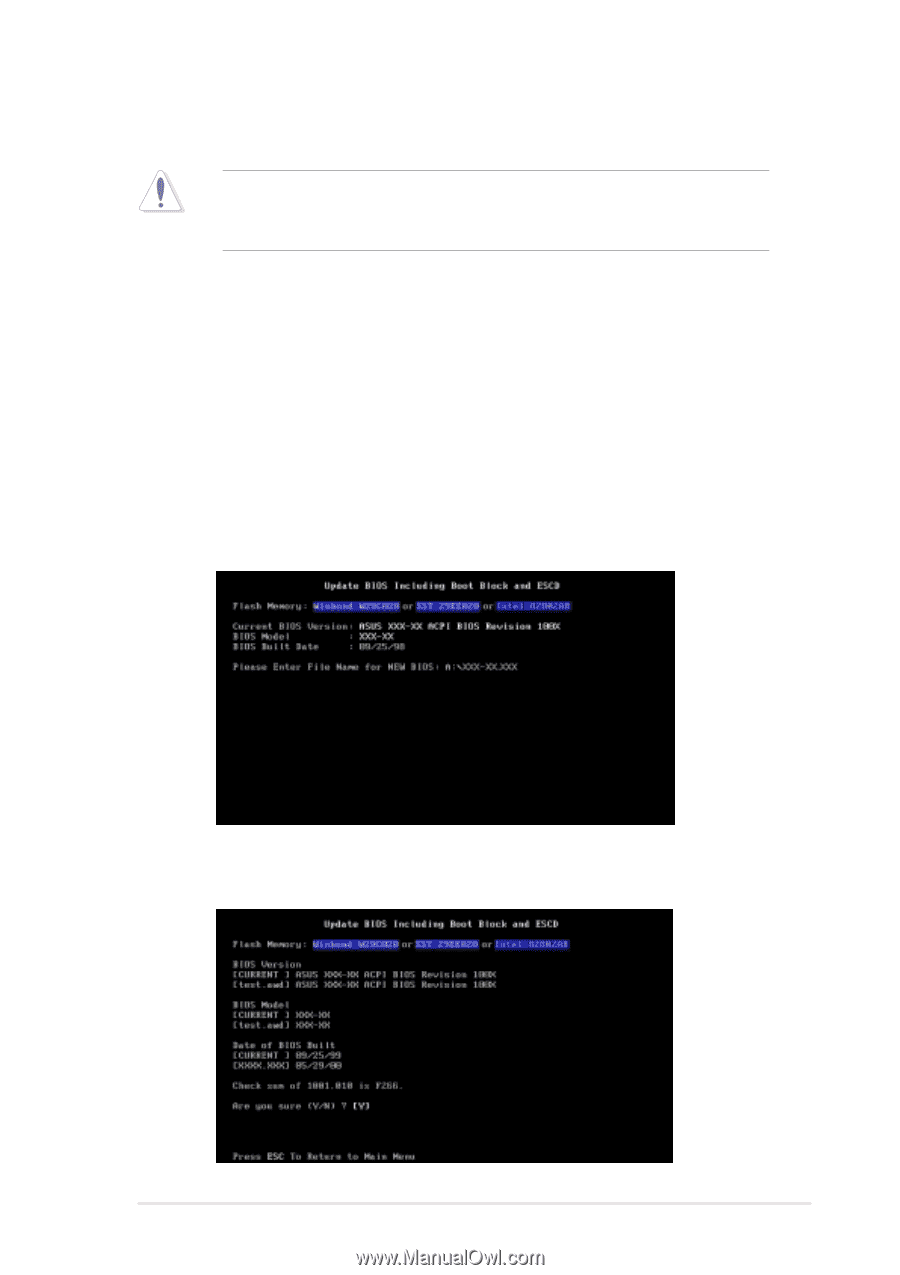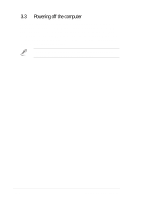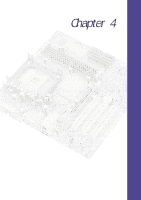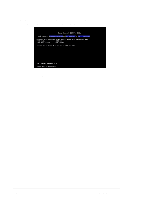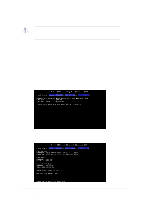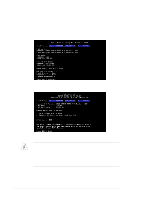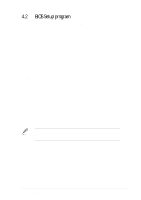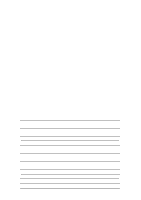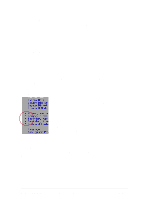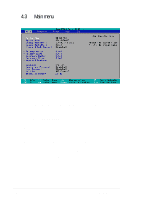Asus P4B-MX Motherboard DIY Troubleshooting Guide - Page 57
Updating BIOS procedures - bios update download
 |
View all Asus P4B-MX manuals
Add to My Manuals
Save this manual to your list of manuals |
Page 57 highlights
4.1.2 Updating BIOS procedures Update the BIOS only if you have problems with the motherboard and you are sure that the new BIOS revision will solve your problems. Careless updating may result to more problems with the motherboard! 1. Download an updated ASUS BIOS file from the Internet (see the ASUS Contact Information on page x for details) and save to the boot floppy disk you created earlier. 2. Boot from the floppy disk. 3. At the "A:\" prompt, type AFLASH and then press . 4. At the Main Menu, type 2 then press . The Update BIOS Including Boot Block and ESCD screen appears. 5. Type the filename of your new BIOS and the path, for example, A:\XXX-XX.XXX, then press . To cancel this operation, press . 6. When prompted to confirm the BIOS update, press Y to start the update. ASUS P4B-MX motherboard user guide 4-3