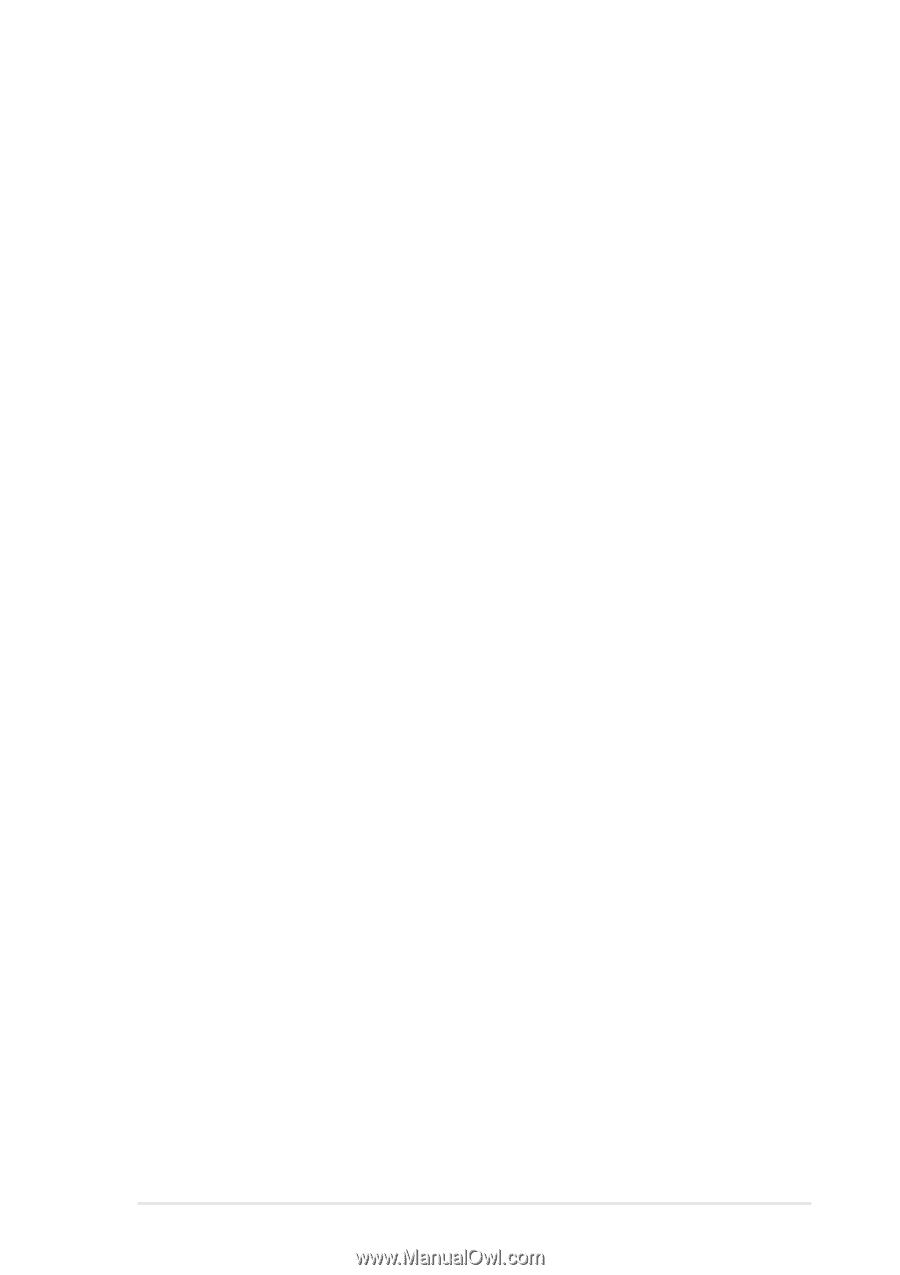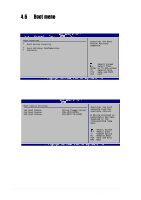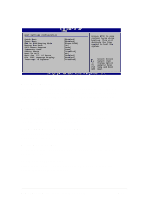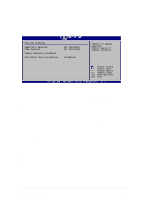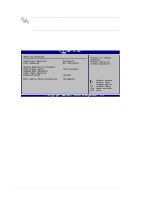Asus P4C800 Deluxe P4C800 Deluxe user manual English version E1224 - Page 103
Change User Password, Clear User Password, Password Check [Setup], Boot Sector Virus Protection [
 |
View all Asus P4C800 Deluxe manuals
Add to My Manuals
Save this manual to your list of manuals |
Page 103 highlights
Change User Password Select this item to set or change the user password. The User Password item on top of the screen shows the default Not Installed. After you have set a password, this item shows Installed. To set a User Password: 1. Select the Change User Password item and press Enter. 2. On the password box that appears, type a password composed of letters and/or numbers, then press Enter. Your password should have at least six characters. 3. Confirm the password when prompted. The message "Password Installed" appears after you have successfully set your password. The User Password item now shows Installed. To change the user password, follow the same steps as in setting a user password. Clear User Password Select this item if you wish to clear the user password. Password Check [Setup] When set to [Setup], BIOS checks for user password when accessing the Setup utility. When set to [Always], BIOS checks for user password both when accessing Setup and booting the system. Configuration options: [Setup] [Always] Boot Sector Virus Protection [Disabled] Allows you to enable or disable the boot sector virus protection. Configuration options: [Disabledc] [Enabled] ASUS P4C800 Deluxe motherboard user guide 4-37