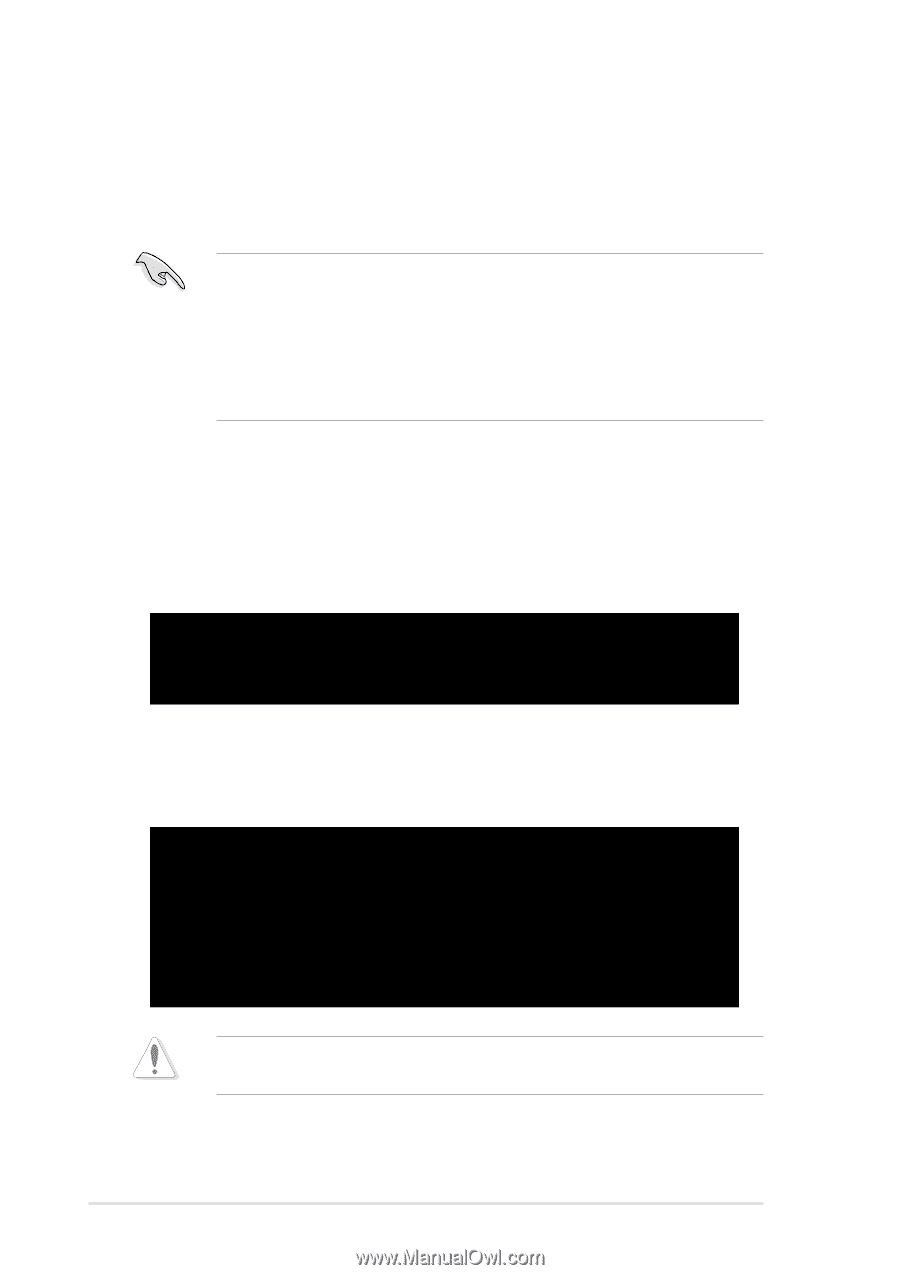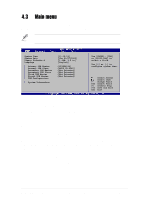Asus P4C800 Deluxe P4C800 Deluxe user manual English version E1224 - Page 70
Recovering the BIOS with CrashFree BIOS 2
 |
View all Asus P4C800 Deluxe manuals
Add to My Manuals
Save this manual to your list of manuals |
Page 70 highlights
4.1.4 Recovering the BIOS with CrashFree BIOS 2 The CrashFree BIOS 2 auto recovery tool allows you to restore BIOS from the motherboard support CD, or from a floppy disk that contains the BIOS file, in case the current BIOS on the motherboard fails or gets corrupted. 1. Prepare the support CD that came with the motherboard or a floppy disk that contains the motherboard BIOS before proceeding with the BIOS update process. 2. If you have saved a copy of the original motherboard BIOS to a bootable floppy disk, you may also use this disk to restore the BIOS. See section "4.1.1 Creating a bootable floppy disk." To recover the BIOS from a floppy disk: 1. Boot the system. 2. When a corrupted BIOS is detected, the following screen message appears. Bad BIOS checksum. Starting BIOS recovery... Checking for floppy... 3. Insert a floppy disk that contains the original or the latest BIOS file for this motherboard. If all the necessary files are found in the floppy disk, the BIOS update process continues. Bad BIOS checksum. Starting BIOS recovery... Checking for floppy... Floppy found! Reading file "p4c800.rom". Completed. Start flashing... DO NOT shutdown or reset the system while updating the BIOS! Doing so may cause system boot failure! 4. When the BIOS update process is complete, reboot the system. 4-4 Chapter 4: BIOS Setup