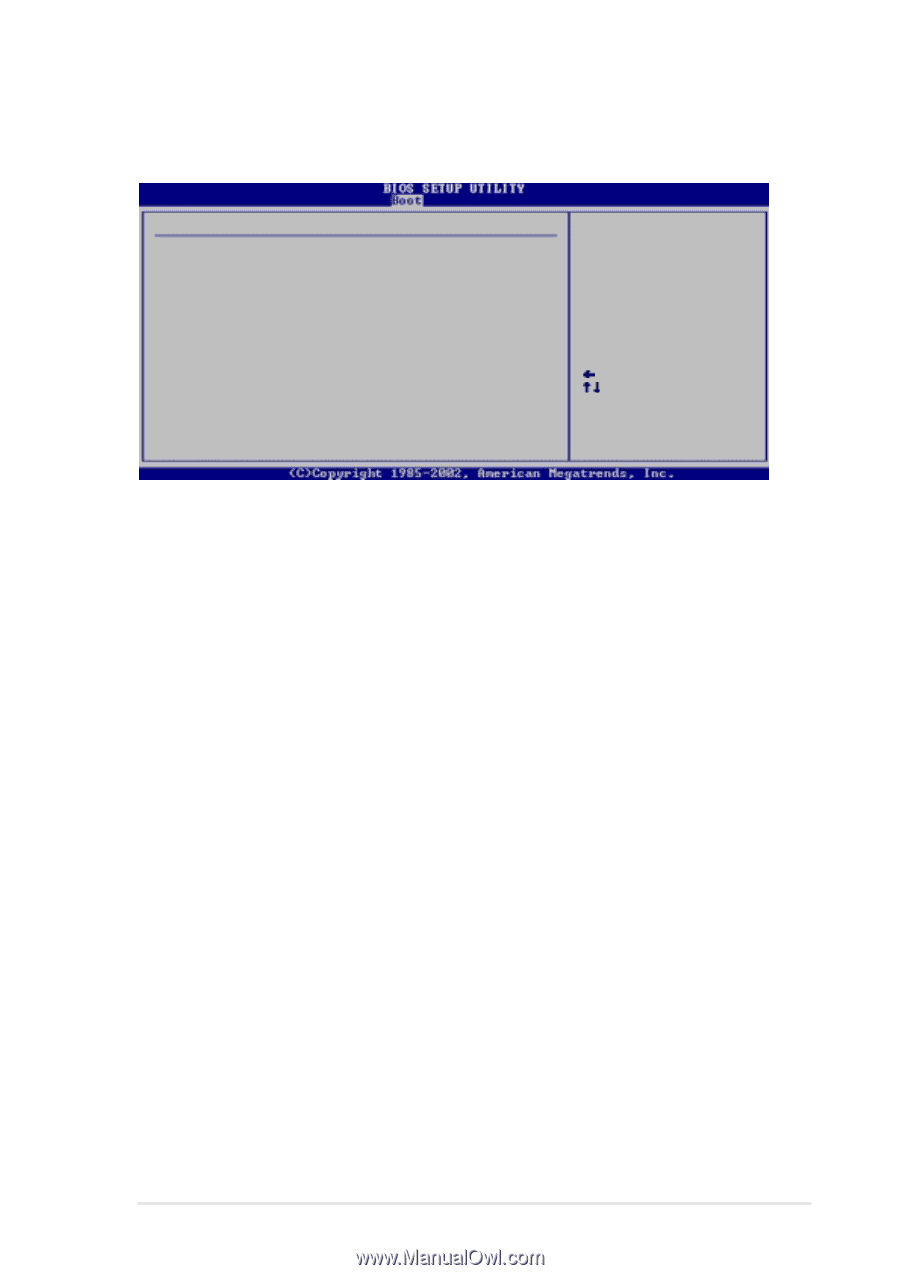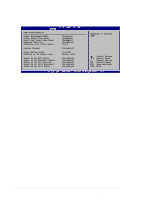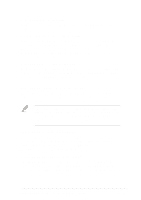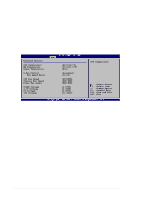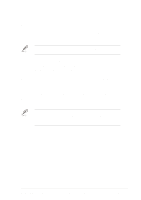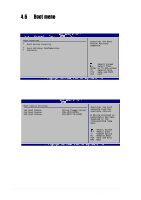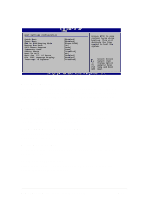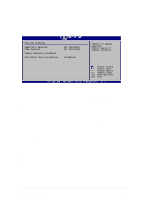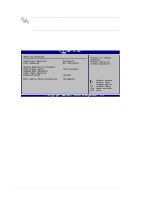Asus P4C800 Deluxe P4C800 Deluxe user manual English version E1224 - Page 99
Quick Boot [Enabled], Quiet Boot [Enabled], Add On ROM Display Mode [Force BIOS], Bootup Num-Lock [
 |
View all Asus P4C800 Deluxe manuals
Add to My Manuals
Save this manual to your list of manuals |
Page 99 highlights
4.6.2 Boot Settings Configuration Boot Settings Configuration Quick Boot Quiet Boot Add On ROM Display Mode Bootup Num-Lock PS/2 Mouse Support Typematic Rate Parity Check Boot to OS/2 Wait for 'F1' If Error Hit 'DEL' Message Display Interrupt 19 Capture [Enabled] [Enabled] [Force BIOS] [On] [Auto] [Fast] [Disabled] [No] [Enabled] [Enabled] [Disabled] Allows BIOS to skip certain tests while booting. This will decrease the time needed to boot the system. Select Screen Select Item +- Change Option F1 General Help F10 Save and Exit ESC Exit Quick Boot [Enabled] Enabling this item allows BIOS to skip some power on self tests (POST) while booting to decrease the time needed to boot the system. When set to [Disabled], BIOS performs all the POST items. Configuration options: [Disabled] [Enabled] Quiet Boot [Enabled] Setting to [Disabled] displays the normal POST messages. Setting to [Enabled] displays the OEM logo instead of the POST messages. Configuration options: [Disabled] [Enabled] Add On ROM Display Mode [Force BIOS] Sets the display mode for option ROM. Configuration options: [Force BIOS] [Keep Current] Bootup Num-Lock [On] Allows you to select the power-on state for the NumLock. Configuration options: [Off] [On] PS/2 Mouse Support [Auto] Allows you to enable or disable support for PS/2 mouse. Configuration options: [Disabled] [Enabled] [Auto] ASUS P4C800 Deluxe motherboard user guide 4-33