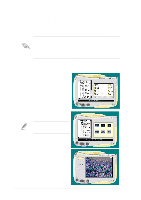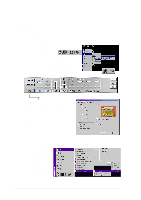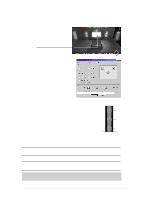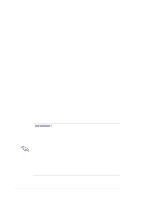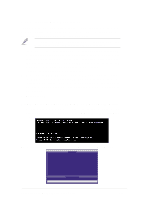Asus P4T533 P4T533 User Manual - Page 118
ASUS MyLogo2™
 |
View all Asus P4T533 manuals
Add to My Manuals
Save this manual to your list of manuals |
Page 118 highlights
5.8 ASUS MyLogo2™ The ASUS MyLogo2™ is automatically installed when you install the ASUS Update utility from the software menu. See section "5.2.3 Software menu". Before using ASUS MyLogo2 feature, use the AFLASH utility to make a copy of your original BIOS file, or obtain the latest BIOS version from the ASUS website. Make sure that the BIOS item Full Screen Logo is set to [Enabled] is you wish to use ASUS MyLogo2. See page 4-35. Follow these steps to use ASUS MyLogo2. 1. Launch the ASUS Live Update utility. See section "5.5 ASUS Live Update." 2. When prompted for the BIOS update method, select the option "Update BIOS from a file." 3. Specify the location of the BIOS file, such as from a floppy disk. Click Next. 4. From the selection that appears, choose a logo image. Click Next. If you wish, you may create your own boot logo image in GIF, JPG, or BMP file formats. 5. When you click on an image, it displays larger on the MyLogo2 screen. 98 Chapter 5: Software reference