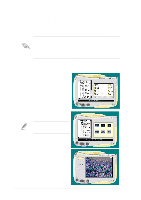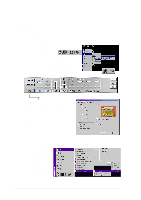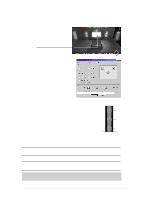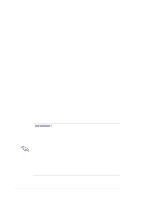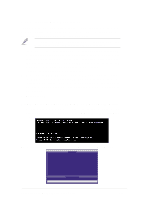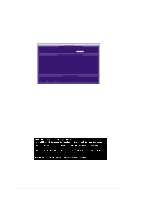Asus P4T533 P4T533 User Manual - Page 119
ASUS P4T533 motherboard user guide
 |
View all Asus P4T533 manuals
Add to My Manuals
Save this manual to your list of manuals |
Page 119 highlights
MyLogo2 may not support too complex images. If you encounter any problems using complex images, try using a simpler image. Yo u may also use a photo-editting software to shrink the complex image, lay it over a one-color 640x480 pixel background, and save the image with the background. When you use an image, it will appear smaller and centered on the screen. 6. The next screen prompts you to flash the original BIOS to update it with the new boot logo. Click Flash to update the BIOS. 7. When finished, click Exit, then reboot your computer. Your system boots with the new boot logo. Instead of starting from ASUS Update, you may also launch ASUS MyLogo2 directly from the Windows Start menu to change your BIOS boot logo. After you have modified the BIOS file with the new logo, use the ASUS Update utility to upload the new BIOS into the EEPROM. ASUS P4T533 motherboard user guide 99