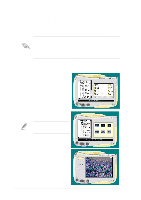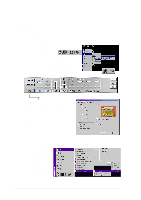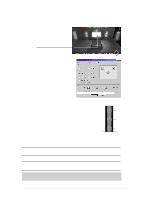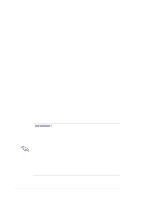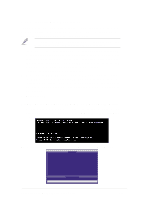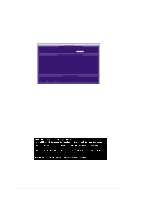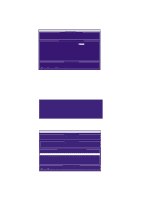Asus P4T533 P4T533 User Manual - Page 120
Multi-Channel Audio Feature Setup
 |
View all Asus P4T533 manuals
Add to My Manuals
Save this manual to your list of manuals |
Page 120 highlights
LiveUpdate 5.9 Multi-Channel Audio Feature Setup The C-Media PCI Audio Driver and Applications are located on the Support CD. Installing the programs enables the multi-channel audio feature. Note: You must use 4 or 6 channel speakers for this setup. 5.9.1 The C-Media Audio Mixer 1. The C-Media Mixer Icon appears on the bottom right of the screen, or the Mixer may be turned on from the PCI Audio Applications & Audio Rack groups on the Main Program menu using the Windows Start button: Click on the icon to display the C-Media Audio Mixer: 2. The Tools button activates the S/PDIF, Speaker, Volume, Sound Effects and Options menus. The Speaker menu offers various configurations for your speaker system. This menu enables the Line-In and Mic-In audio jacks on the back panel to setup additional speakers for 4 and 6-Channel Audio. 5.9.2 The C-Media Applications 1. Activate the Multi-Channel Audio Demo program from the PCI Audio Applications group on the Main Program menu. Access various applications: the AudioRack, CD Player, MIDI Player, Mixer, and MP3 Player. 100 Chapter 5: Software reference