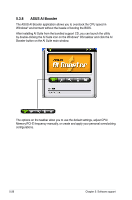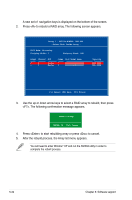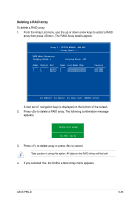Asus P5N-D User Manual - Page 142
Setting the BIOS RAID items, Installing Serial ATA SATA hard disks - motherboard manual
 |
UPC - 610839159123
View all Asus P5N-D manuals
Add to My Manuals
Save this manual to your list of manuals |
Page 142 highlights
If you want to boot the system from a hard disk drive included in a RAID set, first copy the RAID driver from the Support CD to a floppy disk before you install an operating system to a selected hard disk drive. Refer to section "5.5 Creating a RAID driver disk" for details. 5.4.2 NVIDIA® RAID configurations The motherboard includes a high performance SATA RAID controller integrated in the NVIDIA® nForce™ 750i SLI southbridge chipset. It supports RAID 0, RAID 1, RAID 0+1, RAID 5 and JBOD for four independent Serial ATA channels. Installing Serial ATA (SATA) hard disks The motherboard supports Ultra DMA 133/100/66 and Serial ATA hard disk drives. For optimal performance, install identical drives of the same model and capacity when creating a disk array. To install the SATA hard disks for a RAID configuration: 1. Install the SATA hard disks into the drive bays. 2. Connect the SATA signal cables. 3. Connect a SATA power cable to the power connector on each drive. Refer to the RAID controllers user manual in the motherboard support CD for detailed information on RAID configurations. See section "5.2.5 Manuals menu." Setting the BIOS RAID items After installing the hard disk drives, make sure to set the necessary RAID items in the BIOS before setting your RAID configuration. To set the BIOS RAID items: 1. Boot the system and press during the Power-On Self-Test (POST) to enter the BIOS Setup Utility. 2. Enable the RAID Enabled item in the BIOS. See section "4.4.6 Onboard Device Configuration > NVRAID Configuration" for details. 3. Select and enable the SATA drive(s) that you want to configure as RAID. See section "4.4.6 Onboard Device Configuration > NVRAID Configuration" for details. 4. Save your changes and Exit Setup. 5-30 Chapter 5: Software support