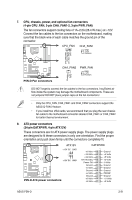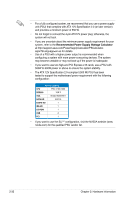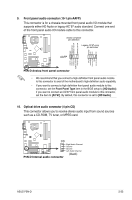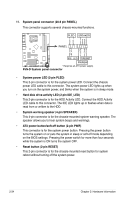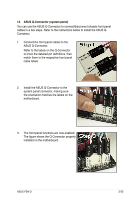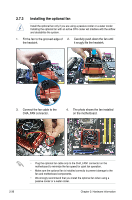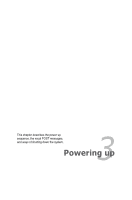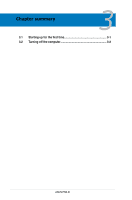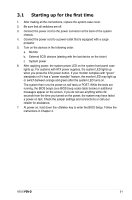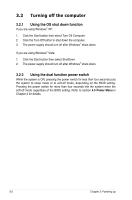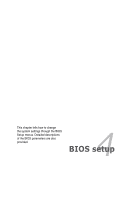Asus P5N-D User Manual - Page 60
Installing the optional fan
 |
UPC - 610839159123
View all Asus P5N-D manuals
Add to My Manuals
Save this manual to your list of manuals |
Page 60 highlights
2.7.3 Installing the optional fan Install the optional fan only if you are using a passive cooler or a water cooler. Installing the optional fan with an active CPU cooler will interfere with the airflow and destabilize the system. 1. Fit the fan to the grooved edge of 2. Carefully push down the fan until the heatsink. it snugly fits the heatsink. 3. Connect the fan cable to the CHA_FAN connector. 4. The photo shows the fan installed on the motherboard. • Plug the optional fan cable only to the CHA_FAN1 connector on the motherboard to minimize the fan speed for quiet fan operation. • Make sure the optional fan is installed correctly to prevent damage to the fan and motherboard components. • We strongly recommend that you install the optional fan when using a passive cooler or a water cooler. 2-36 Chapter 2: Hardware information