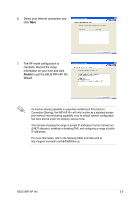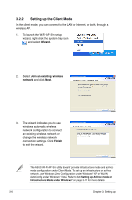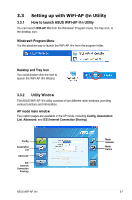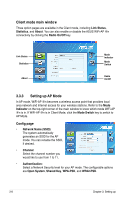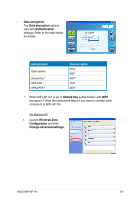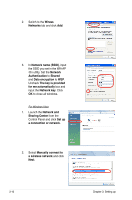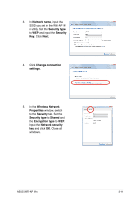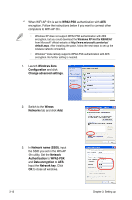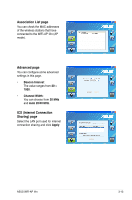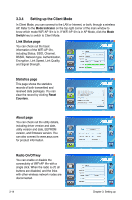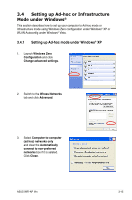Asus P5Q3 Deluxe WiFi-AP n User Manual - Page 28
Wiress, Set up
 |
View all Asus P5Q3 Deluxe WiFi-AP n manuals
Add to My Manuals
Save this manual to your list of manuals |
Page 28 highlights
2. Switch to the Wiress Networks tab and click Add. 3. In Network name (SSID), input the SSID you set in the Wifi-AP @n utility. Set the Network Authertication to Shared and Data encryption to WEP. Uncheck The key is provided for me automatically box and input the Network key. Click OK to close all windows. For Windows Vista 1. Launch the Network and Sharing Center from the Control Panel and click Set up a connection or network. 2. Select Manually connect to a wireless network and click Next. 3-10 Chapter 3: Setting up
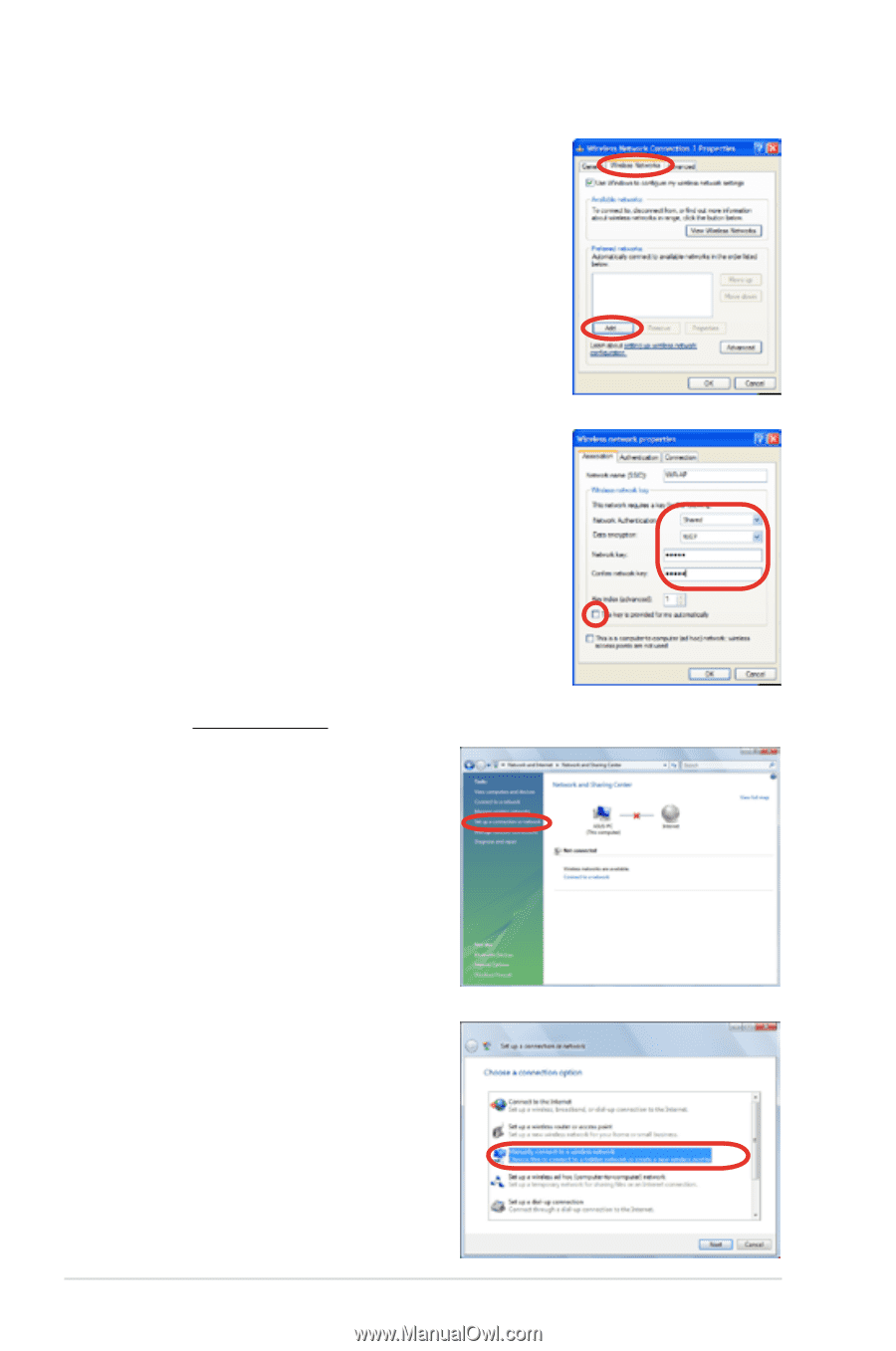
3-10
Chapter 3: Setting up
2.
Switch to the
Wiress
Networks
tab and click
Add
.
3.
In
Network name (SSID)
, input
the SSID you set in the Wifi-AP
@n utility. Set the
Network
Authertication
to
Shared
and
Data encryption
to
WEP
.
Uncheck
The key is provided
for me automatically
box and
input the
Network key
. Click
OK
to close all windows.
For Windows Vista
1.
Launch the
Network and
Sharing Center
from the
Control Panel and click
Set up
a connection or network
.
2.
Select
Manually connect to
a wireless network
and click
Next
.