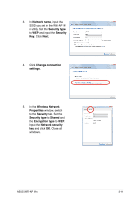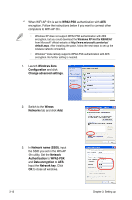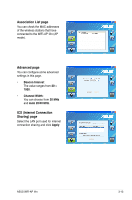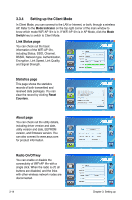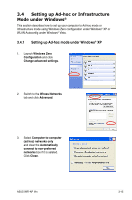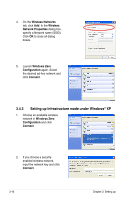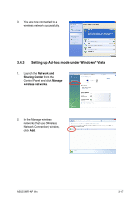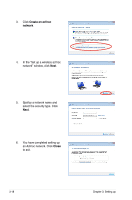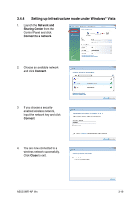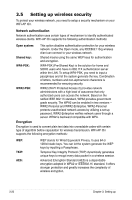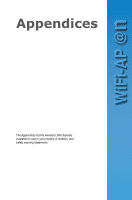Asus P5Q3 Deluxe WiFi-AP n User Manual - Page 34
Setting up Infrastructure mode under Windows
 |
View all Asus P5Q3 Deluxe WiFi-AP n manuals
Add to My Manuals
Save this manual to your list of manuals |
Page 34 highlights
4. On the Wireless Networks tab, click Add. In the Wireless Network Properties dialog box, specify a Network name (SSID). Click OK to close all dialog boxes. 5. Launch Windows Zero Configuration again. Select the desired ad-hoc network and click Connect. 3.4.2 Setting up Infrastructure mode under Windows® XP 1. Choose an available wireless network in Windows Zero Configuration and click Connect. 2. If you choose a securityenabled wireless network, input the network key and click Connect. 3-16 Chapter 3: Setting up

3-16
Chapter 3: Setting up
3.4.2
Setting up Infrastructure mode under Windows
®
XP
1.
Choose an available wireless
network in
Windows Zero
Configuration
and click
Connect
.
2.
If you choose a security-
enabled wireless network,
input the network key and click
Connect
.
5.
Launch
Windows Zero
Configuration
again. Select
the desired ad-hoc network and
click
Connect
.
4.
On the
Wireless Networks
tab, click
Add
. In the
Wireless
Network Properties
dialog box,
specify a Network name (SSID).
Click
OK
to close all dialog
boxes.