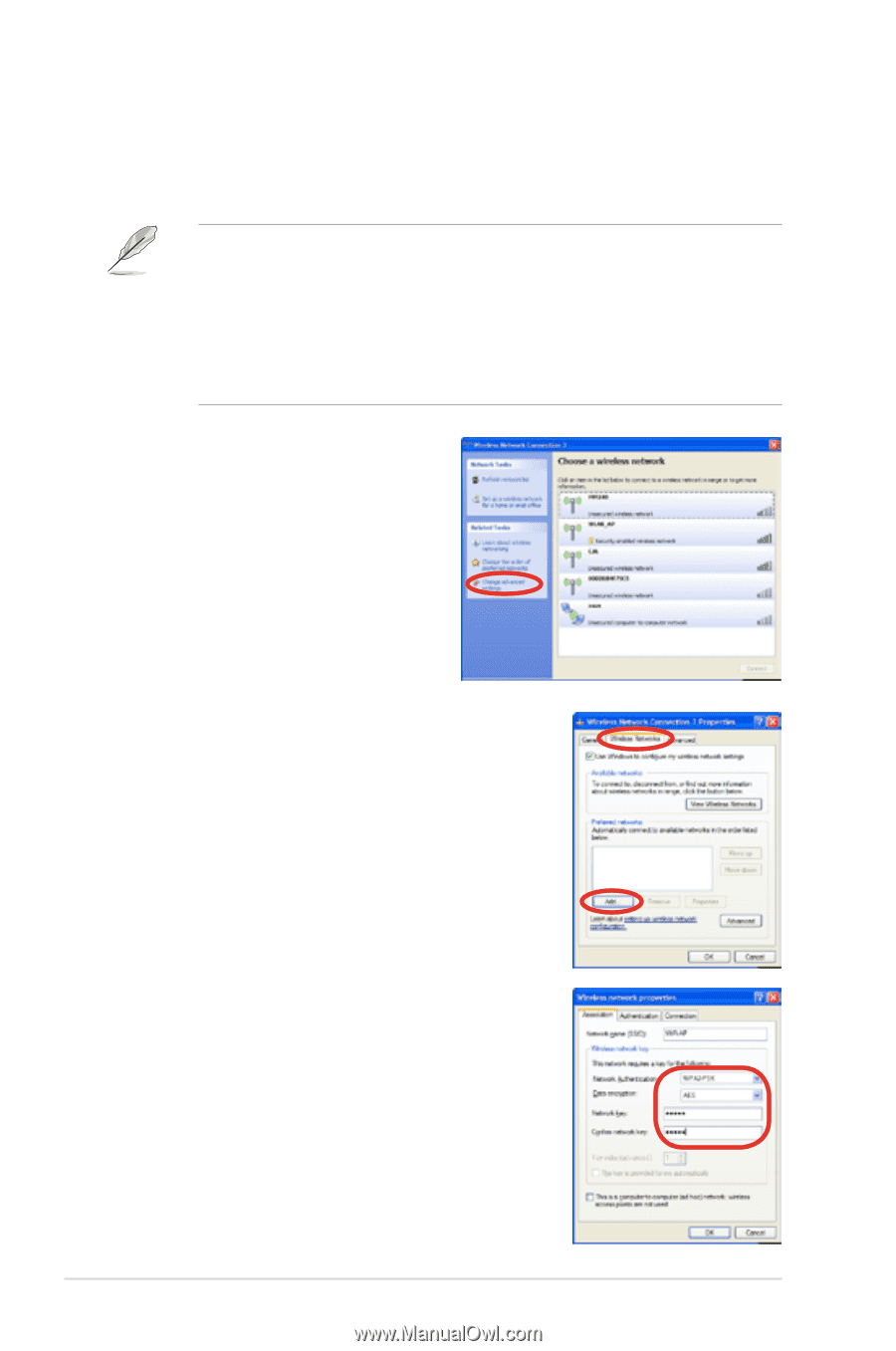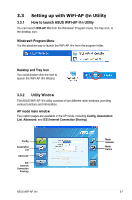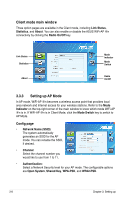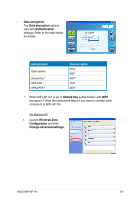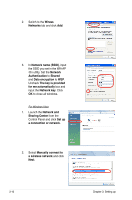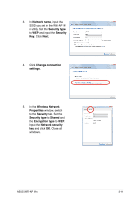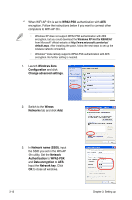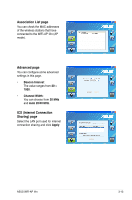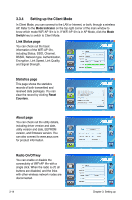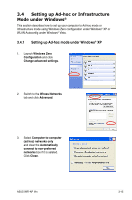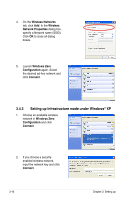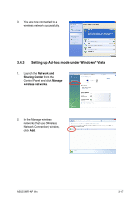Asus P5Q3 Deluxe WiFi-AP n User Manual - Page 30
Networks, Network name SSID, Network, Authertication, Data encryption, Network key, Windows Zero,
 |
View all Asus P5Q3 Deluxe WiFi-AP n manuals
Add to My Manuals
Save this manual to your list of manuals |
Page 30 highlights
*2 When WiFI-AP @n is set to WPA2-PSK authentication with AES encryption, Follow the instructions below if you want to connect other computers to WiFi-AP @n. • Windows XP does not support WPA2-PSK authentication with AES encryption, but you could download the Windows XP Hot fix KB893357 from Microsoft® official website at http://www.microsoft.com/en/us/ default.aspx. After installing the patch, follow the next steps to set up the wireless network connection. • Windows® Vista natively supports WPA2-PSK authentication with AES encryption. No further setting is needed. 1. Launch Windows Zero Configuration and click Change advanced settings. 2. Switch to the Wiress Networks tab and click Add. 3. In Network name (SSID), input the SSID you set in the Wifi-AP @n utility. Set the Network Authertication to WPA2-PSK and Data encryption to AES. Input the Network key. Click OK to close all windows. 3-12 Chapter 3: Setting up