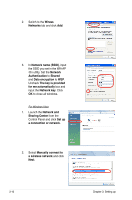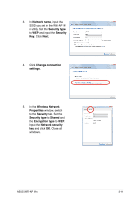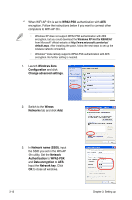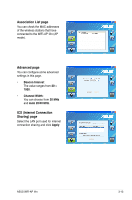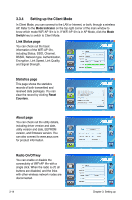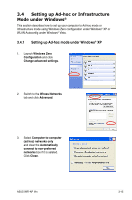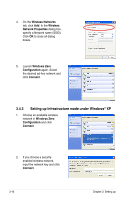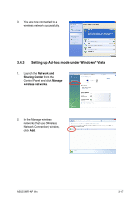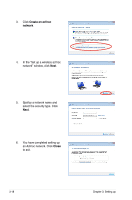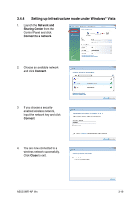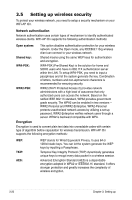Asus P5Q3 Deluxe WiFi-AP n User Manual - Page 33
Setting up Ad-hoc or Infrastructure, Mode under Windows
 |
View all Asus P5Q3 Deluxe WiFi-AP n manuals
Add to My Manuals
Save this manual to your list of manuals |
Page 33 highlights
3.4 Setting up Ad-hoc or Infrastructure Mode under Windows® This section describes how to set up your computer to Ad-hoc mode or Infrastructure mode using Windows Zero configuration under Windows® XP or WLAN Autoconfig under Windows® Vista. 3.4.1 Setting up Ad-hoc mode under Windows® XP 1. Launch Windows Zero Configuration and click Change advanced settings. 2. Switch to the Wiress Networks tab and click Advanced. 3. Select Computer-to-computer (ad hoc) networks only and clear the Automatically connect to non-preferred networks box if it is seleted. Click Close. ASUS WiFi-AP @n 3-15
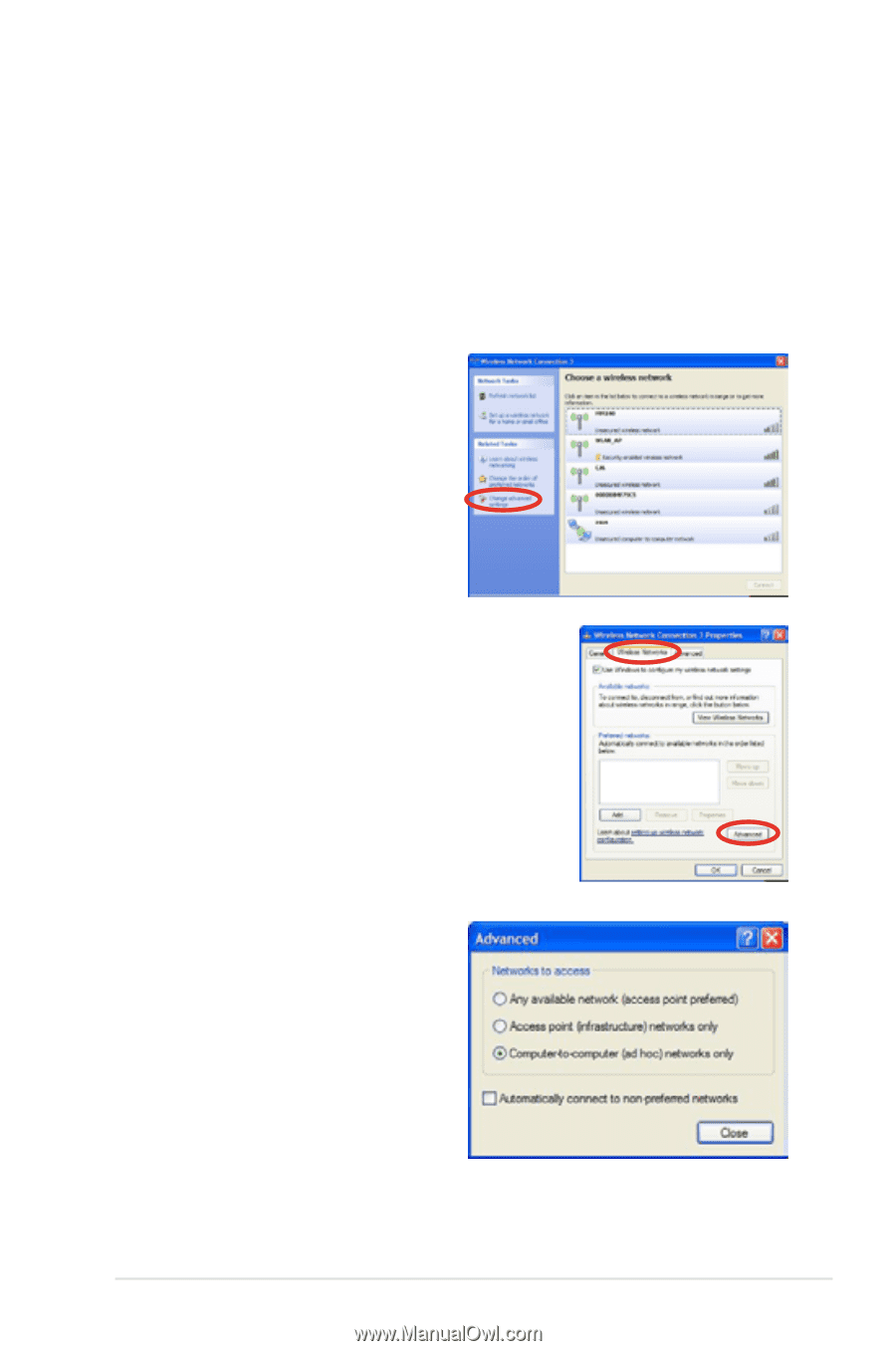
ASUS WiFi-AP @n
3-15
3.4
Setting up Ad-hoc or Infrastructure
Mode under Windows
®
This section describes how to set up your computer to Ad-hoc mode or
Infrastructure mode using Windows Zero configuration under Windows
®
XP or
WLAN Autoconfig under Windows
®
Vista.
3.4.1
Setting up Ad-hoc mode under Windows
®
XP
1.
Launch
Windows Zero
Configuration
and click
Change advanced settings
.
2.
Switch to the
Wiress Networks
tab and click
Advanced
.
3.
Select
Computer-to-computer
(ad hoc) networks only
and clear the
Automatically
connect to non-preferred
networks
box if it is seleted.
Click
Close
.