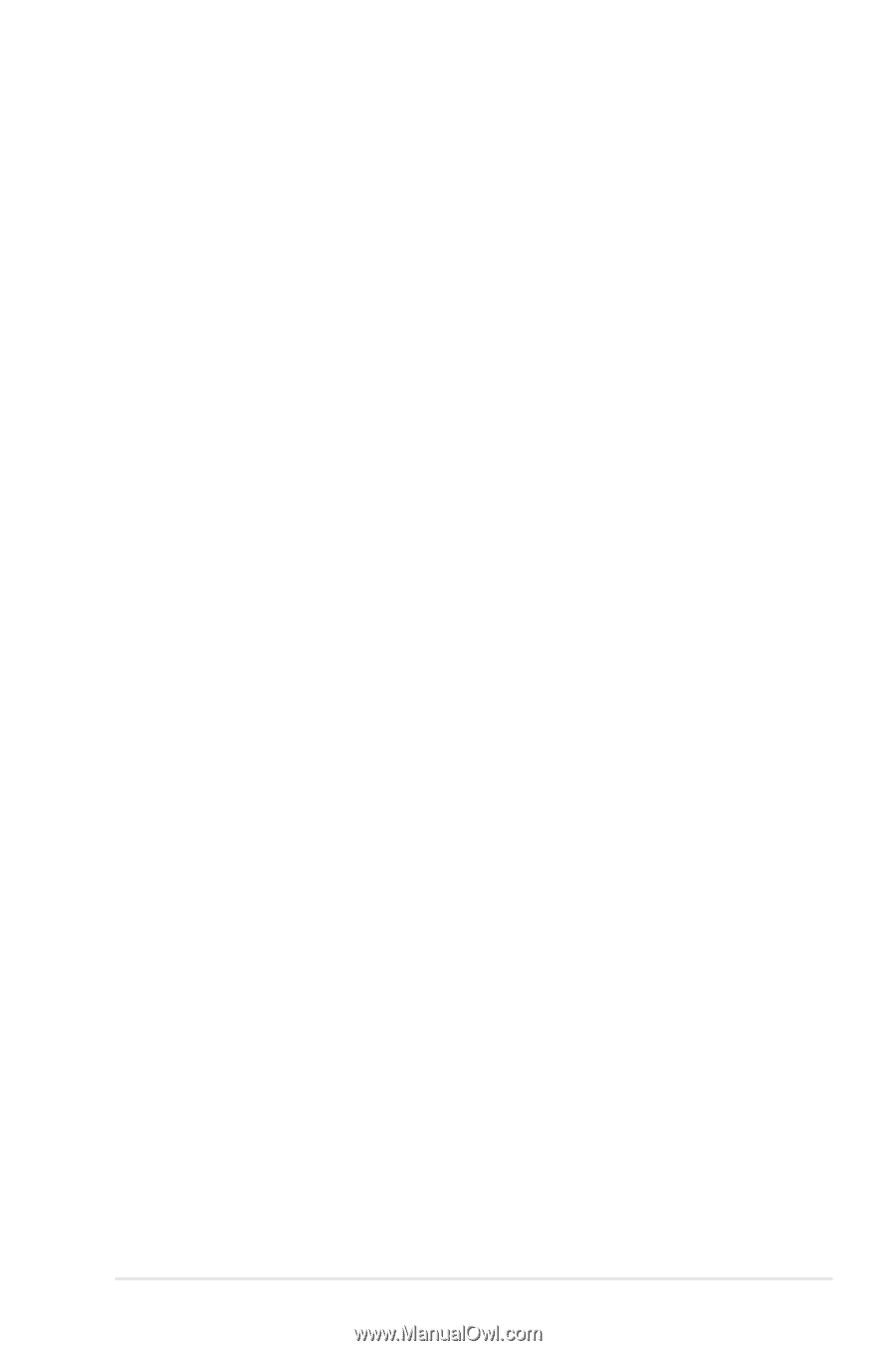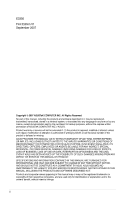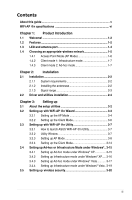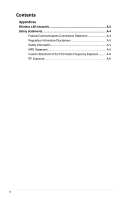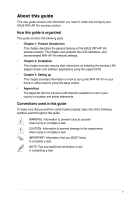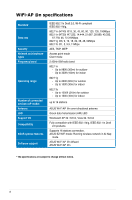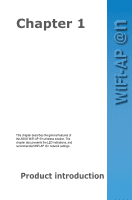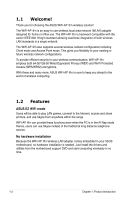Asus P5Q3 Deluxe WiFi-AP n User Manual - Page 3
Contents - drivers
 |
View all Asus P5Q3 Deluxe WiFi-AP n manuals
Add to My Manuals
Save this manual to your list of manuals |
Page 3 highlights
Contents About this guide v WiFi-AP @n specifications vi Chapter 1: Product Introduction 1.1 Welcome 1-2 1.2 Features 1-2 1.3 LED and antenna port 1-4 1.4 Choosing an appropriate wireless network 1-5 1.4.1 Access Point Mode (AP Mode 1-6 1.4.2 Client mode 1: Infrastructure mode 1-7 1.4.3 Client mode 2: Ad-hoc mode 1-7 Chaper 2: Installation 2.1 Installation 2-2 2.1.1 System requirements 2-2 2.1.2 Installing the antennass 2-2 2.1.3 Signal range 2-3 2.2 Driver and utilities installation 2-4 Chapter 3: Setting up 3.1 About the setup utilities 3-2 3.2 Setting up with WiFi-AP @n Wizard 3-3 3.2.1 Setting up the AP Mode 3-4 3.2.2 Setting up the Client Mode 3-6 3.3 Setting up with WiFi-AP @n Utility 3-7 3.3.1 How to launch ASUS WiFi-AP @n Utility 3-7 3.3.2 Utility Window 3-7 3.3.3 Setting up AP Mode 3-8 3.3.4 Setting up the Client Mode 3-14 3.4 Setting up Ad-hoc or Infrastructure Mode under Windows®.. 3-15 3.4.1 Setting up Ad-hoc mode under Windows® XP 3-15 3.4.2 Setting up Infrastructure mode under Windows® XP..... 3-16 3.4.3 Setting up Ad-hoc mode under Windows® Vista 3-17 3.4.4 Setting up Infrastructure mode under Windows® Vista.. 3-19 3.5 Setting up wireless security 3-20 iii