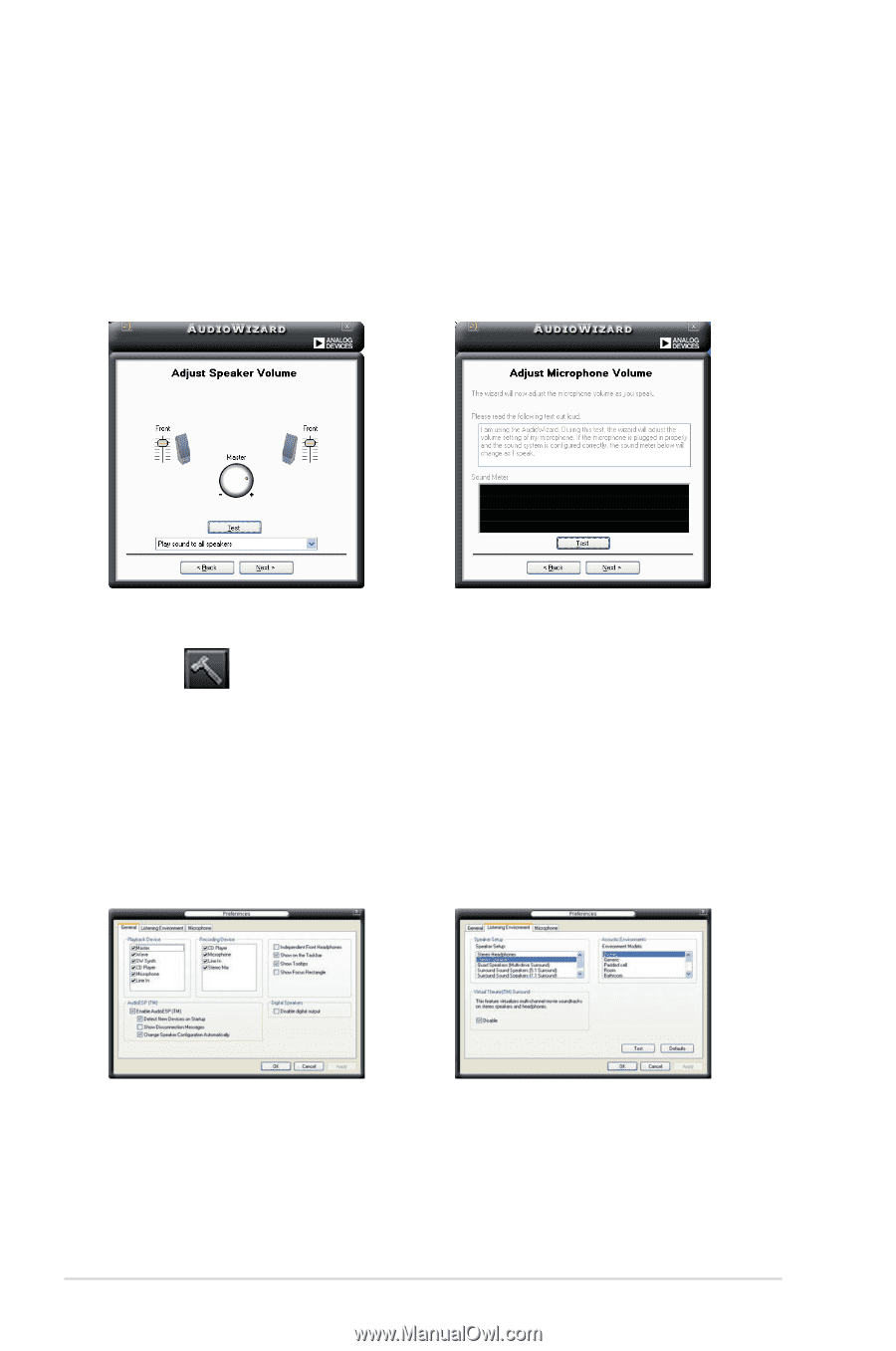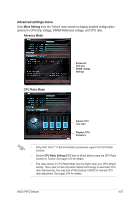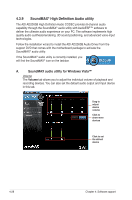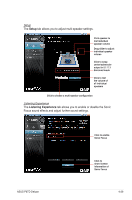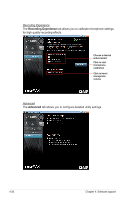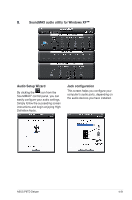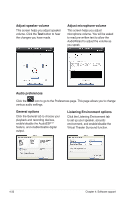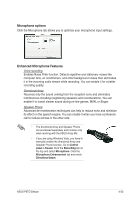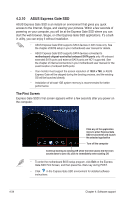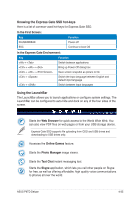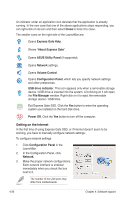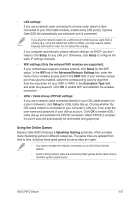Asus P6TD DELUXE User Manual - Page 148
General options, Audio preferences, Listening Environment options
 |
View all Asus P6TD DELUXE manuals
Add to My Manuals
Save this manual to your list of manuals |
Page 148 highlights
Adjust speaker volume This screen helps you adjust speaker volume. Click the Test button to hear the changes you have made. Adjust microphone volume This screen helps you adjust microphone volume. You will be asked to read pre-written text to allow the AudioWizard to adjust the volume as you speak. Audio preferences Click the icon to go to the Preferences page. This page allows you to change various audio settings. General options Click the General tab to choose your playback and recording devices, enable/disable the AudioESP™ feature, and enable/disable digital output. Listening Environment options Click the Listening Environment tab to set up your speaker, acoustic environment, and enable/disable the Virtual Theater Surround function. 4-32 Chapter 4: Software support