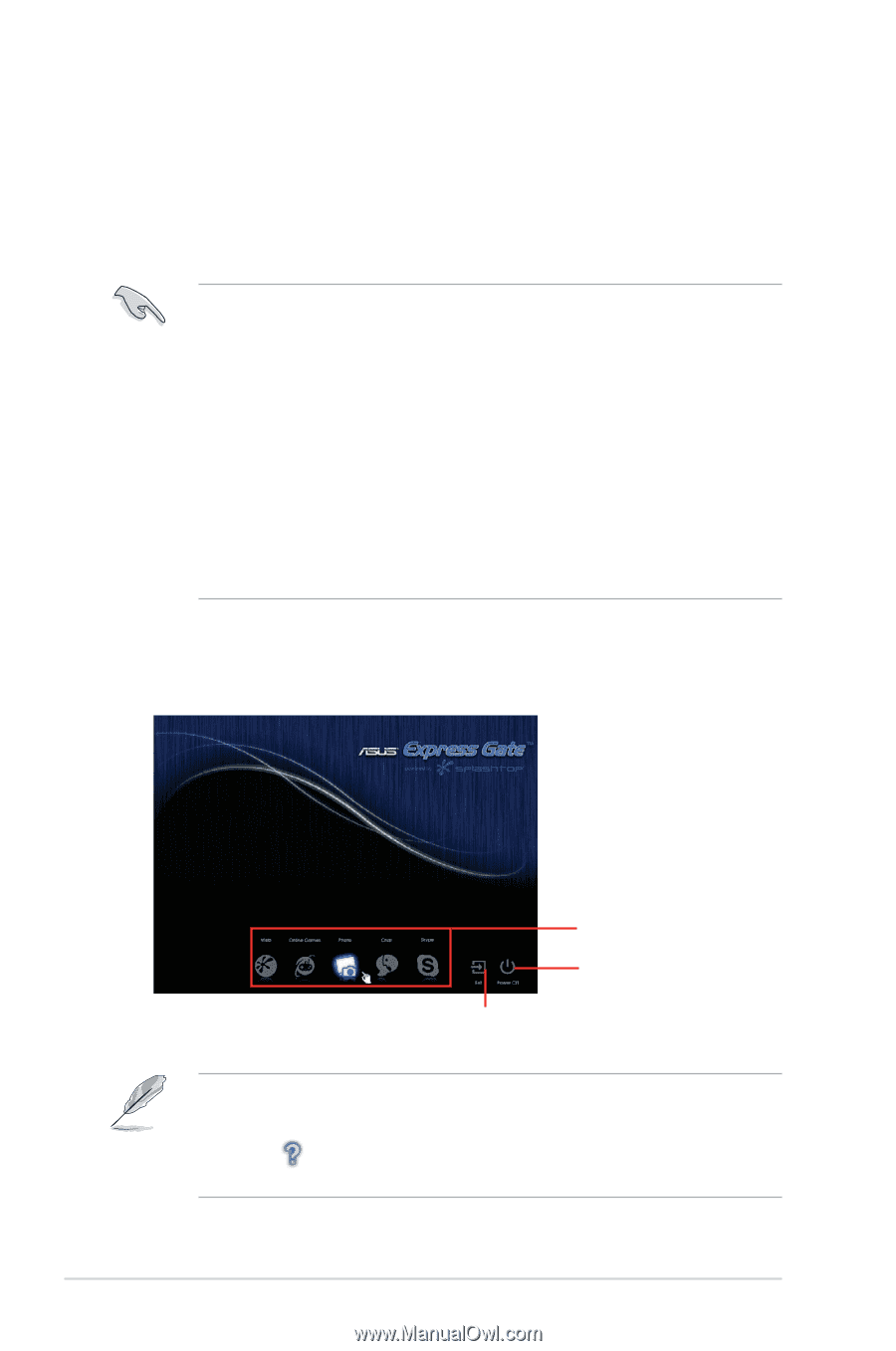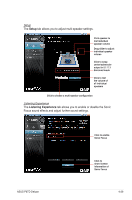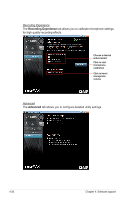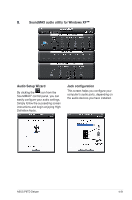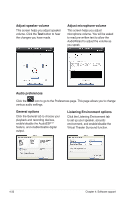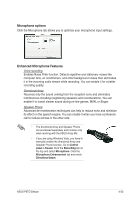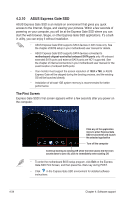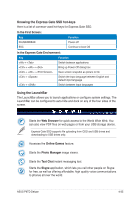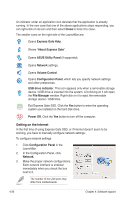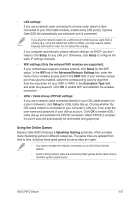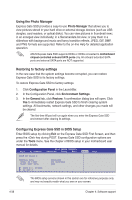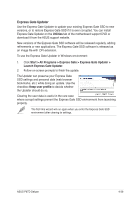Asus P6TD DELUXE User Manual - Page 150
ASUS Express Gate SSD
 |
View all Asus P6TD DELUXE manuals
Add to My Manuals
Save this manual to your list of manuals |
Page 150 highlights
4.3.10 ASUS Express Gate SSD ASUS Express Gate SSD is an instant-on environment that gives you quick access to the Internet, Skype, and viewing your pictures. Within a few seconds of powering on your computer, you will be at the Express Gate SSD where you can start the web browser, Skype, or other Express Gate SSD applications. It's a builtin utility, you can enjoy it without installation. • ASUS Express Gate SSD supports SATA devices in IDE mode only. See the chapter of BIOS setup in your motherboard user manual for details. • ASUS Express Gate SSD supports SATA devices connected to motherboard chipset-controlled onboard SATA ports only. All onboard extended SATA ports and external SATA ports are NOT supported. See the chapter of internal connectors in your motherboard user manual for the exact location of onboard SATA ports. • Your monitor must support the screen resolution of 1024 x 768, or ASUS Express Gate will be skipped during the booting process, and the existing OS will be launched directly. • Installation of at least 1GB system memory is recommended for better performance. The First Screen Express Gate SSD's first screen appears within a few seconds after you power on the computer. Click any of the application icons to enter Express Gate SSD environment and launch the selected application Turn off the computer Continue booting to existing OS when the timer above the Exit icon counts down to zero (0); click to immediately enter existing OS • To enter the motherboard BIOS setup program, click Exit on the Express Gate SSD First Screen, and then press the key during POST. • Click in the Express Gate SSD environment for detailed software instructions. 4-34 Chapter 4: Software support