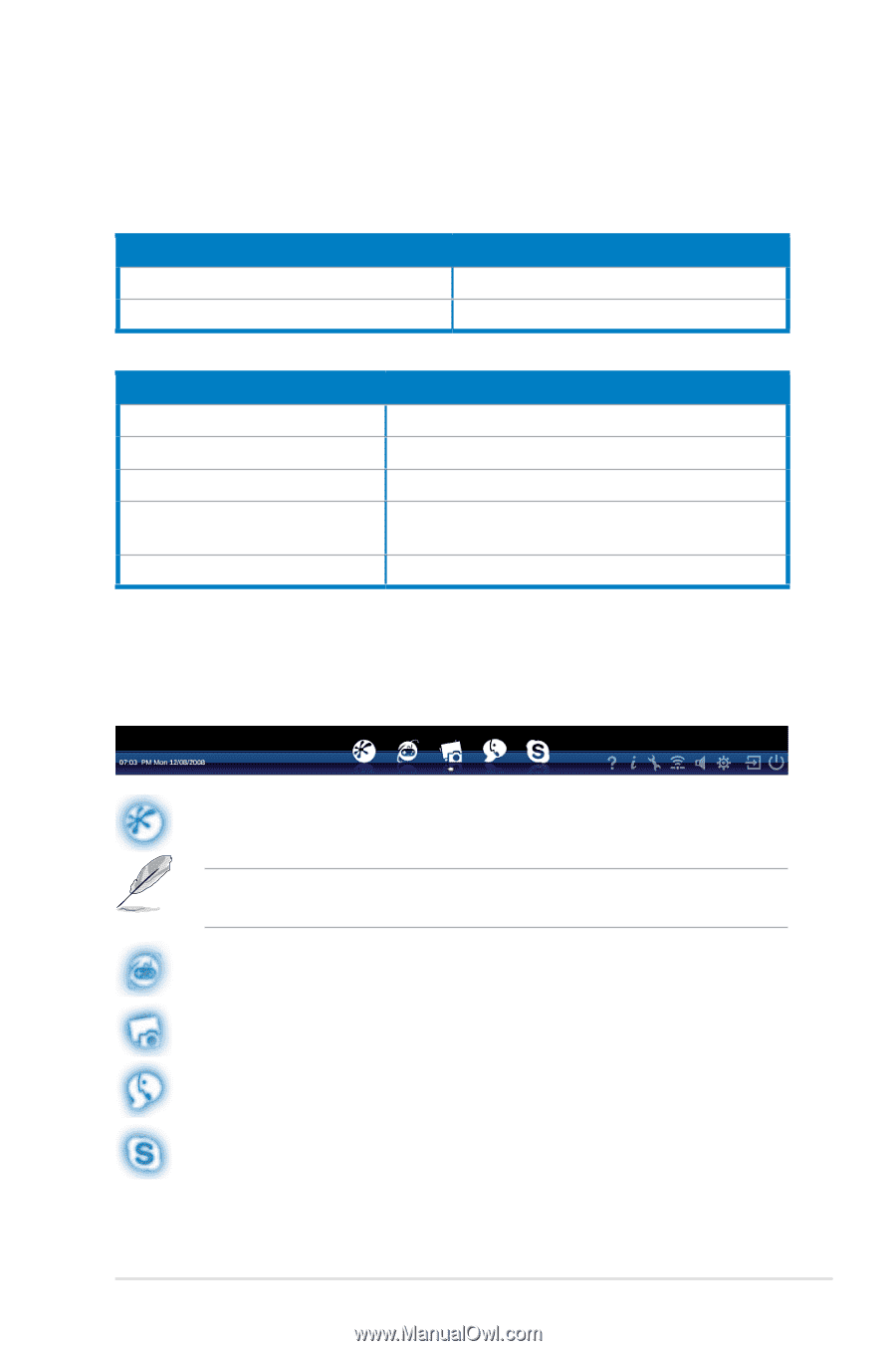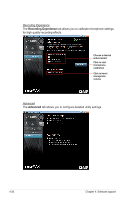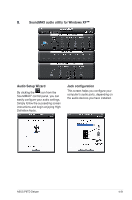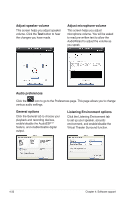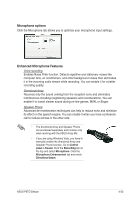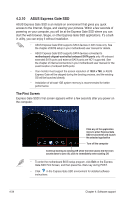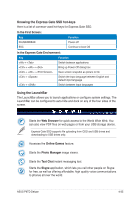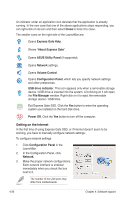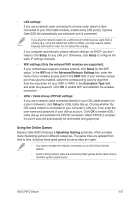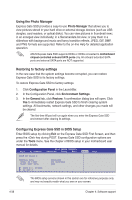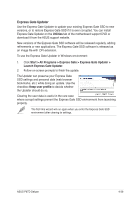Asus P6TD DELUXE User Manual - Page 151
Using the LaunchBar, Knowing the Express Gate SSD hot-keys
 |
View all Asus P6TD DELUXE manuals
Add to My Manuals
Save this manual to your list of manuals |
Page 151 highlights
Knowing the Express Gate SSD hot-keys Here is a list of common-used hot-keys for Express Gate SSD. In the First Screen: Key PAUSE/BREAK ESC Function Power-off Continue to boot OS In the Express Gate Environment: Key + + + + + + + Function Switch between applications Bring up Power-Off dialog box Save screen snapshot as picture to file Switch the input language between English and default input language Switch between input languages Using the LaunchBar The LaunchBar allows you to launch applications or configure system settings. The LaunchBar can be configured to auto-hide and dock on any of the four sides of the screen. Starts the Web Browser for quick access to the World Wide Web. You can also view PDF files on web pages or from your USB storage device. Express Gate SSD supports file uploading from ODD and USB drives and downloading to USB drives only. Accesses the Online Games feature. Starts the Photo Manager image viewer. Starts the Text Chat instant messaging tool. Starts the Skype application, which lets you call other people on Skype for free, as well as offering affordable, high quality voice communications to phones all over the world. ASUS P6TD Deluxe 4-35