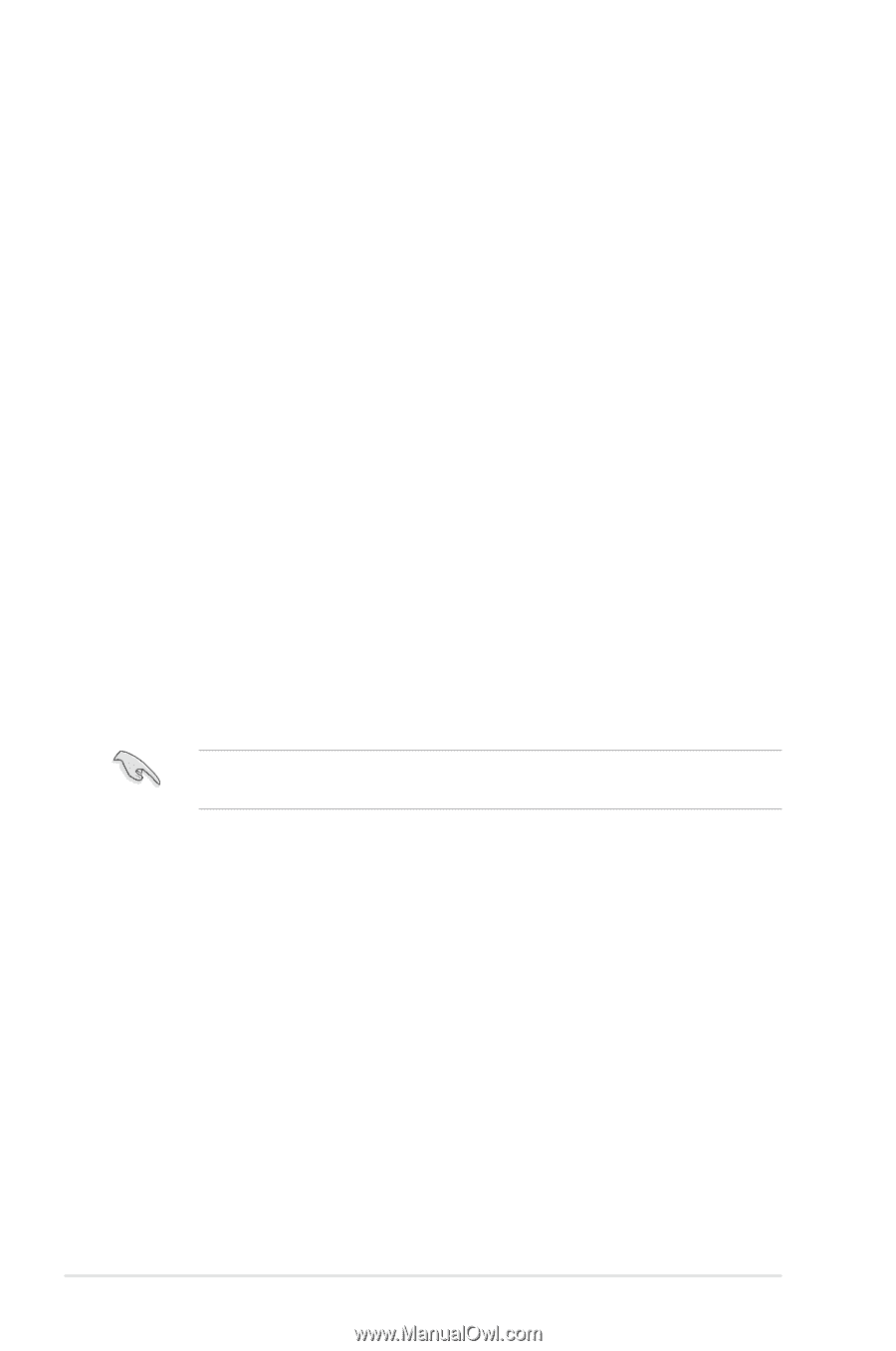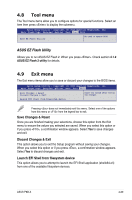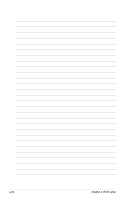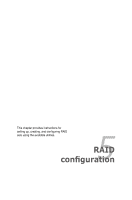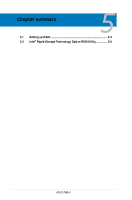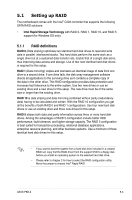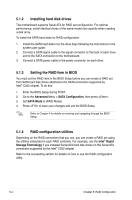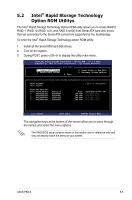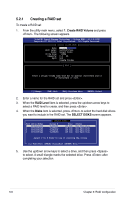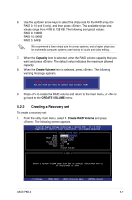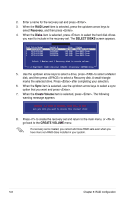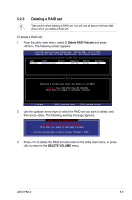Asus P8B-X User Guide - Page 92
Setting the RAID item in BIOS, Installing hard disk drives
 |
View all Asus P8B-X manuals
Add to My Manuals
Save this manual to your list of manuals |
Page 92 highlights
5.1.2 Installing hard disk drives The motherboard supports Serial ATA for RAID set configuration. For optimal performance, install identical drives of the same model and capacity when creating a disk array. To install the SATA hard disks for RAID configuration: 1. Install the SATA hard disks into the drive bays following the instructions in the system user guide. 2. Connect a SATA signal cable to the signal connector at the back of each drive and to the SATA connector on the motherboard. 3. Connect a SATA power cable to the power connector on each drive. 5.1.3 Setting the RAID item in BIOS You must set the RAID item in the BIOS Setup before you can create a RAID set from SATA hard disk drives attached to the SATA connectors supported by Intel® C202 chipset. To do this: 1. Enter the BIOS Setup during POST. 2. Go to the Advanced Menu > SATA Configuration, then press . 3. Set SATA Mode to [RAID Mode] 4. Press to save your changes and exit the BIOS Setup. Refer to Chapter 4 for details on entering and navigating through the BIOS Setup. 5.1.4 RAID configuration utilities Depending on the RAID connectors that you use, you can create a RAID set using the utilities embedded in each RAID controller. For example, use the Intel® Rapid Storage Technology if you installed Serial ATA hard disk drives on the Serial ATA connectors supported by the Intel® C202 chipset. Refer to the succeeding section for details on how to use the RAID configuration utility. 5-4 Chapter 5: RAID configuration