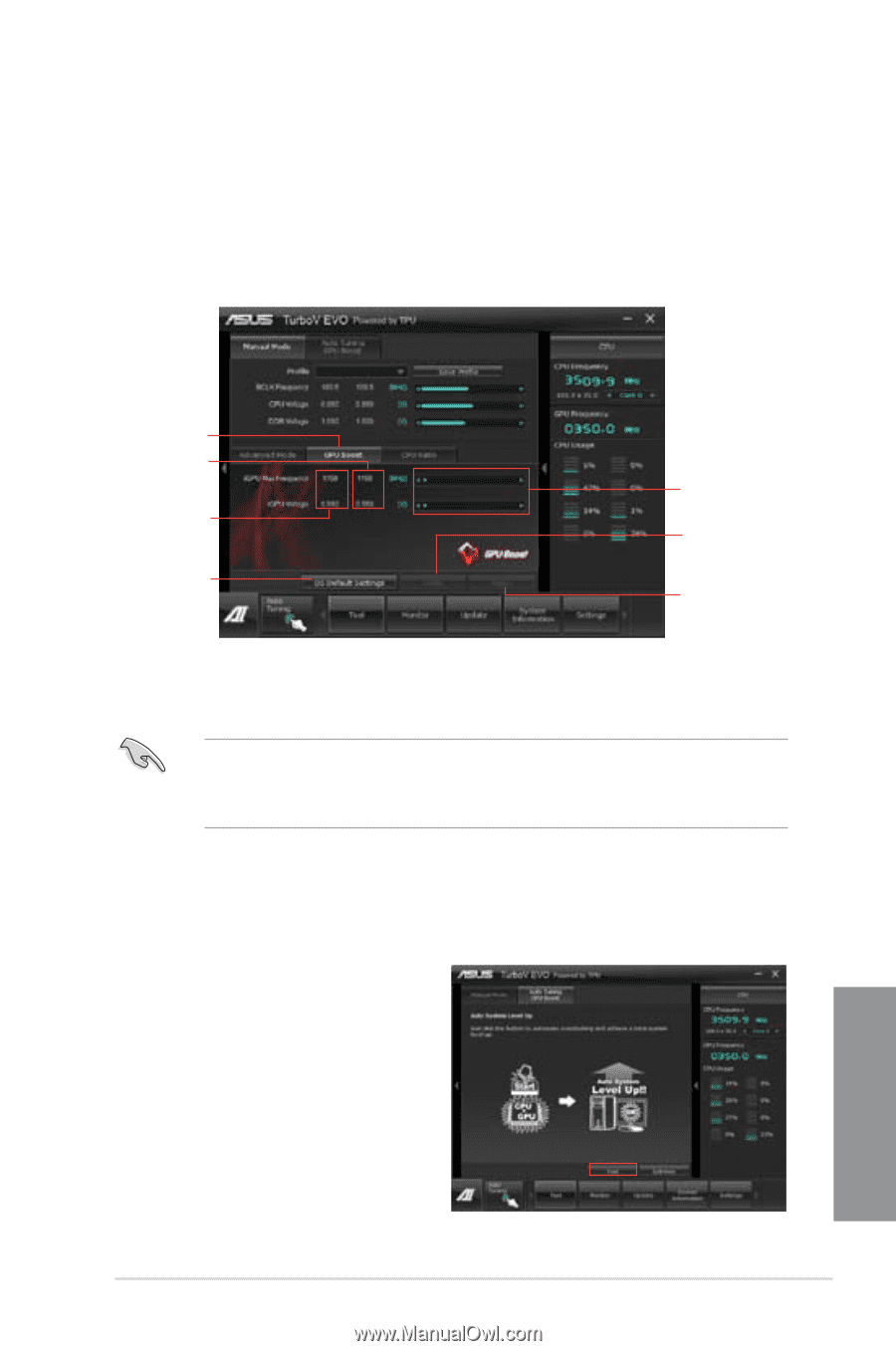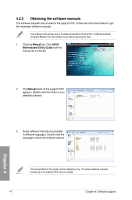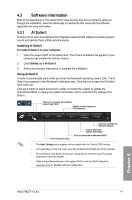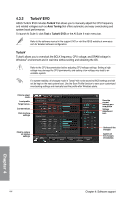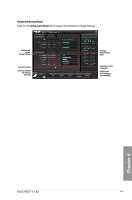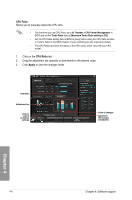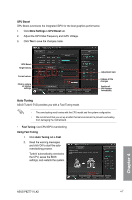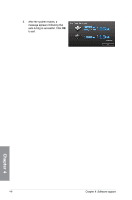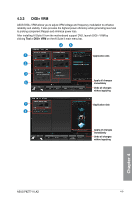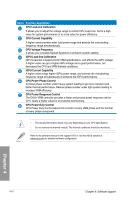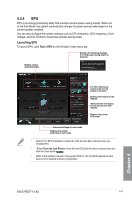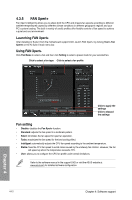Asus P8Z77-V LK2 P8Z77-V LK2 User's Manual - Page 105
Auto Tuning, Using Fast Tuning, > Fast, GPU Boost, More Settings > GPU Boost
 |
View all Asus P8Z77-V LK2 manuals
Add to My Manuals
Save this manual to your list of manuals |
Page 105 highlights
GPU Boost GPU Boost overclocks the integrated iGPU for the best graphics performance. 1. Click More Settings > GPU Boost tab. 2. Adjust the iGPU Max Frequency and iGPU Voltage. 3. Click Yes to save the changes made. GPU Boost Target values Current values Click to restore all startup settings Adjustment bars Undoes all the changes Applies all the changes immediately Auto Tuning ASUS TurboV EVO provides you with a Fast Tuning mode. • The overclocking result varies with the CPU model and the system configuration. • We recommend that you set up a better thermal environment to prevent overheating from damaging the motherboard. • Fast Tuning: fast CPU/iGPU overclocking Using Fast Tuning 1. Click Auto Tuning tab > Fast. 2. Read the warning messages and click OK to start the autooverclocking process. TurboV automatically overclocks the CPU, saves the BIOS settings, and restarts the system. Chapter 4 ASUS P8Z77-V LK2 4-7