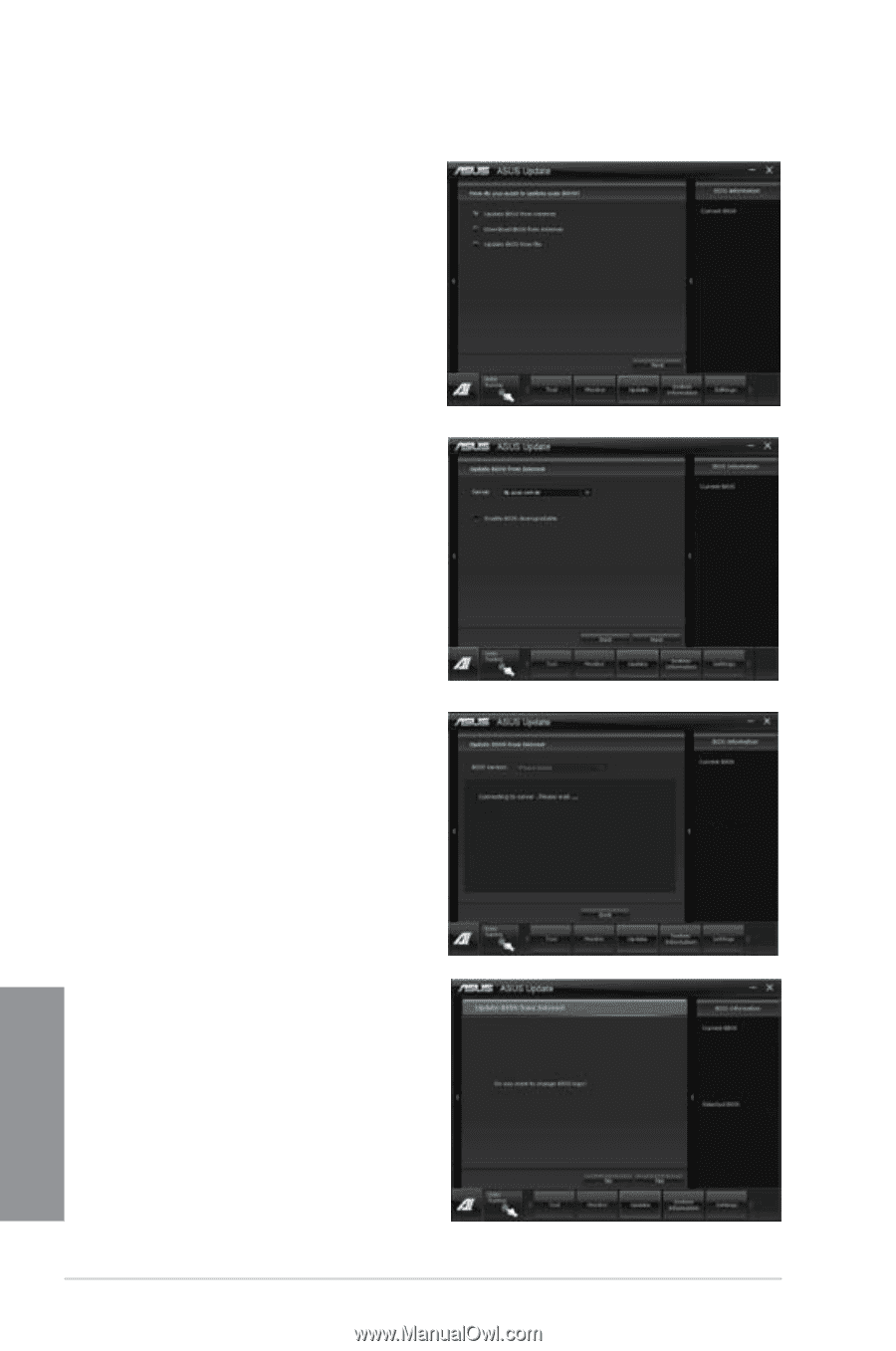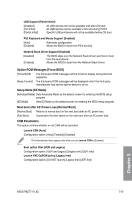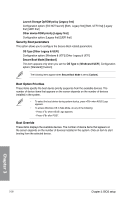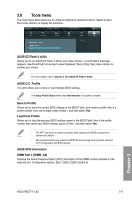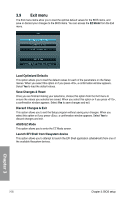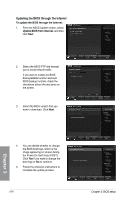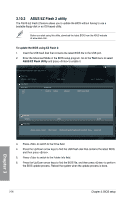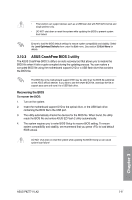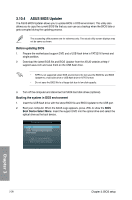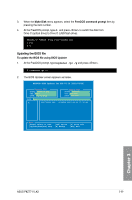Asus P8Z77-V LK2 P8Z77-V LK2 User's Manual - Page 92
Updating the BIOS through the Internet, Update BIOS from Internet
 |
View all Asus P8Z77-V LK2 manuals
Add to My Manuals
Save this manual to your list of manuals |
Page 92 highlights
Updating the BIOS through the Internet To update the BIOS through the Internet: 1. From the ASUS Update screen, select Update BIOS from Internet, and then click Next. Model Name P8Z77-V LK2 Version 0206 Release Date 06/20/2012 2. Select the ASUS FTP site nearest you to avoid network traffic. If you want to enable the BIOS downgradable function and auto BIOS backup function, check the checkboxs before the two items on the screen. 3. Select the BIOS version that you want to download. Click Next. 4. You can decide whether to change the BIOS boot logo, which is the image appearing on screen during the Power‑On Self-Tests (POST). Click Yes if you want to change the boot logo or No to continue. 5. Follow the onscreen instructions to complete the update process. 3-34 Model Name P8Z77-V LK2 Version 0206 Release Date 06/20/2012 Model Name P8Z77-V LK2 Version 0206 Release Date 06/20/2012 Model Name P8Z77-V LK2 Version 0206 Release Date 06/20/2012 Model Name P8Z77-V LK2 Version 0206 Release Date 06/20/2012 Chapter 3: BIOS setup Chapter 3